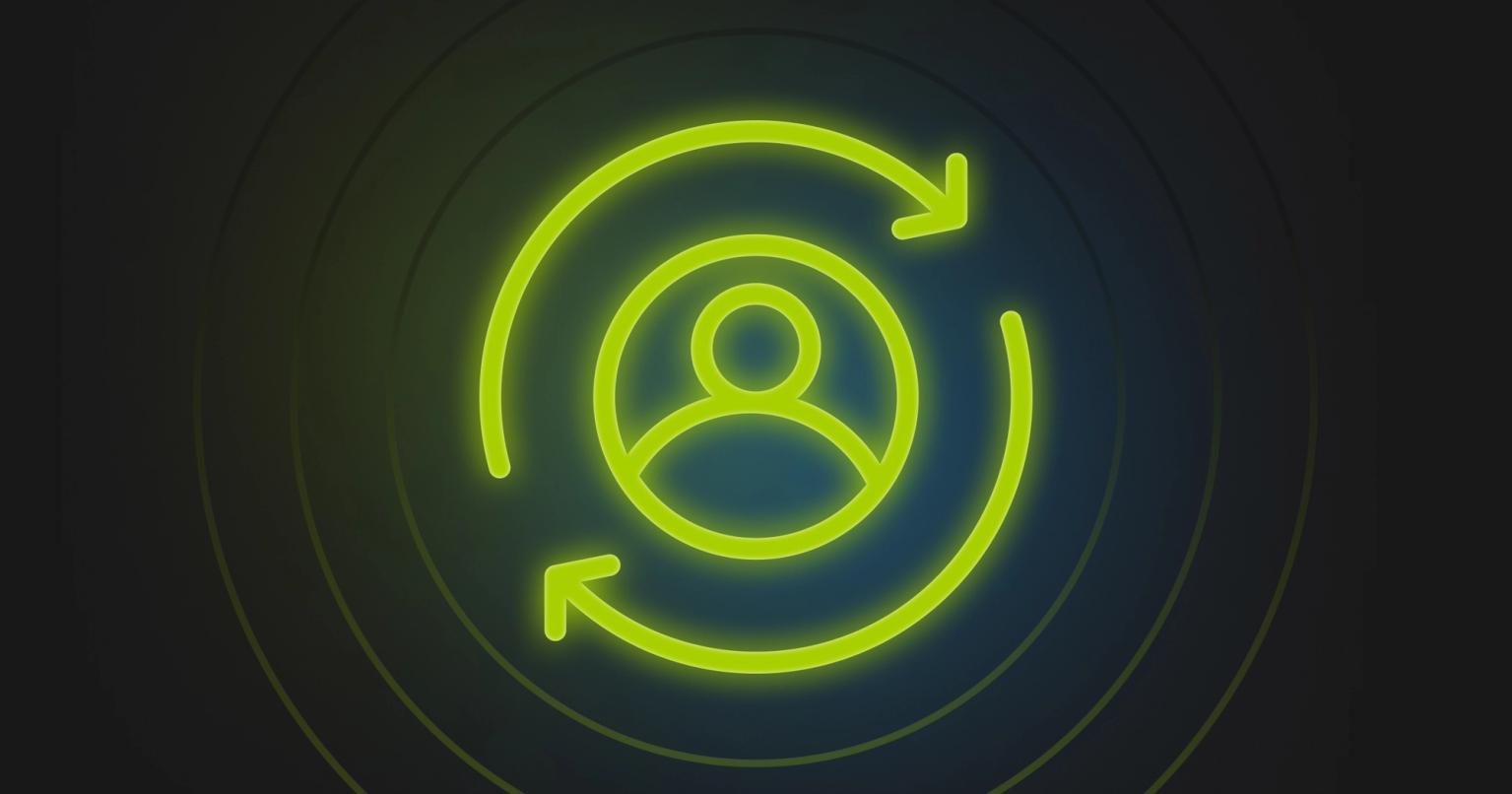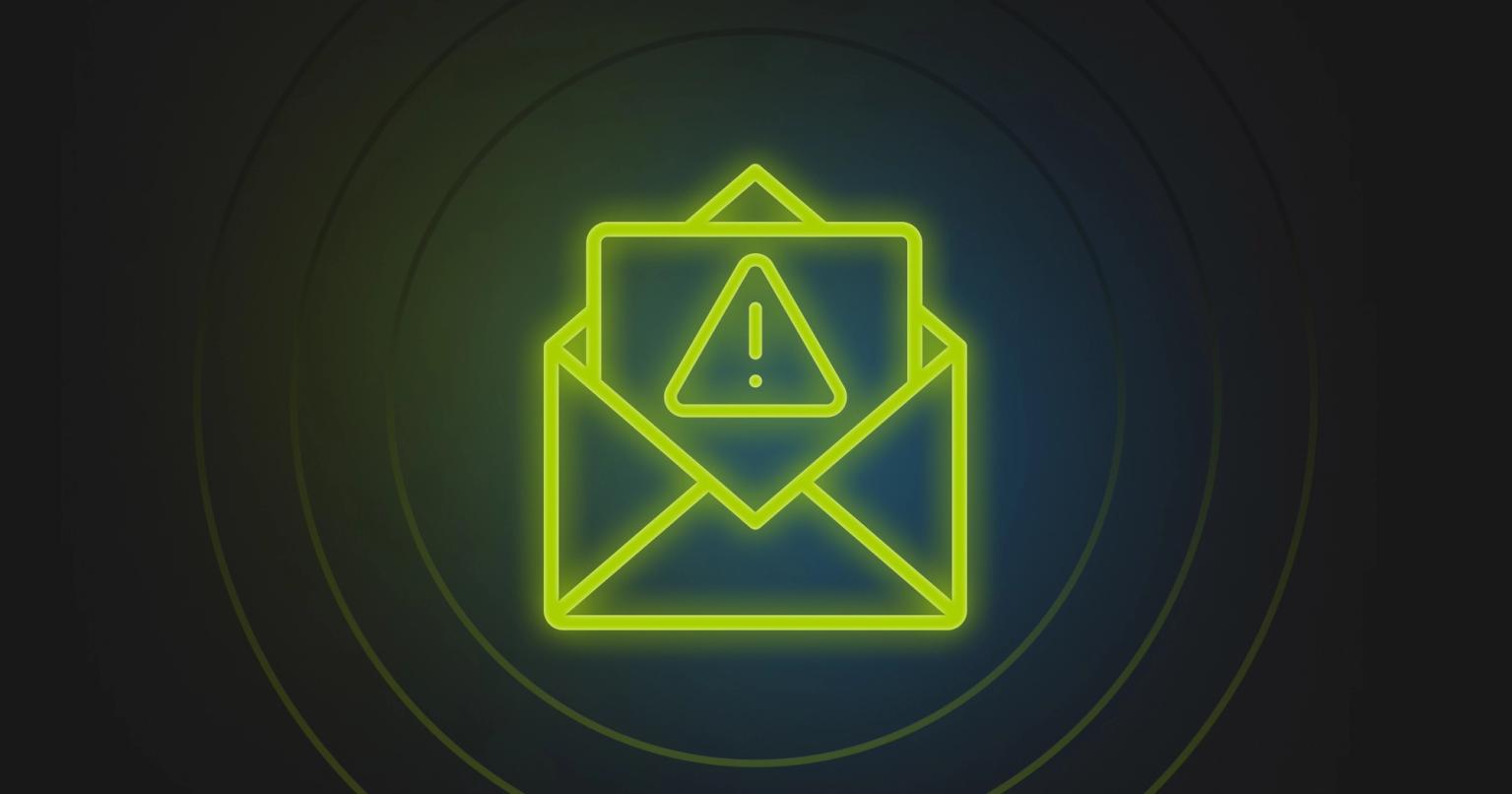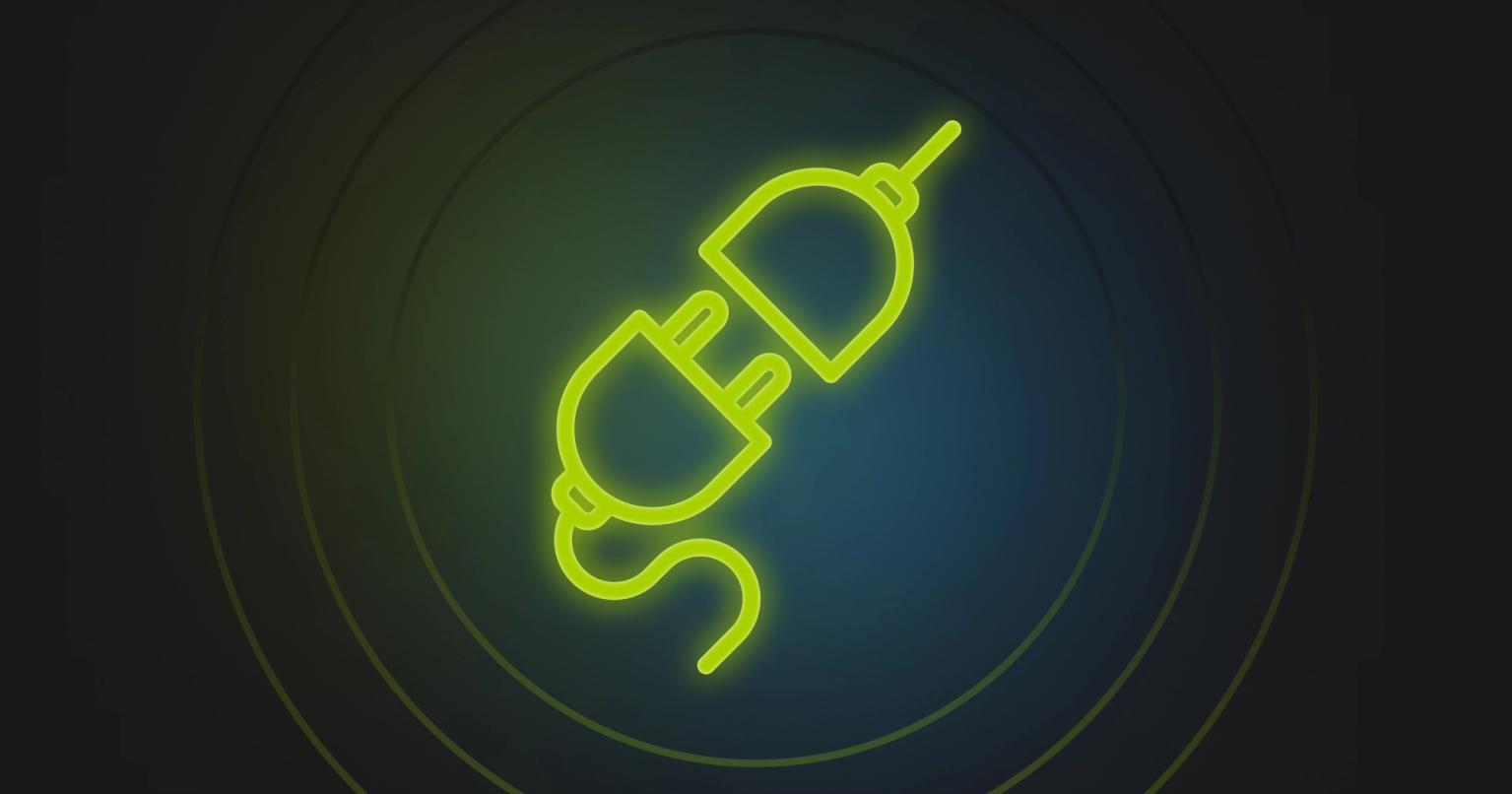How to use UTM parameters in Marketo
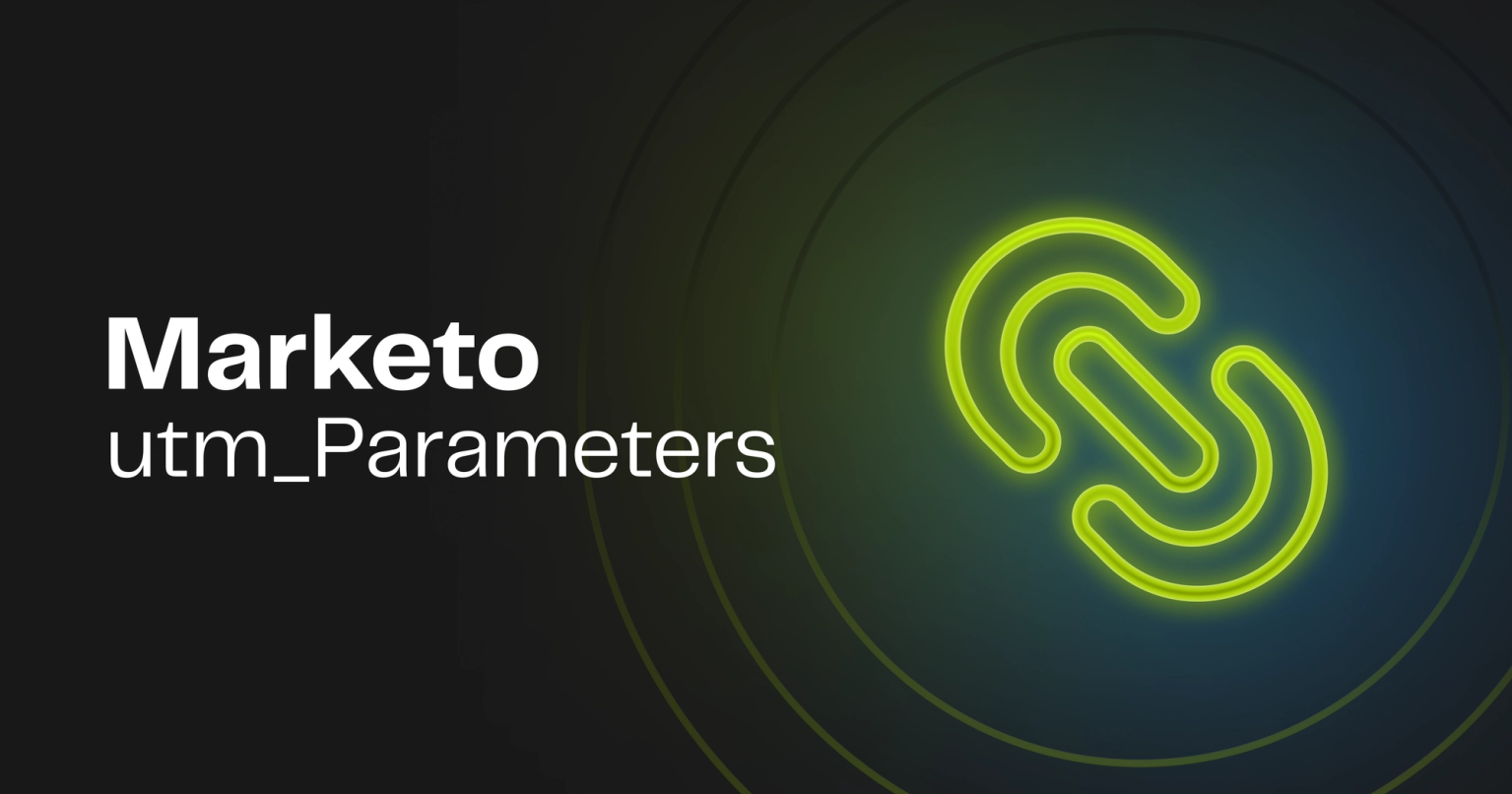
Summary
Boost your Marketo campaigns by mastering UTM parameters. Gain precise tracking and valuable insights to enhance your marketing strategy.
Marketing attribution is an important topic for many marketers. Frankly, it can get complex in a hurry, but sometimes the basics are enough to get you a clear picture of what is happening. How effective are your paid advertising campaigns at generating qualified leads for your team?
Answering this question may sometimes seem like something akin to rocket science, but one overlooked practice is utilizing UTM parameters to set up attribution in Marketo. The benefits of UTM parameters tracking in Marketo are that it's free to set up, requires only a bit of time to configure, and can provide rich insights.
In this post, we're going to do a deep dive into setting up and using UTM parameter tracking in your Marketo instance.
Explanation of UTM parameters
UTMs, short for Urchin Tracking Module, are parameters attached to a URL that help identify important information such as the web source, medium, and campaign for a website visit. These parameters are flexible and can take any value you provide. UTMs are common in the marketing industry and are accepted by many tools such as Google Analytics 4 and Marketo.
Here's an example of UTM parameters that you may use on a link in your email newsletter:
https://www.example.com?utm_source=newsletter&utm_medium=email&utm_campaign=monthly_update&utm_content=may_2024
There are five standard UTM parameters:
- utm_source
- utm_medium
- utm_campaign
- utm_term
- utm_content
Let's review each one and see an example of how they can be used.
UTM Parameter | Description | Example |
|---|---|---|
utm_source | Identifies the website sending traffic |
|
utm_medium | Describes the channel or medium used to reach users |
|
utm_campaign | Used to identify the specific campaign or promotion |
|
utm_term | Used in paid search campaigns to identify keywords |
|
utm_content | Used to differentiate between similar content within the same ad group (such as A/B testing) |
|
UTM Parameter | utm_source |
|---|---|
Description | Identifies the website sending traffic |
Example |
|
UTM Parameter | utm_medium |
|---|---|
Description | Describes the channel or medium used to reach users |
Example |
|
UTM Parameter | utm_campaign |
|---|---|
Description | Used to identify the specific campaign or promotion |
Example |
|
UTM Parameter | utm_term |
|---|---|
Description | Used in paid search campaigns to identify keywords |
Example |
|
UTM Parameter | utm_content |
|---|---|
Description | Used to differentiate between similar content within the same ad group (such as A/B testing) |
Example |
|
Why do marketing teams use UTM parameters?
Digital marketing teams use UTM parameters for attribution reporting. UTM parameters are accepted by many platforms, such as Google Analytics 4. In the examples above, you can see that UTMs can be used to track social media advertising, email campaigns, and much more. Using consistent values for your UTMs is important because systems like GA4 will use them for additional data processing. For instance, GA4 will use UTM parameters to properly attribute web sessions with default channels which can help improve your reporting.
UTM parameters are broadly supported by many digital marketing platforms but you can use any parameter you'd like in your URLs to track activity. For instance, Google Ads will use a parameter called "gclid," Google Click Identifier, to associate leads who click on ads and visit your website.
In theory, you can create your own URL parameters to track additional information. You could simply define a parameter by including it in the click URL and then use some data collection mechanism on your website to ingest that data. For example, this would be a valid link:
https://www.example.com?my_custom_parameter=my-data
The caveat here is that you'd need to set up data collection on your own – and this is definitely possible in a system like Marketo (as we'll see). Using custom URL parameters on your URLs for attribution tracking is an advanced practice, but it's useful to know that your URL parameters are flexible and do not affect the user experience.
Setting up UTM tracking in Marketo
To set up UTM tracking in Marketo, you need to create a custom field for each UTM parameter. You will want to use a custom string field for each UTM parameter and name it accordingly. It doesn't have to be an exact match but should be intuitive. So instead of using utm_medium you can create a field called UTM Medium.
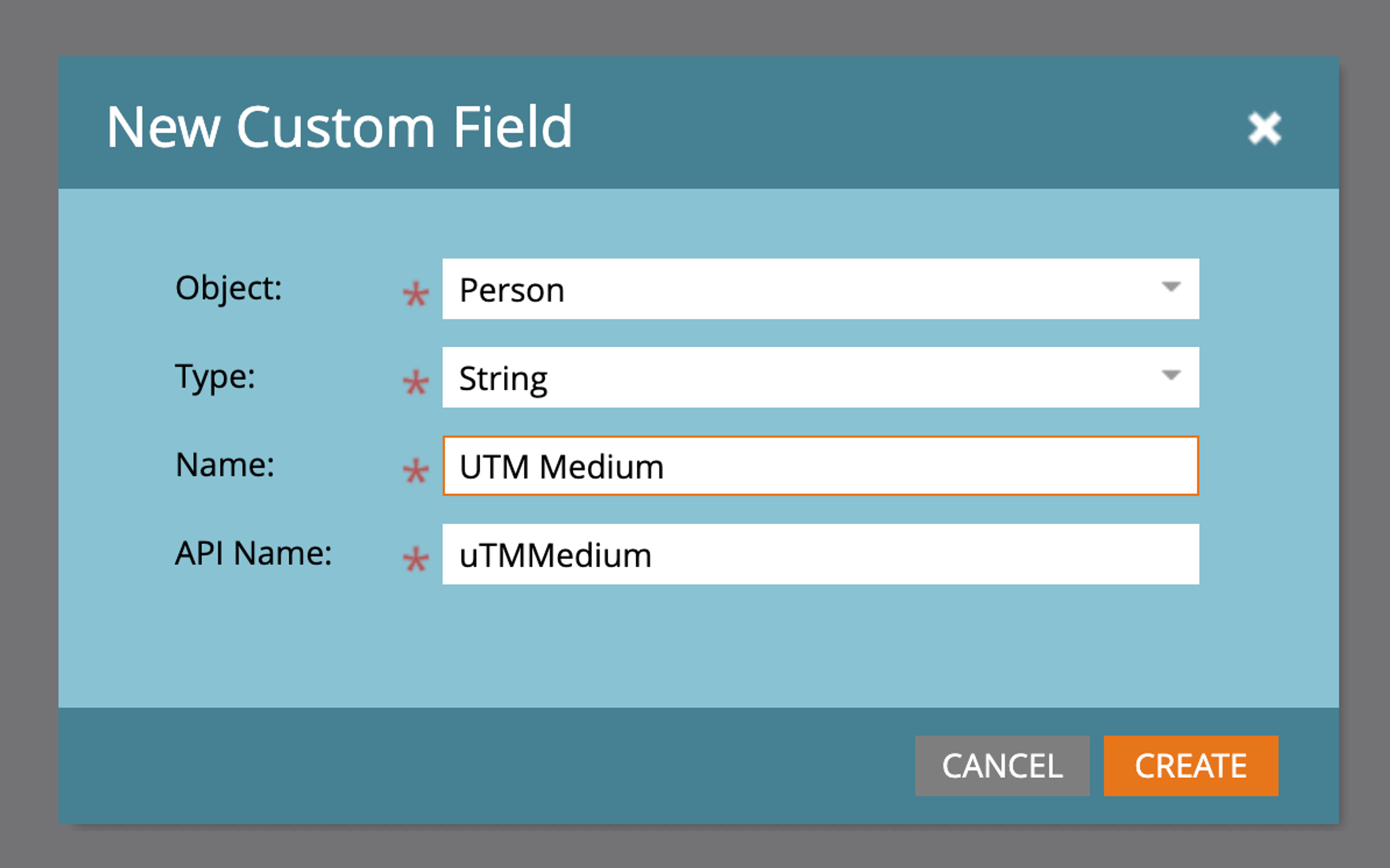
The next step is optional but recommended. You will want to create sync fields to allow for data syncing to your CRM, like Salesforce. This allows the data to flow back-and-forth between the two systems and make the most of both tools attribution reporting. For example, in Salesforce you can set up Campaign reports based on UTM parameters that associate values with the generated pipeline. Check out this great resource on using UTM parameters on campaign members in SFDC.
This is a key step in linking web attribution to opportunity and pipeline analysis. It's a free, basic step that will give you valuable insights. For example, have you ever wondered if your paid advertising efforts result in increased pipeline? By setting up UTM parameters in Marketo and your CRM, you can see this data and make more accurate calculations for metrics like Return on Ad Spend (ROAS).
Adding UTM fields to Marketo forms
You will need to add the UTM fields to your Marketo forms as a hidden field in order to start collecting this data and associating it with leads. Marketo has the ability to ingest data from URL parameters automatically. This works well for UTM parameters and would also work well with custom URL parameters (if you use them).
When you set up the hidden fields, you'll need to select the option for Marketo to pull data from the corresponding UTM parameter. As well, you will want to disable pre-fill on these fields, as this allows the value to be overwritten for each form submission. This step is important if you want to get a sense of first- and last-touch attribution using UTM fields.
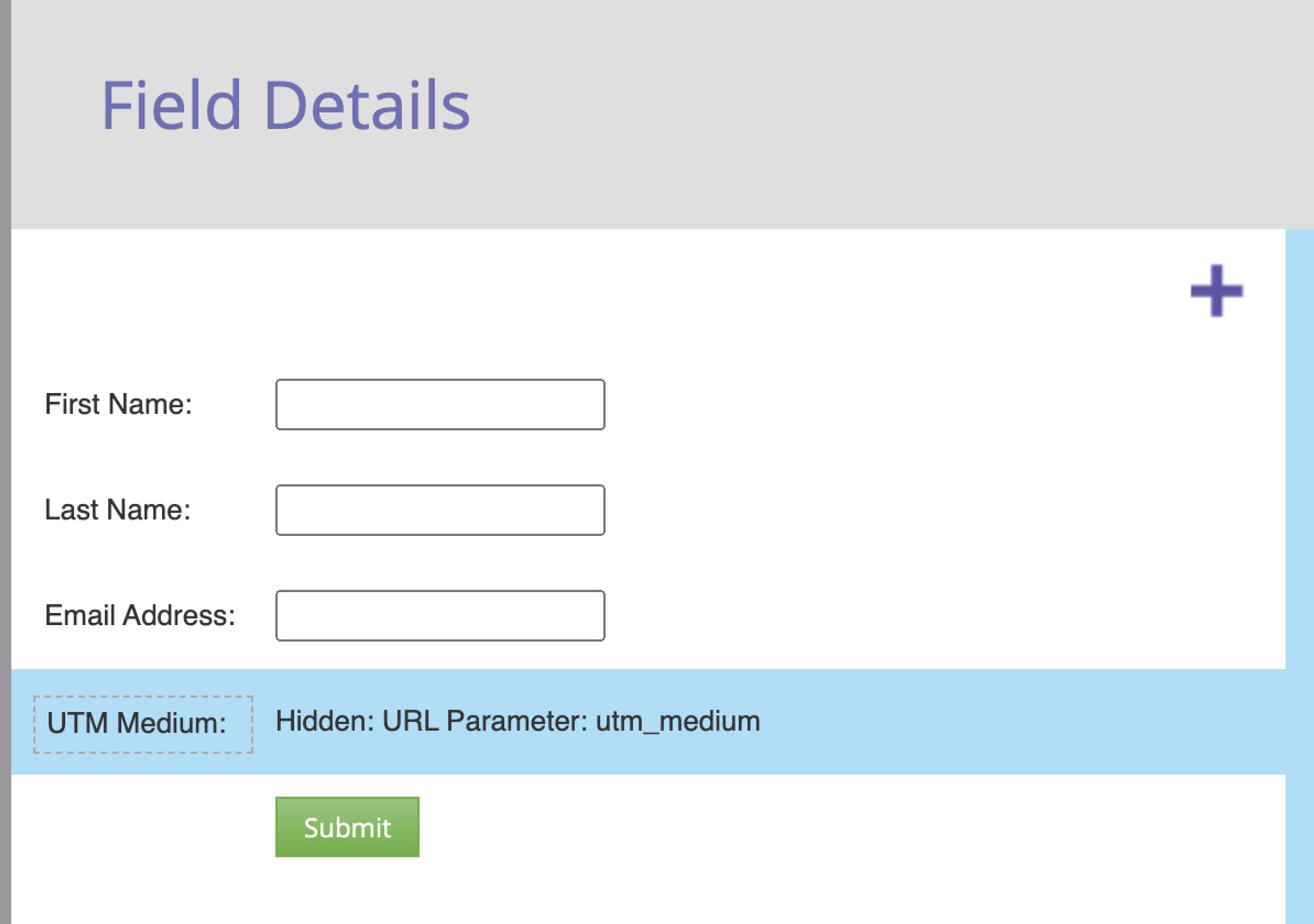
Using temporary and permanent UTM fields
A more advanced, robust setup is to configure both temporary and permanent UTM parameters. This Marketo nation article from Andy Caron goes into more detail about this practice.
In short, you will set up temporary UTM parameters and use them on your forms to collect UTMs data as leads submit forms. That data will then be copied to permanent fields such as First Touch UTM Medium and Last Touch UTM Medium. You will use Smart Campaigns to copy the data from the temporary field to the permanent field.
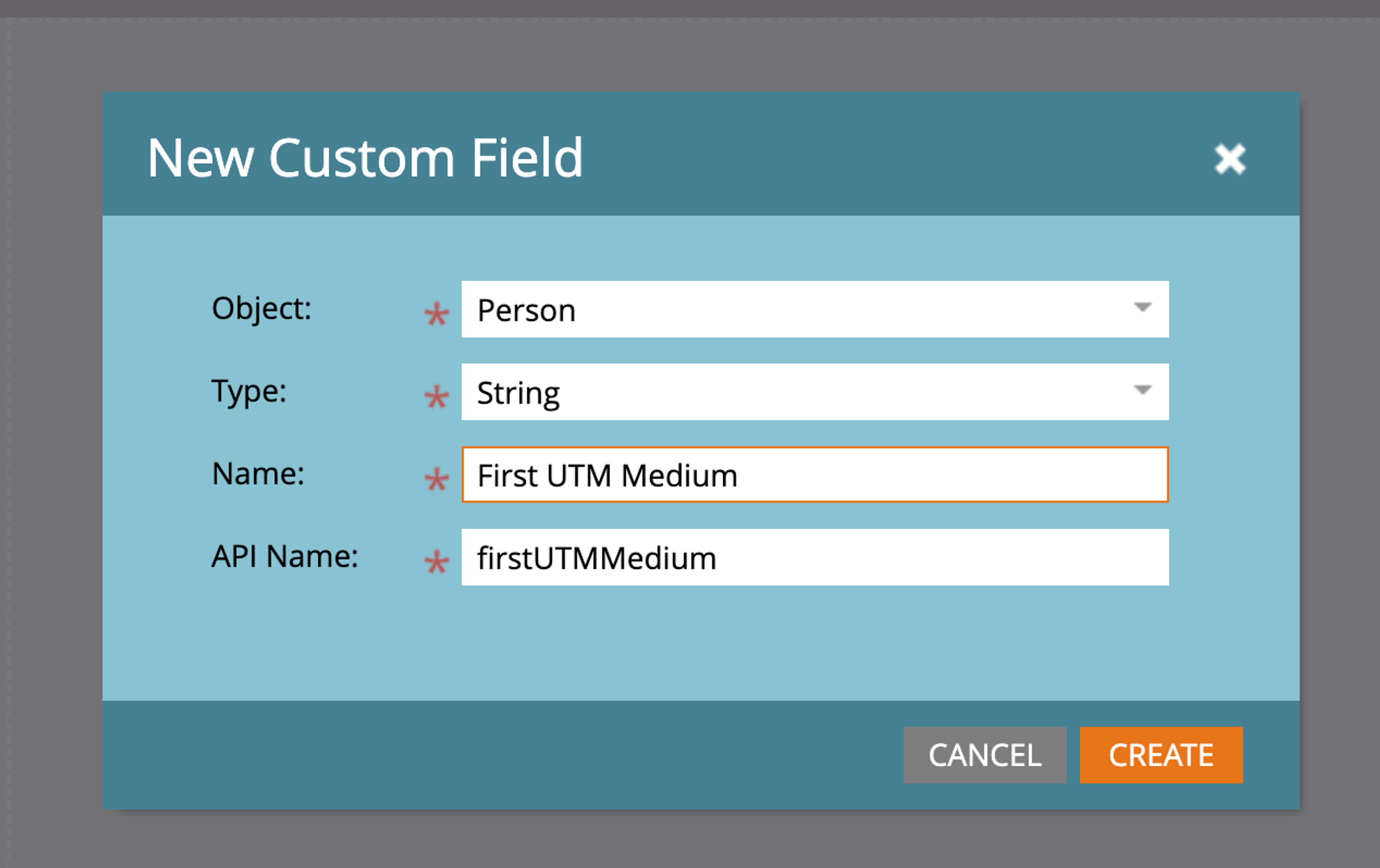
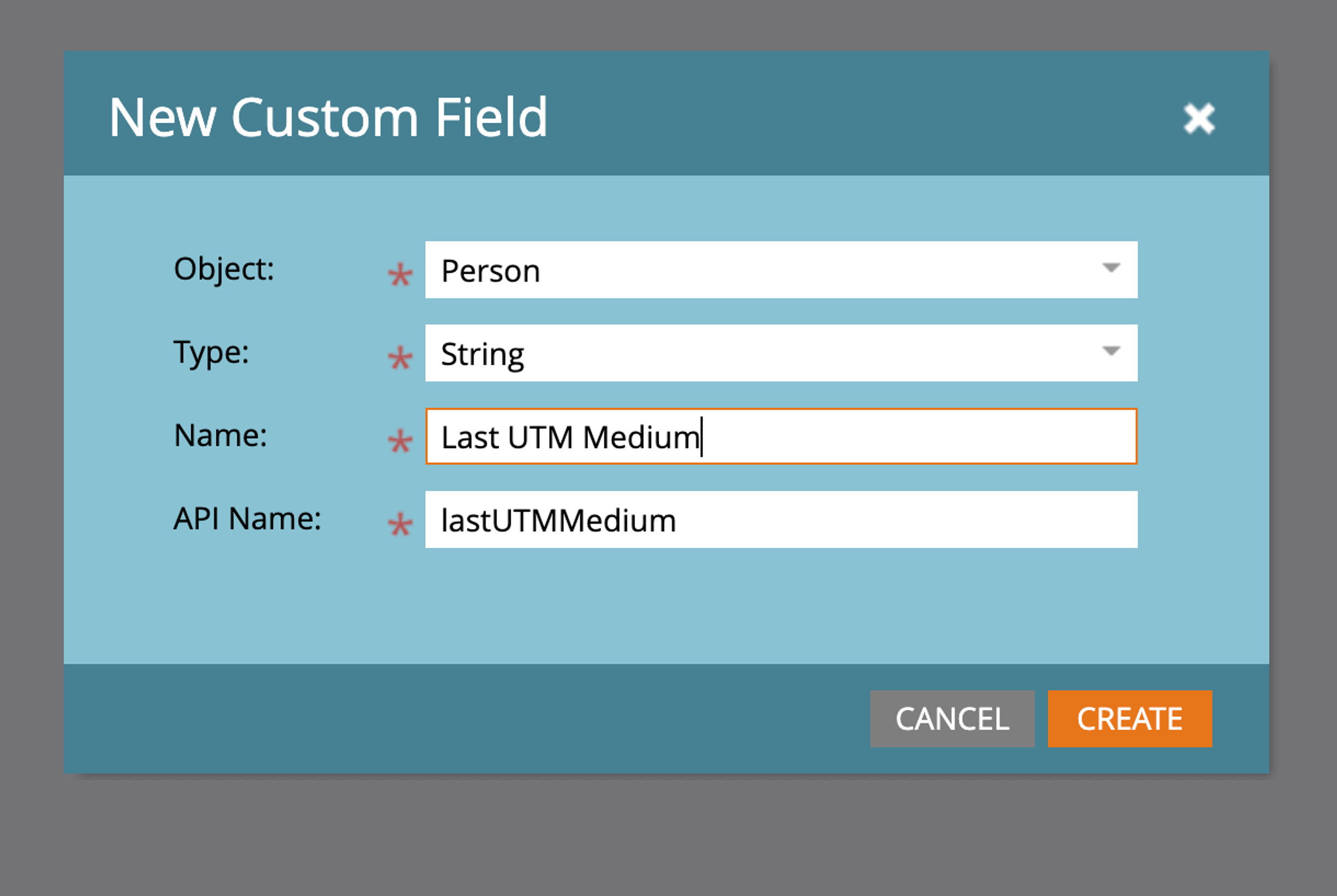
In the case of "First Touch" fields, you will only run the Smart Campaign once. This ensures that the data is preserved for historical reporting purposes. However, for the "Last Touch" fields you will overwrite each time a new value is entered.
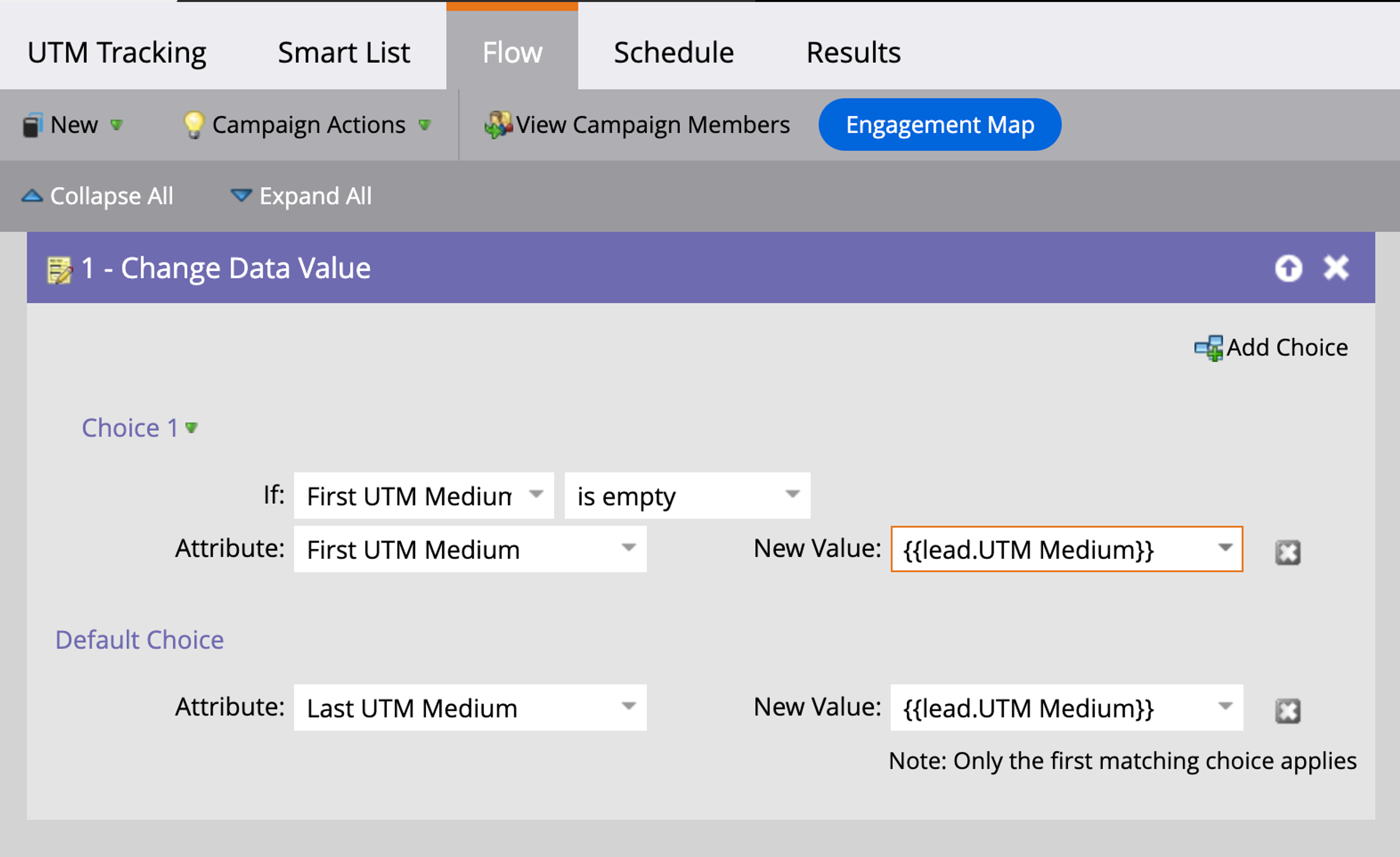
You could even pair these fields with additional timestamp fields to get a better picture of the timeline for your attribution reports.
Advanced: Using a tracking script for tracking UTM parameters in Marketo
The one limitation we have with UTM tracking in Marketo is that the URL parameters do not persist beyond the initial page source. This means that if someone clicks a Facebook Ads that uses UTM parameters but navigates to another page or terminates their session only to return later through organic search, the data in the UTM parameter is lost. Marketo can only pull from URL parameters that are present in the current URL.
To work around this, many Marketo users will install a tracking script that captures the UTM parameters and stores them in a user's browser cookies. With a tracking script in place the UTM parameters then can be accessed by Marketo's hidden fields and the attribution chain remains unbroken.
However, this approach requires some additional setup. Since this involves installing scripts, we recommend that you work with your MOPs team on this approach.
Marketo UTM Parameter Examples
Let's take a look at some examples of UTM parameters you might use in Marketo emails to help review some best practices.
UTMs for a monthly Newsletter
You want to make sure that your UTMs are consistent for newsletter email campaigns because it will make it easier to analyze in aggregate. For example, seeing this data in GA4 under the single source of the newsletter is helpful for analysis. If you called the "source" something different for each email, you'd end up splitting up analytics and not being able to see trends over time without doing some data normalization.
Example:
https://www.example.com?utm_source=newsletter&utm_medium=email&utm_campaign=monthly_update&utm_content=may_2024
UTM parameters:
- utm_source: newsletter
- utm_medium: email
- utm_campaign: monthly_update
- utm_content: may_2024
UTMs for a Product Launch
Product launch emails are important to do well, but how can you know if your strategy works? UTM parameters should be consistent over time so you can improve with each subsequent launch. An effective strategy for optimization is to do A/B testing. This example uses the utm_content parameter to help you identify which version of your email performs better.
Example:
https://www.example.com?utm_source=newsletter&utm_medium=email&utm_campaign=product_launch&utm_content=product_a
UTM parameters:
- utm_source: newsletter
- utm_medium: email
- utm_campaign: product_launch
- utm_content: product_a
UTMs for a Webinar Program
Let's consider a slightly more advanced but common example: running a webinar program. You'd want to be able to report on both individual webinars as well as your efforts generally. We could accomplish this in several ways but in our example here's what we'll do:
- Use a UTM parameter to identify any email effort pertaining to webinars
- Use a UTM parameter to identify the specific webinar itself
- Use a UTM parameter to identify the type of webinar email sent
Here's an outline of the general structure involved:
https://www.example.com?utm_source=[source]&utm_medium=[medium]&utm_campaign=[webinar_series]&utm_content=[webinar_topic]&utm_term=[email_type]_[context]
And, now here's how it might work for a few different types of webinars.
Webinar Invitation Email
https://www.example.com?utm_source=webinar_series&utm_medium=email&utm_campaign=webinarseries2024&utm_content=marketingtrends&utm_term=invite_week1
UTM parameters:
- utm_source: webinar_series
- utm_medium: email
- utm_campaign: webinarseries2024
- utm_content: marketingtrends
- utm_term: invite_week1
Webinar Reminder Email
https://www.example.com?utm_source=webinar_series&utm_medium=email&utm_campaign=webinarseries2024&utm_content=marketingtrends&utm_term=reminder_week2
UTM parameters:
- utm_source: webinar_series
- utm_medium: email
- utm_campaign: webinarseries2024
- utm_content: marketingtrends
- utm_term: reminder_week2
Webinar Follow-up Email
https://www.example.com?utm_source=webinar_series&utm_medium=email&utm_campaign=webinarseries2024&utm_content=marketingtrends&utm_term=followup_postwebinar
UTM parameters:
- utm_source: webinar_series
- utm_medium: email
- utm_campaign: webinarseries2024
- utm_content: marketingtrends
- utm_term: followup_postwebinar
Using UTM parameters in Knak
Incorporating UTM parameters into your Marketo emails is a great way to track and optimize your marketing efforts. You can take it to the next level by baking these parameters into your Marketo email template process with tools like Knak. This allows you to create a consistent, accurate process for generating and using UTMs across all your campaigns.
Knak provides a few features that can help:
- Individual link editing so you can add URL parameters to links within an email that you are currently editing.
- Setting global URL parameters to set parameters for all links within an email
- Brand-level parameters are useful for organizations managing multiple brands. This helps to keep all email links created under a brand uniform and consistent.
For more information about this feature, check out our support article.
Next steps with UTM parameters
As you can tell from this guide, there's a lot more to UTM parameters than meets the eye. They are a powerful, flexible feature that can enhance your Marketo reporting and analytics across multiple platforms. Getting this data flowing into Marketo allows you to use it in Smart Campaigns, Smart Lists, Segmentations, and Program reporting.
UTM data spans more than just Marketo – it can be used to align web analytics reporting and pipeline analysis. More advanced use-cases may require some assistance from MOPs teams to set up scripts to track UTM parameters beyond initial form fill.
With no-code email template tools like Knak, you can bake the UTM process directly into your emails to ensure consistency and rock-solid reporting across all your platforms. If you’re looking to deepen your knowledge, how to learn Marketo is a helpful resource.
Frequently Asked Questions
You can automatically append UTM parameters to email links in Marketo by using URL tokens. Create a program-level token for each UTM parameter (e.g., {{my.utm_source}}) and insert them into your email links. This ensures consistency and saves time when managing multiple campaigns.
To set up UTM tracking effectively in Marketo, create custom fields for each UTM parameter, add them as hidden fields in your forms, and disable pre-fill to capture new submissions accurately. Additionally, syncing UTMs with your CRM (e.g., Salesforce) enhances attribution reporting, and using a tracking script can help persist UTMs across sessions.
Once UTM parameters are captured in Marketo, map them to corresponding fields in Salesforce via a sync. You can store "First Touch" and "Last Touch" UTMs to track lead sources and campaign influence over time. Running reports on these fields in Salesforce Campaigns will help measure the impact of marketing efforts.
utm_source identifies the origin of the traffic (e.g., "facebook" or "newsletter"), while utm_medium specifies the type of channel used (e.g., "social_ads" or "email"). Together, they provide context for how a user arrived at your website.
To verify UTM tracking, test your URLs by filling out a Marketo form with UTM parameters in the URL and checking the lead record to confirm that the values were captured. Additionally, reviewing Smart Lists and reports in Marketo can help ensure UTMs are being recorded and attributed correctly.