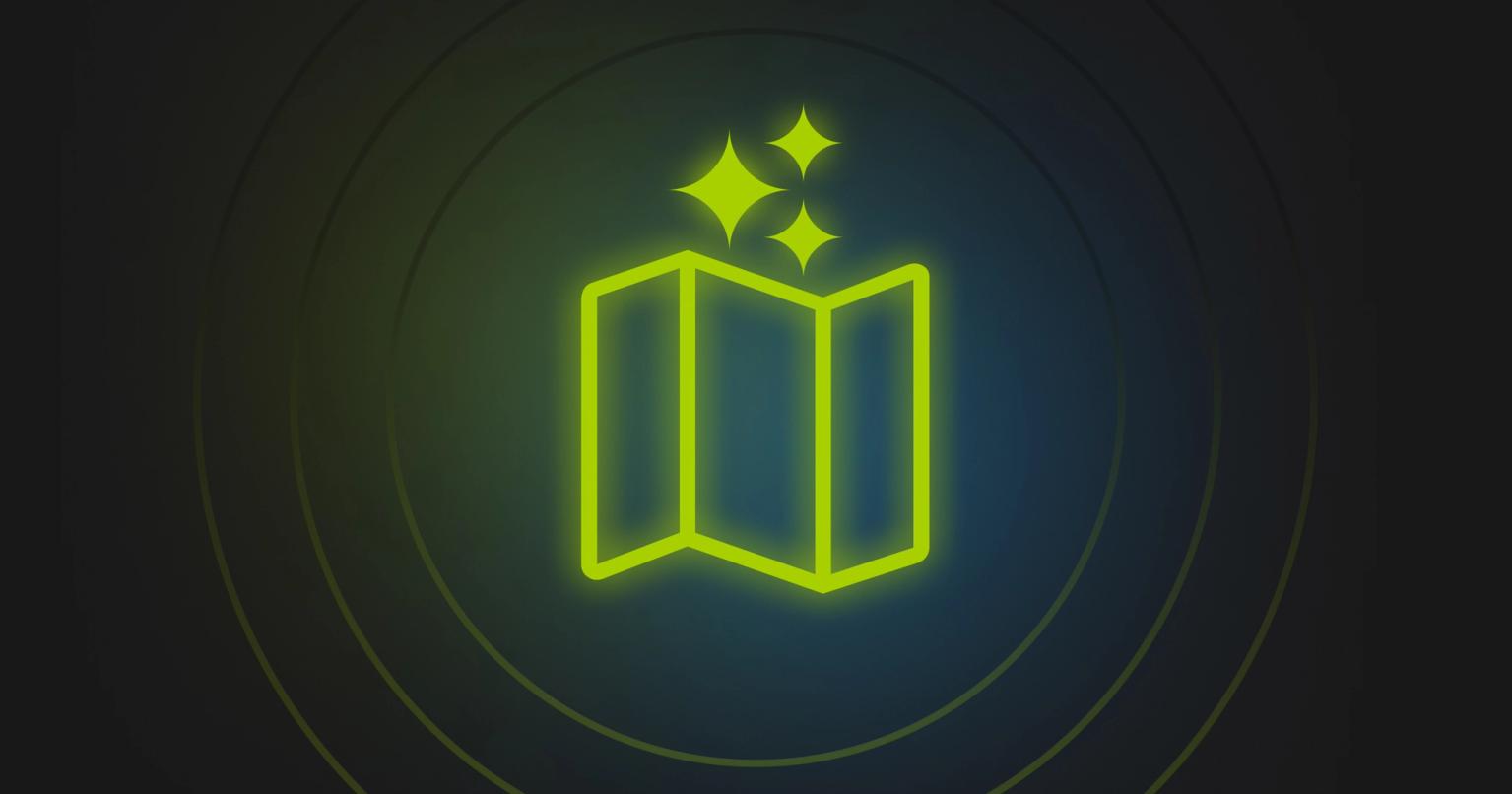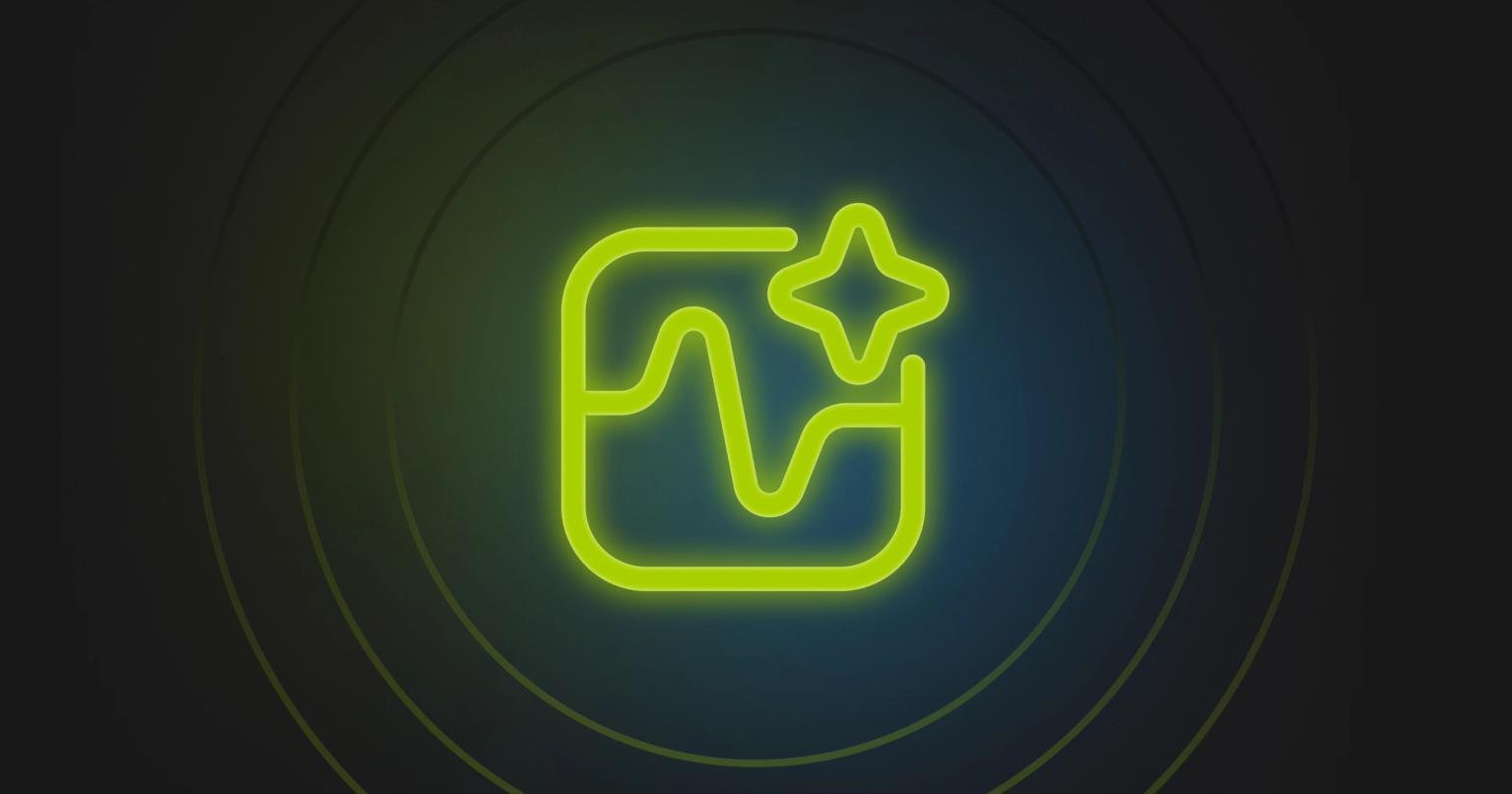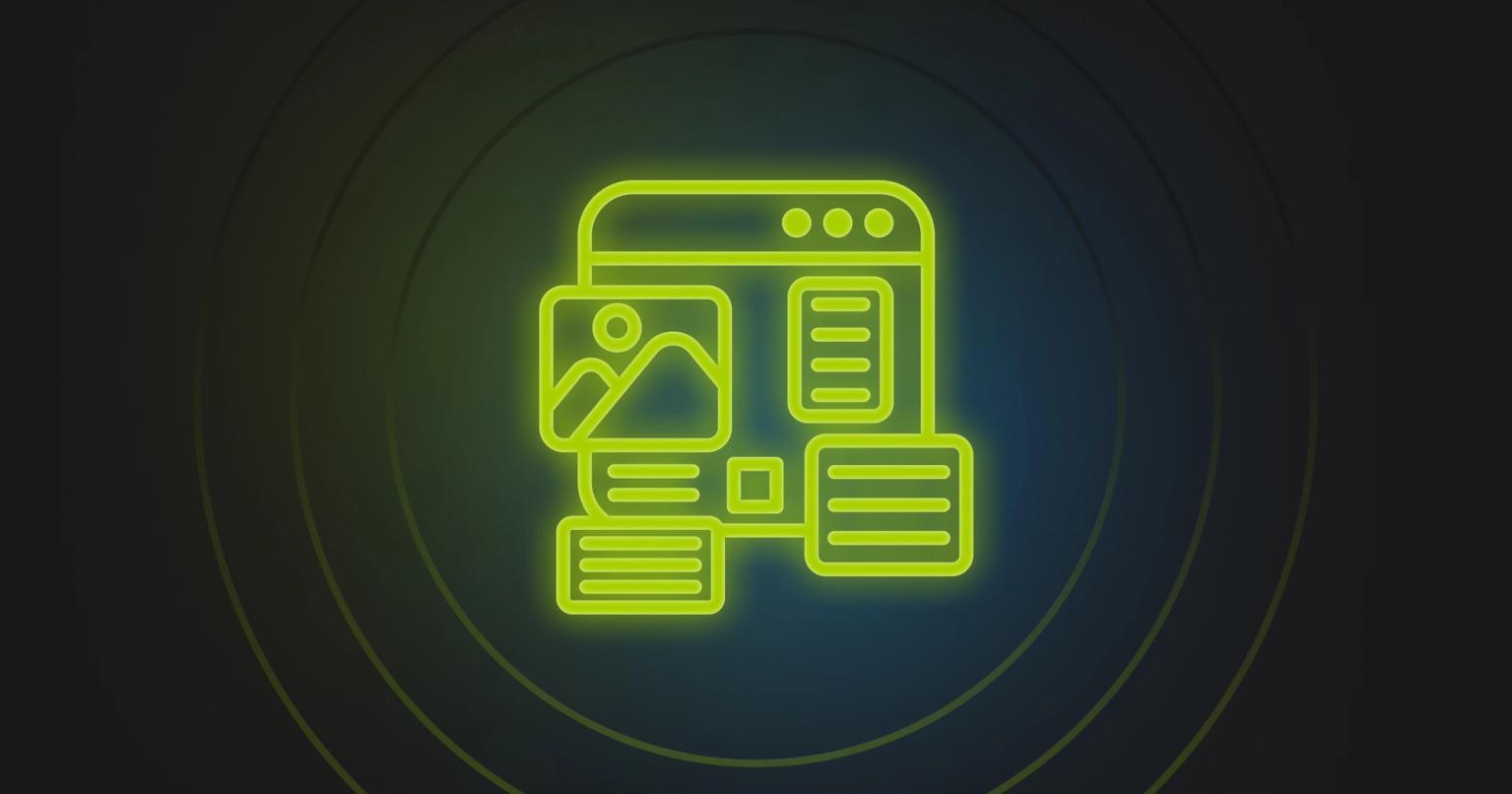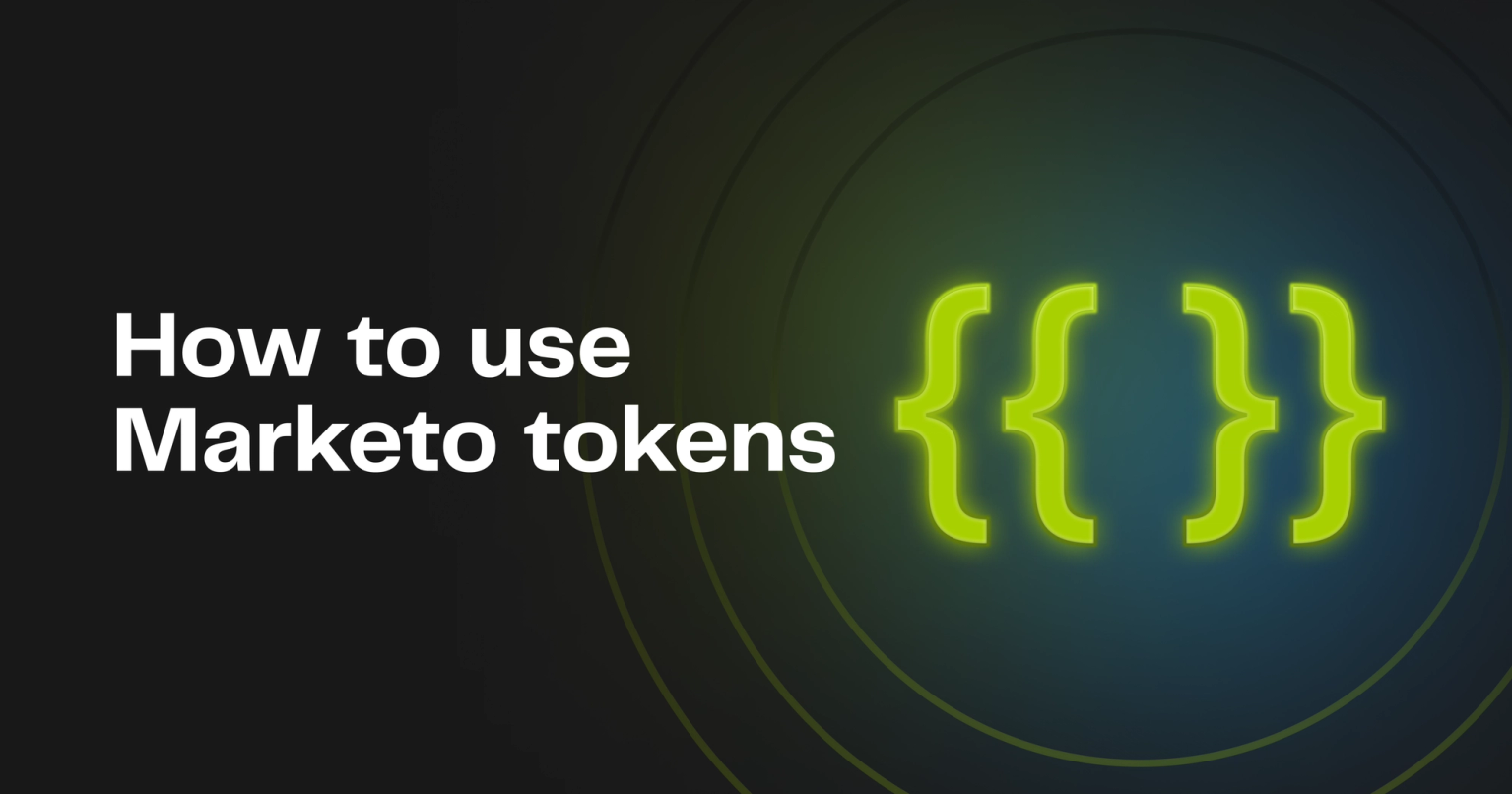
Summary
Boost your marketing automation with Marketo tokens. Personalize emails, streamline campaigns, and automate tasks effortlessly with tokens.
Marketo’s token system is a robust feature set often overlooked when considering how to scale your marketing automation efforts. Tokens enable features such as web and email personalization, help effortlessly scale marketing campaigns, and automate routine data management tasks.
If you're not already familiar with Marketo tokens, you're in for a real treat. In this post, we're going to explore this feature and how you can use it in your Marketo instance.
What is a token in Marketo?
A Marketo token is a named property that allows you to instantly pull values from these properties into your emails, landing pages, and smart campaigns. Marketo tokens are similar to variables used in computer programming and follow many of the same principles.
Imagine working in a large warehouse and needing to retrieve items quickly from shelves. Instead of searching through all the boxes to find what you are looking for, you use a labeling system. Think of tokens as labels that name containers, allowing you to easily reference and retrieve the contents later.
In your Marketo instance, you have thousands of leads. Each lead is stored in your database with properties such as first name, last name, and email. You can access these properties using tokens. Although the name of the token remains the same, the contents can vary for each lead.
This is how personalization is achieved with tokens. By referencing a token, such as {{lead.firstName}}, in an email, Marketo checks the contents of the “container” or token at runtime to retrieve and display the correct value for each individual recipient.
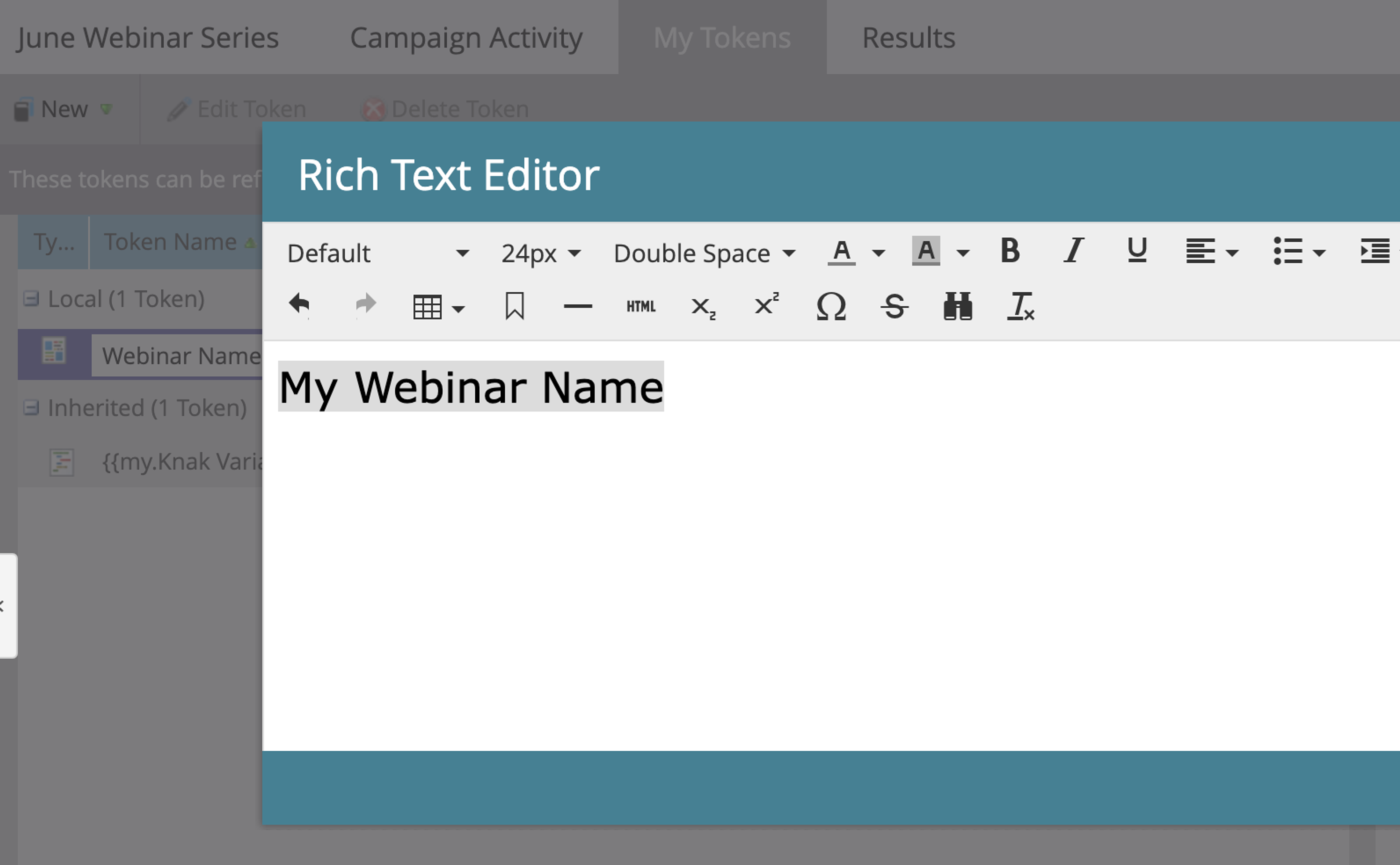
Marketo Token Format
Tokens in Marketo serve as reference points used to recall and use information about specific objects within Marketo. The format of a Marketo token is {{ category.attribute }}.
The format of Marketo tokens might initially seem confusing. This is due to their use of ‘dot notation,’ which facilitates the efficient scaling of the token system.
Let’s expand this analogy from the previous section. In our warehouse, labels describe the contents of each box, and shelves group boxes into similar categories. Marketo offers various types of tokens, including person tokens, company tokens, and program tokens, each representing a unique data category.
Dot notation in Marketo, shown as {{category.attribute}}, specifies precisely where to find the information. For example, using the token {{lead.firstName}} in an email personalizes each recipient’s email with their specific first name, drawn from the ‘lead’ category of data.
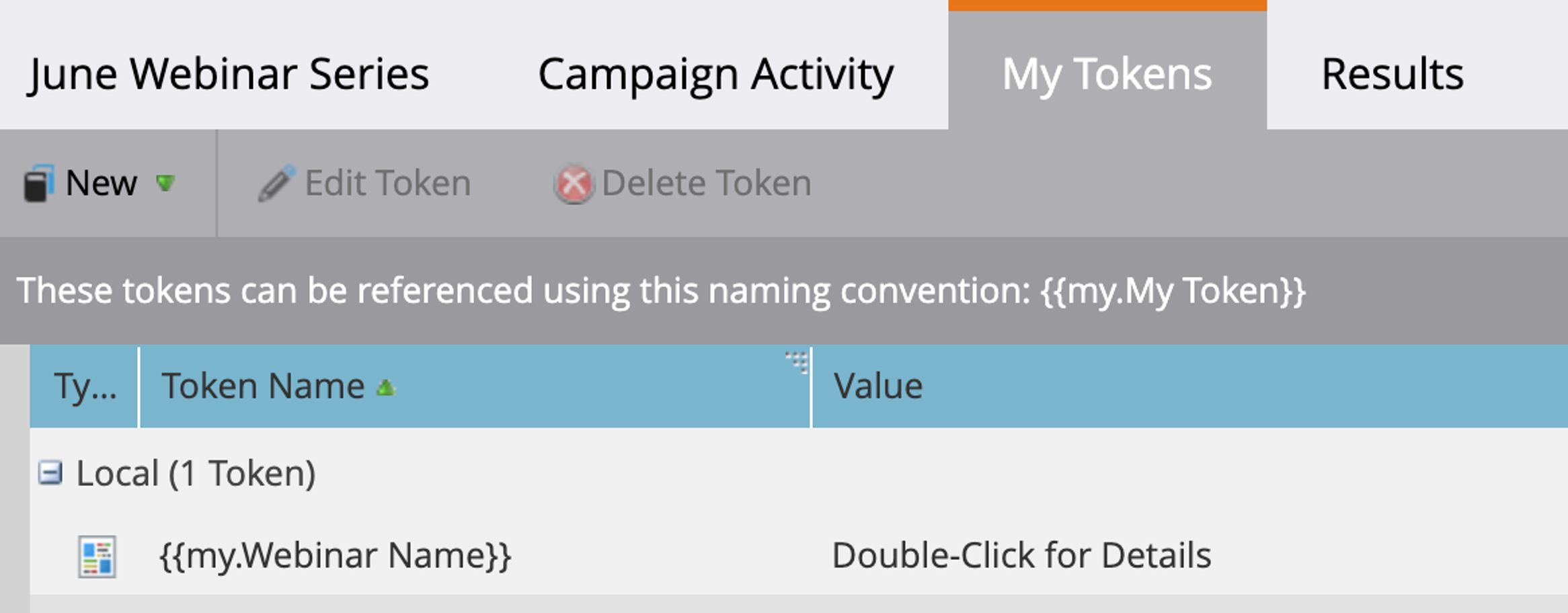
Types of Marketo Tokens
Marketo supports 8 different types of tokens:
- Person Tokens
- Company Tokens
- Campaign Tokens
- Program Tokens
- System Tokens
- Trigger Tokens
- My Tokens
- Member Tokens
Token Type | Description | Example Use Cases |
|---|---|---|
Person Tokens | Capture individual lead data. |
|
Company Tokens | Related to company-specific data. |
|
Campaign Tokens | Specific to marketing campaigns. |
|
Program Tokens | Used within specific marketing programs. |
|
System Tokens | System-level information. |
|
Trigger Tokens | Activated by specific actions within campaigns. |
|
My Tokens | Custom tokens created within programs. |
|
Member Tokens | Used to insert unique values from integrated service partners. |
|
Token Type | Person Tokens |
|---|---|
Description | Capture individual lead data. |
Example Use Cases |
|
Token Type | Company Tokens |
|---|---|
Description | Related to company-specific data. |
Example Use Cases |
|
Token Type | Campaign Tokens |
|---|---|
Description | Specific to marketing campaigns. |
Example Use Cases |
|
Token Type | Program Tokens |
|---|---|
Description | Used within specific marketing programs. |
Example Use Cases |
|
Token Type | System Tokens |
|---|---|
Description | System-level information. |
Example Use Cases |
|
Token Type | Trigger Tokens |
|---|---|
Description | Activated by specific actions within campaigns. |
Example Use Cases |
|
Token Type | My Tokens |
|---|---|
Description | Custom tokens created within programs. |
Example Use Cases |
|
Token Type | Member Tokens |
|---|---|
Description | Used to insert unique values from integrated service partners. |
Example Use Cases |
|
Using Marketo tokens in your assets
Now that we have a solid understanding of how Marketo tokens work, let’s take a closer look at how they can be used in your assets.
Tokens can be used in the following assets:
- Emails
- Landing pages
- Smart campaigns
- Templates
- Webhooks
Using Marketo Tokens in emails
Tokens are one of the best ways to instantly personalize your email marketing content. Tokens can be used in subject lines and email bodies to add a personal touch to your emails.
You can also use “My Tokens” or local tokens to maintain consistent information across multiple email campaigns in the same folder or program. By defining the tokens at the folder or program level, you can then use them to scale content.
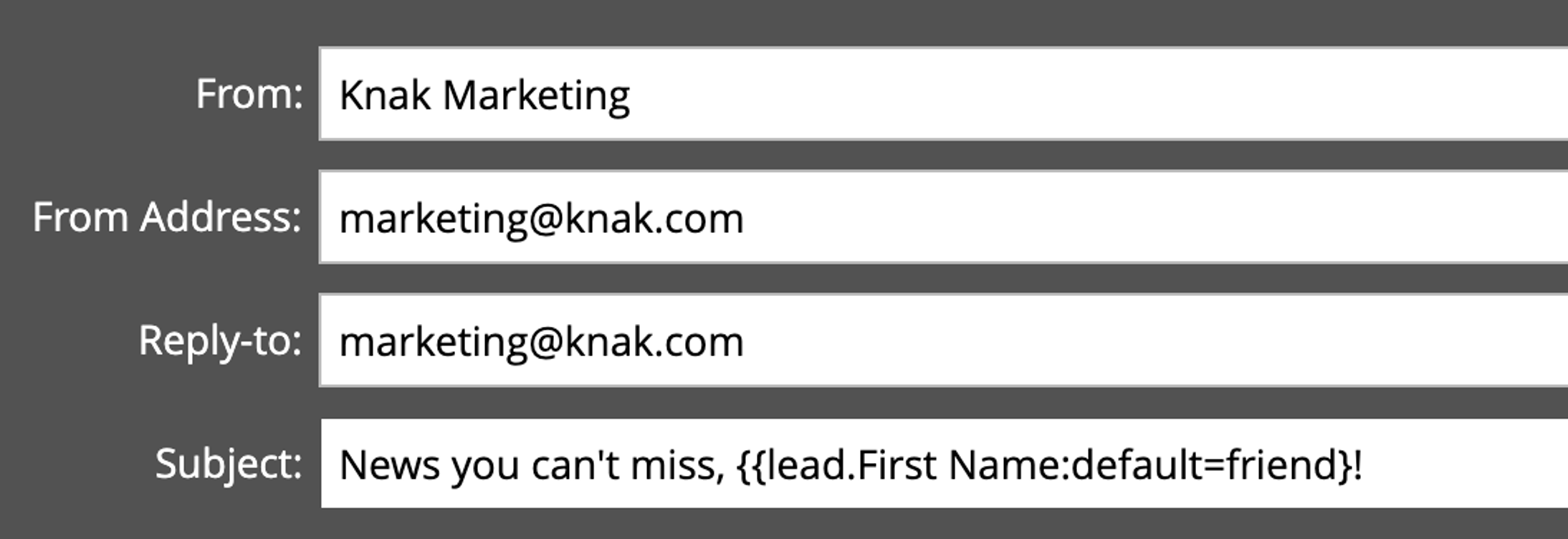
Using Marketo Tokens in landing pages
Similar to email content, you can use tokens in landing pages to personalize or scale content. One of the most powerful use cases for tokens in landing pages is using a template to create landing pages for similar campaigns, such as a webinar series.
For example, your webinar registration page template uses consistent elements such as a banner image, registration form, and information about the event. You can use tokens in the landing page, clone the page to another program, and use "my tokens" to define new values to fill out that new landing page.
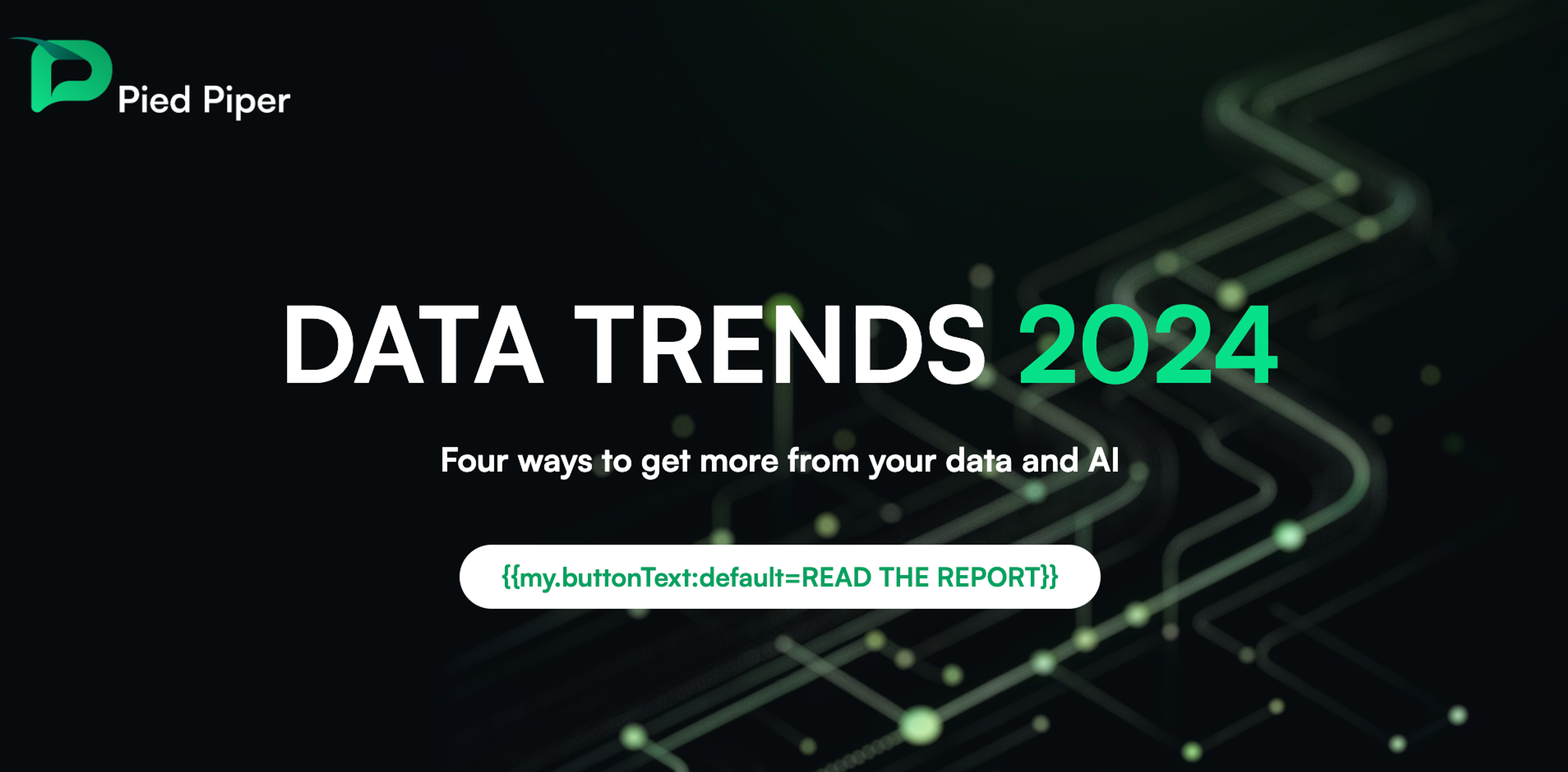
Using Marketo Tokens in Smart Campaigns
You can use tokens in Smart Campaign which adds another level of flexibility to your enrolment criteria and flow steps. As one example, we've seen MOPs team use this for data management for something like tracking UTM parameters.
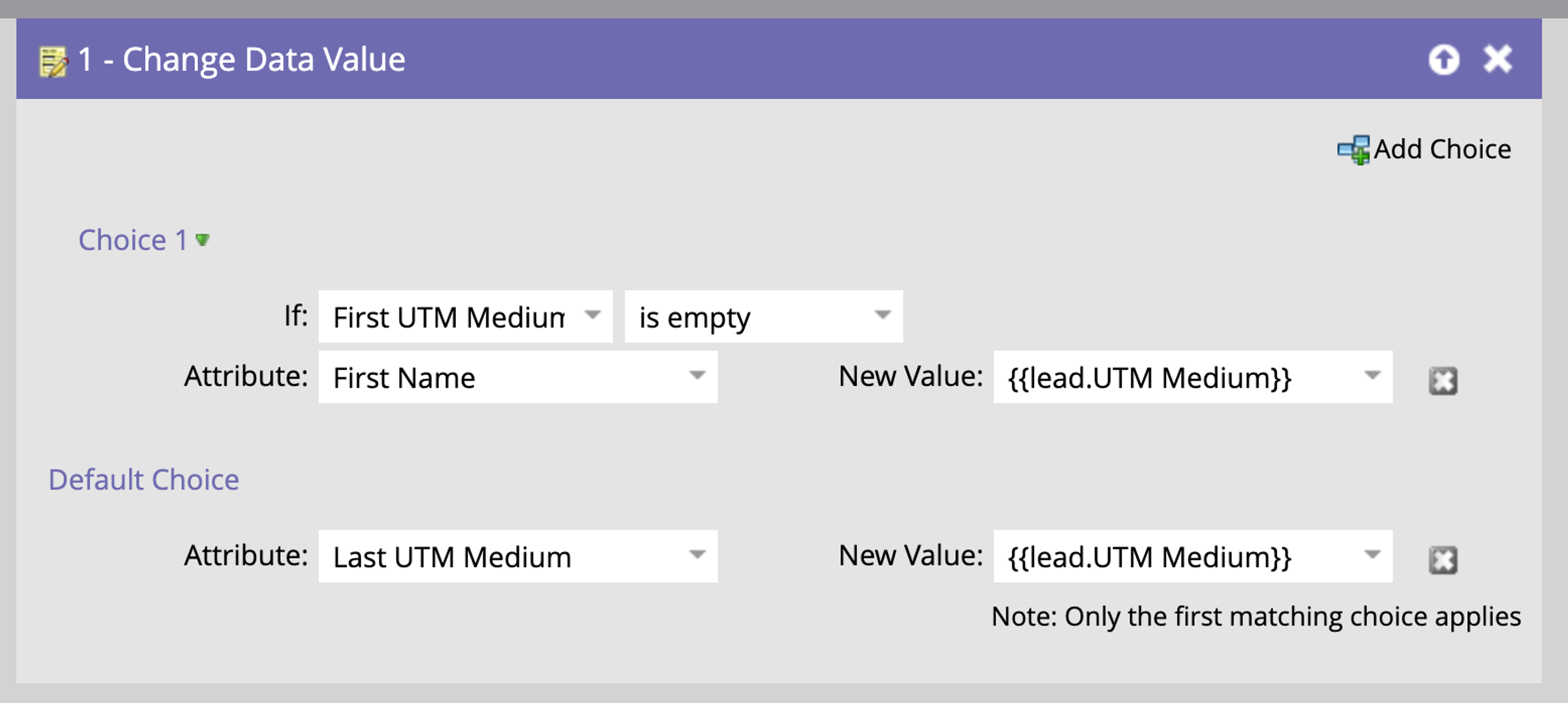
Using Marketo Tokens in Templates
Marketo tokens work well in your email and landing page templates. A common example is using a token to dynamically populate the current year in email and landing page footers. You may also choose to use tokens in reusable elements similar to how you might clone a webinar program and replace values on the registration page using tokens.
Using Marketo Tokens in webhooks
Webhooks allow for integration with external tools and are a useful automation tool in Marketo. Webhooks support tokens which can help enhance automation and integration activities. For example, lead tokens could be used to transfer lead details to customer support tools or CRMs, while campaign tokens could be used to customize messages sent through SMS or other messaging platforms.
Marketo token hierarchy and inheritance
As you master the use of tokens in Marketo, you will need to understand how token hierarchy and inheritance work. Don’t worry—it’s not as complicated as it sound
Here are four tips to help you understand this concept.
Organize Your Assets Using a Folder Hierarchy
Marketo’s folder system isn't just for conveniently organizing assets; it also plays a crucial role in the strategic use of tokens. By creating tokens at the top-level folder, every asset within this folder automatically inherits these settings. This is especially useful for extensive campaigns where many assets share common elements, such as webinar series or annual marketing initiatives.
Folders Inherit Tokens Automatically
Tokens created in a parent folder are automatically inherited by all child folders and assets within them. This feature enables you to apply common settings or variables consistently across all related assets or programs. For instance, a general ‘Campaign Year’ token set at the parent level ensures consistent date referencing across all campaign materials.
Tokens Can Be Overridden Locally
Local tokens, defined in a child folder or at the asset level, take precedence over those defined in a parent folder. This allows for significant flexibility and control. For example, while a general branding token might be set at the ‘Corporate Campaigns’ folder level, you might want to use a specific branding element for a one-off event in a child ‘Product Launch’ folder.
Understanding How Tokens Are Evaluated
Marketo evaluates tokens at runtime in a specific order to determine which value to use, starting with local tokens (My Tokens). From there, Marketo checks applicable inherited folder tokens, then moves onto system tokens if required. Lastly, if no token provides a value, Marketo will use the default value. This evaluation process ensures that the most specific and relevant token value is always used.
Templates and Marketo Tokens
One of the best use cases for Marketo tokens is templating programs and assets. Tokens allow you to scale your content because you can update a single token and have that value appear anywhere it is used. Let's walk through an example of a webinar program.
Example: Templating a webinar program with tokens
Webinars are a great use case for Marketo tokens because many organizations run quite a few each month. Keeping up with webinar scheduling, content creation, and coordinating everything in between can be quite the challenge. With tokens you can scale content creation for webinars to dramatically improve your productivity.
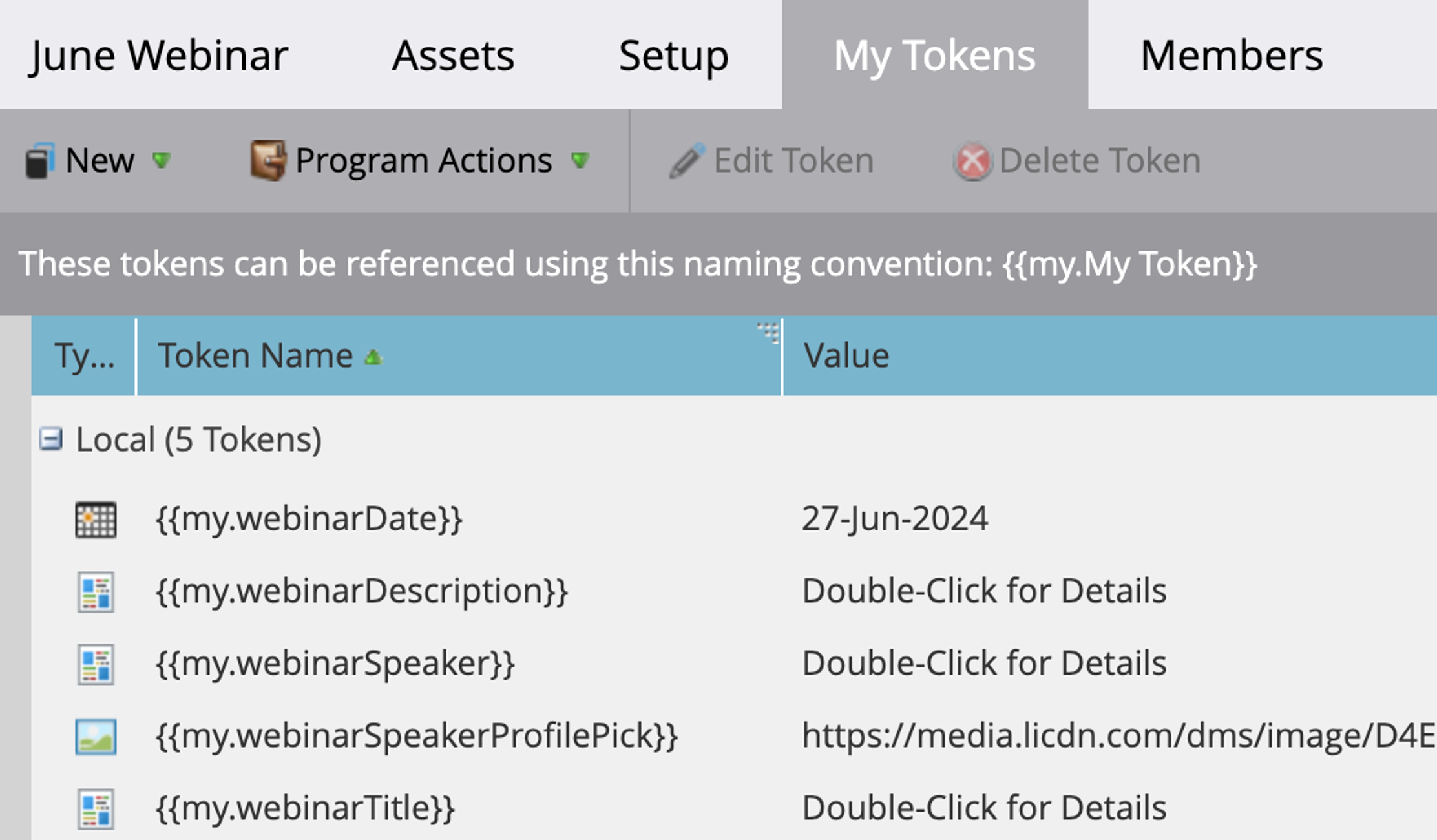
Set up a basic template
Start by creating a basic webinar template that includes standard elements like webinar title, description, date, time, and registration links. Each of these elements will be set up as a token in Marketo.
Create your tokens
In your template program, create tokens such as the following:
- Webinar Title Token ({{my.webinarTitle}}): Used in emails, landing pages, and social media posts to ensure consistency across all promotional materials.
- Webinar Date and Time Token ({{my.webinarDate}}): Automatically updates the date and time across all assets, reducing manual updates.
- Registration Link Token ({{my.registrationLink}}): Centralizes the registration URL, making it easy to update if changes occur.
It's important to note if you're using a registration partner like GoToWebinar, the process of maintaining links may be automatically taken care of for you.
Design assets with the tokens
Including tokens in your asset templates is the key ingredient in saving time. Here are some ideas to get you started:
- Use tokens to stylize a "Speaker" module that displays the webinar presenters
- Use tokens to create a standard design for webinar date and time
- Use a tokenized reminder email 24 hours and 1 hour before the webinar
- Use a token to send out webinar recording links
Using a tool like Knak, you can design beautiful emails and landing pages, while utilizing Marketo's token system.
Clone and modify
Once you have a base template, you can clone the program and modify the tokens to fully customize the webinar assets. This is how you create a repeatable process in Marketo!
Using Marketo tokens to scale your marketing automation
Marketo tokens are a versatile and powerful way to scale your marketing automation activities. They allow for personalization, content scaling, and can be used to effectively generate asset templates like emails and landing pages. Tokens also allow you to manage the quality and consistency of your marketing communications.
When it comes to scaling your marketing, using tokens in your Marketo templates may be the most effective choice you can make. You can design a beautiful template, then use tokens to allow end-users to fill out the content—without having to directly edit the content. Building a strong foundation in Marketo is essential, and Marketo courses provide valuable guidance.
This is where Knak shines! Knak is a no-code email and landing page template creation tool. If you're looking to scale your Marketo processes, then you should watch our video demo today.
Frequently Asked Questions
To add a token in Marketo, navigate to your program or folder, click on the My Tokens tab, and select the type of token you want to create. Assign a name and value to the token, then save it. Once created, you can use the token in emails, landing pages, or smart campaigns by referencing it in the format {{my.TokenName}}.
Marketo tokens have different character limits depending on the type. Text tokens ({{my.TokenName}}) typically support up to 65,536 characters, while system and person tokens have more restrictive limits based on the field type. It’s best to test long values to ensure they render correctly in emails and landing pages.
Local tokens ({{my.TokenName}}) are created within a specific program or folder and apply only to assets within that hierarchy. System tokens ({{system.date}}, {{system.unsubscribeLink}}) are built into Marketo and provide global values like timestamps and unsubscribe links. Local tokens allow for flexible program customization, while system tokens automate built-in functionalities.
Marketo tokens can be inserted into webhooks to pass dynamic data to external systems. Use lead tokens ({{lead.Email}}) to send personalized information, or program tokens ({{program.Name}}) to include campaign-specific details. Configure your webhook by inserting tokens in the Request Payload to automate data transfers between Marketo and third-party tools.
To create dynamic content with Marketo tokens, insert lead or program tokens into emails, landing pages, or smart campaigns. For example, using {{lead.First Name}} in an email personalizes the greeting, while {{my.WebinarTitle}} ensures consistency across assets. Pairing tokens with dynamic content rules further customizes messaging based on audience segmentation.