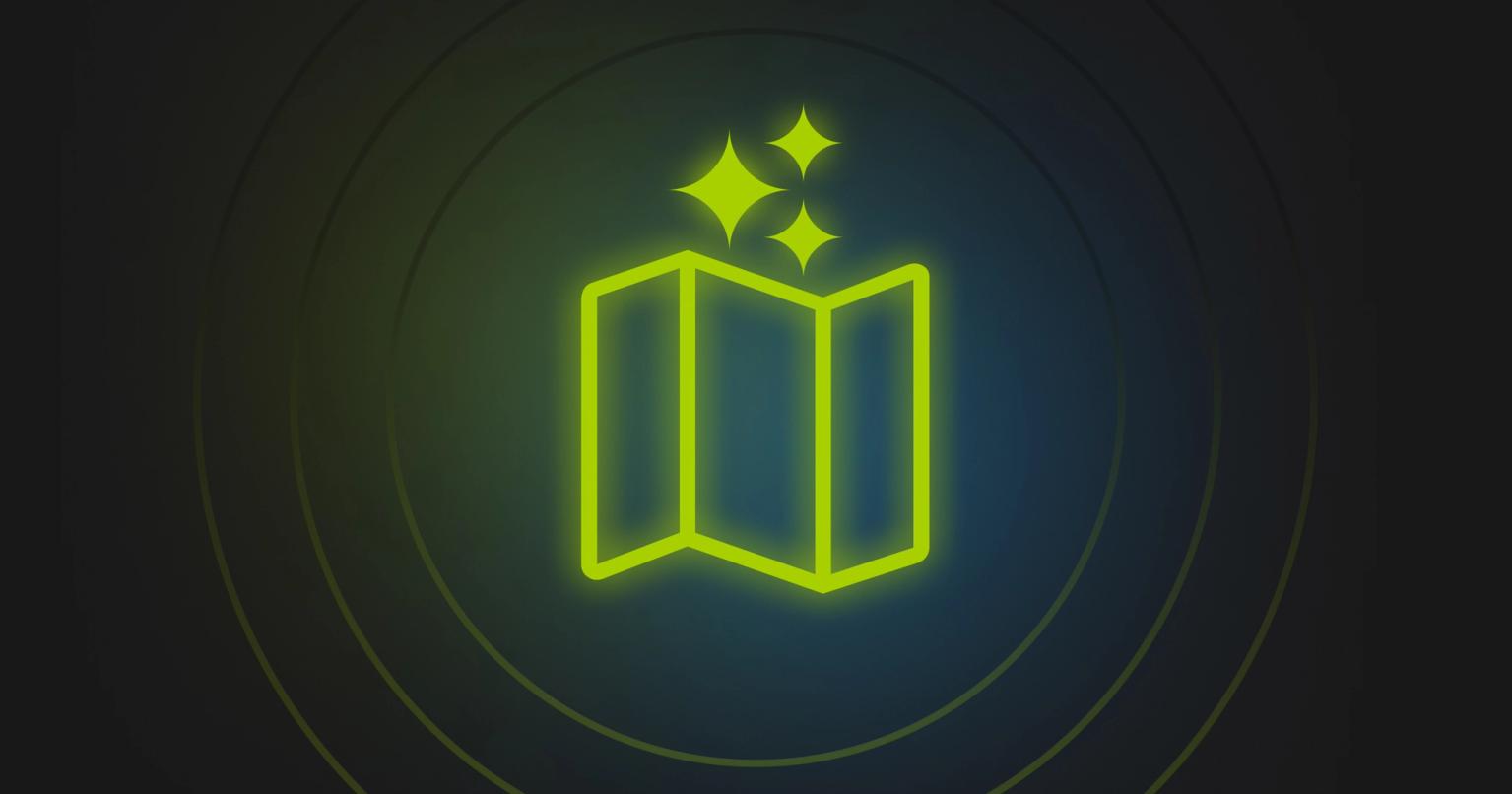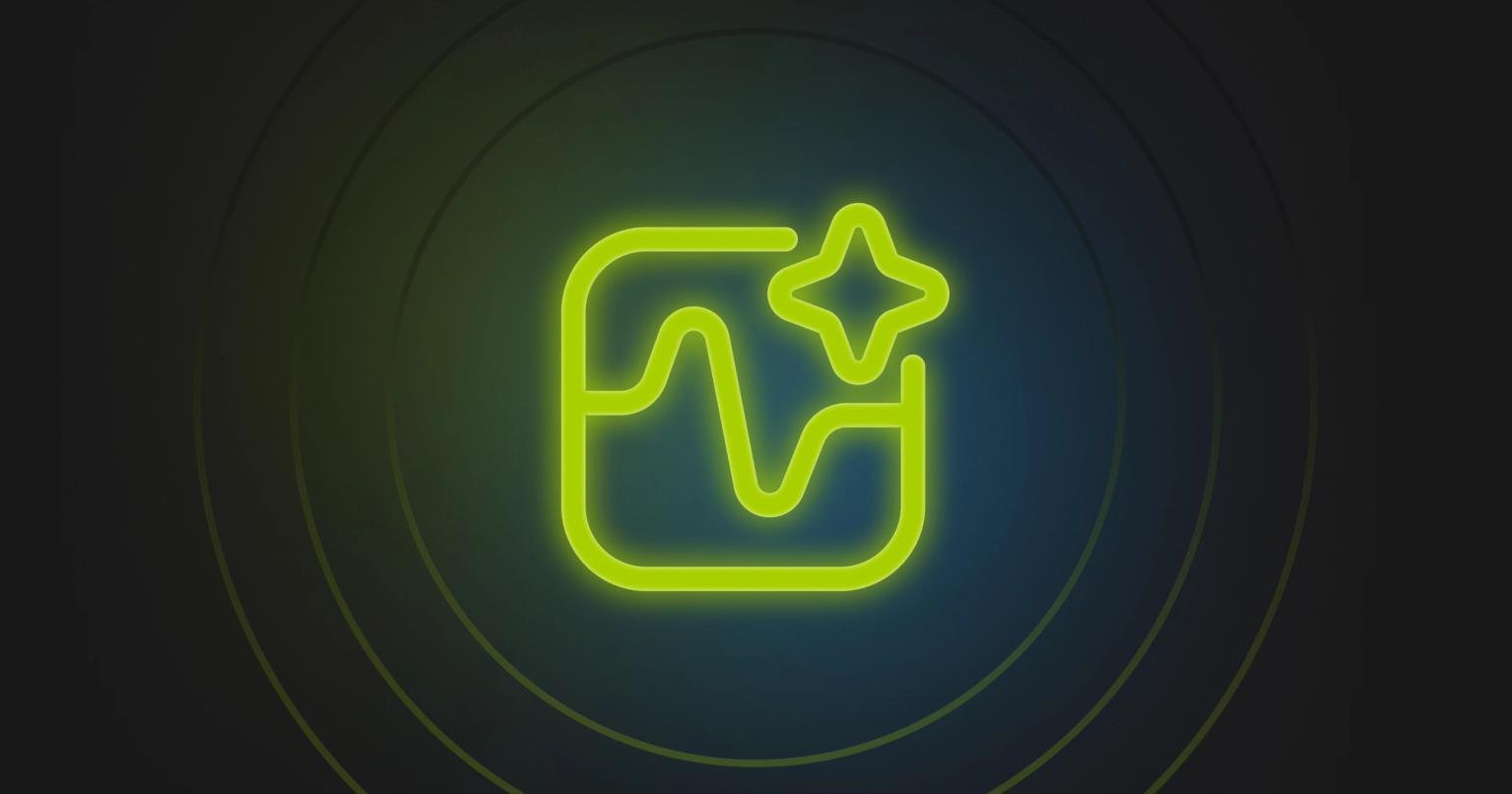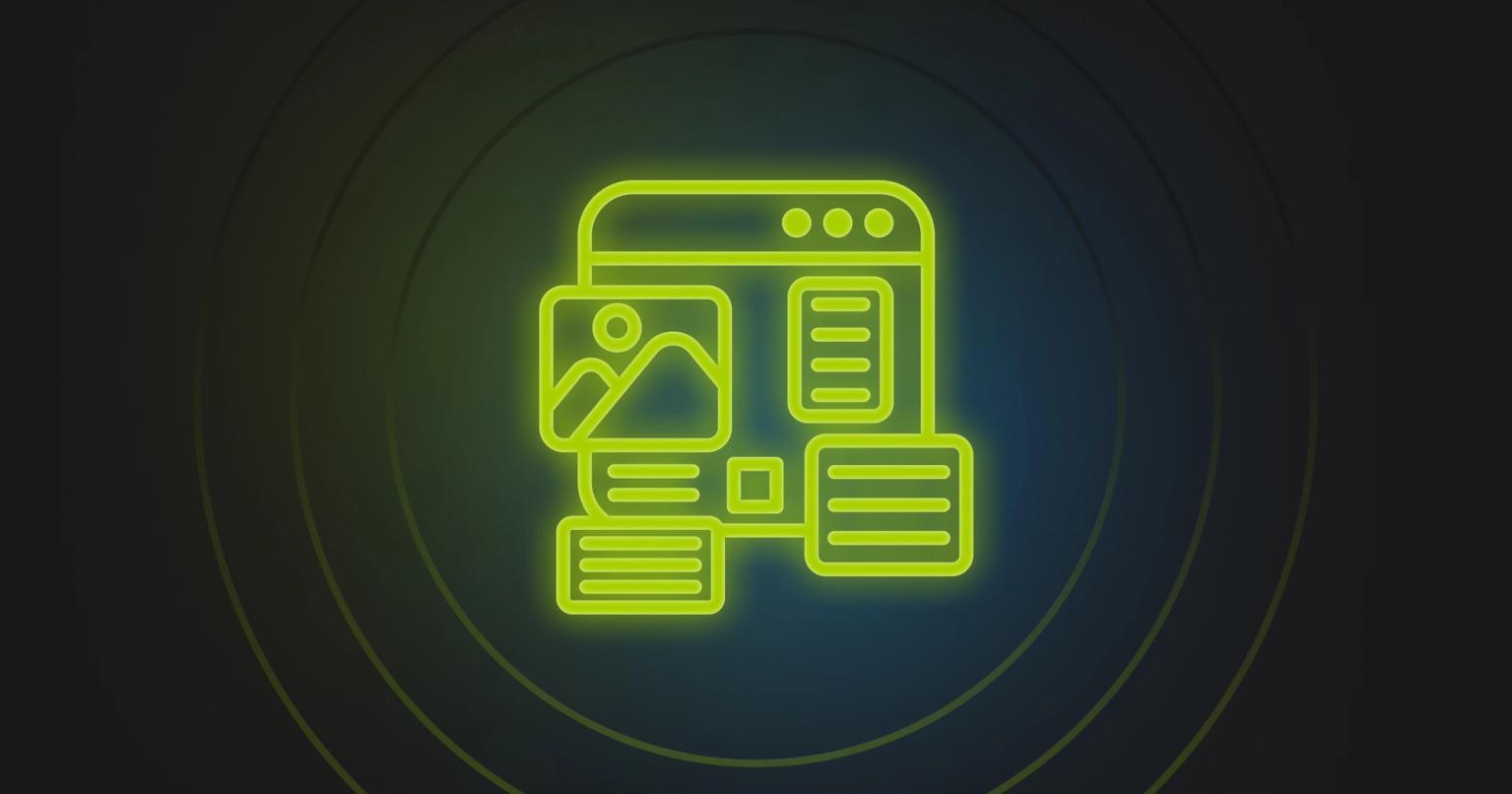The Rebrand: A MOPs Checklist for Managing Assets in Marketo

Summary
Master Marketo rebranding with this MOPs checklist: manage assets, ensure compliance, and maintain brand integrity efficiently.
The rebrand. For most folks in marketing (heavy emphasis on the italicized “most”), taking part in a rebrand is the stuff professional dreams are made of. It’s an exercise in creativity unlike any other; new logos, new color palettes, new taglines, new just about everything! It’s a rare opportunity to make a massive, long-lasting, and positive impact on your company.
But, for marketing operations (MOps), a rebrand often comes with an unwieldy workload. In addition to your already substantial day-to-day task list, a rebrand means that you’re going to have to go back and update all of your Marketo assets. And that can be a melange of anything from new logos and colors to new fonts and images—or all of the above—on every single email and landing page. It’s more than just a bottleneck in your otherwise smooth daily operating rhythm—it’s like taking on a second job.
It’s in moments like this where a centralized asset management system can save literally hundreds of hours of your time. Even then, you still need to wrangle technical details like managing your URL redirects or your email sender through SPF/DKIM.
The first step of making a rebrand as smooth of a process as is possible is getting organized and understanding exactly what needs to be done. We’ve got you covered. In this post, you’ll find a checklist for managing your Adobe Marketo Engage assets during a rebrand, acquisition, or design update.
Checklist of Marketo Assets for Rebranding
Let’s organize ourselves from the get-go. Here’s a table with a list of tasks to complete in Marketo.
Category | Task Name | Description |
|---|---|---|
Emails | Identifying Templates in Use | List out all email templates in use for a full understanding of what needs to be changed. |
| Swapping Logos and Headers | Navigate to the template editor to replace old logos and headers with the new ones. |
| Updating Text and Fonts | Ensure that the text and fonts in your templates align with your new brand identity. |
Landing Pages | Identifying Active Pages | Audit all active landing pages to assess what needs updating. |
| Template Modifications | Utilize Marketo’s editor to tweak landing page templates to reflect your new brand. |
| Image and Media Updates | Replace old images and media files with new ones that align with your brand. |
Forms | Locating Forms Across Properties | All forms in use should be listed and updated, whether they are used on landing pages, websites, or within apps. |
| Aesthetic Changes | Ensure the forms match your new brand guidelines. |
| Field Renaming and Tooltips | Update the field names and tooltips to make them cohesive with your new branding. |
Compliance | Update Legal Compliance Footers | Modify GDPR, CCPA, or other compliance footers in emails and landing pages. |
| Updating GDPR Footers | Update the language of these footers to match your new brand voice. |
| Updating CCPA Footers | Modify the language to align with your new branding. |
Localization | Asset Localization | If applicable, update assets for multi-language support according to the new brand guidelines. |
Email Setup | Domain Transition | Ensure the new domain or email address is correctly configured. |
| Update ‘From’ Email Addresses | Modify the ‘From’ email addresses to align with the new brand. |
| DKIM Setup | Set up DomainKeys Identified Mail (DKIM) to authenticate emails. |
| SPF Setup | Configure Sender Policy Framework (SPF) for email deliverability. |
URL Management | URL Redirects and Vanity URLs | Implement URL redirects and vanity URLs to redirect old assets to new ones. |
| Email Deliverability Monitoring | Track key metrics to maintain or improve email deliverability. |
Category | Emails |
|---|---|
Task Name | Identifying Templates in Use |
Description | List out all email templates in use for a full understanding of what needs to be changed. |
Task Name | Swapping Logos and Headers |
|---|---|
Description | Navigate to the template editor to replace old logos and headers with the new ones. |
Task Name | Updating Text and Fonts |
|---|---|
Description | Ensure that the text and fonts in your templates align with your new brand identity. |
Category | Landing Pages |
|---|---|
Task Name | Identifying Active Pages |
Description | Audit all active landing pages to assess what needs updating. |
Task Name | Template Modifications |
|---|---|
Description | Utilize Marketo’s editor to tweak landing page templates to reflect your new brand. |
Task Name | Image and Media Updates |
|---|---|
Description | Replace old images and media files with new ones that align with your brand. |
Category | Forms |
|---|---|
Task Name | Locating Forms Across Properties |
Description | All forms in use should be listed and updated, whether they are used on landing pages, websites, or within apps. |
Task Name | Aesthetic Changes |
|---|---|
Description | Ensure the forms match your new brand guidelines. |
Task Name | Field Renaming and Tooltips |
|---|---|
Description | Update the field names and tooltips to make them cohesive with your new branding. |
Category | Compliance |
|---|---|
Task Name | Update Legal Compliance Footers |
Description | Modify GDPR, CCPA, or other compliance footers in emails and landing pages. |
Task Name | Updating GDPR Footers |
|---|---|
Description | Update the language of these footers to match your new brand voice. |
Task Name | Updating CCPA Footers |
|---|---|
Description | Modify the language to align with your new branding. |
Category | Localization |
|---|---|
Task Name | Asset Localization |
Description | If applicable, update assets for multi-language support according to the new brand guidelines. |
Category | Email Setup |
|---|---|
Task Name | Domain Transition |
Description | Ensure the new domain or email address is correctly configured. |
Task Name | Update ‘From’ Email Addresses |
|---|---|
Description | Modify the ‘From’ email addresses to align with the new brand. |
Task Name | DKIM Setup |
|---|---|
Description | Set up DomainKeys Identified Mail (DKIM) to authenticate emails. |
Task Name | SPF Setup |
|---|---|
Description | Configure Sender Policy Framework (SPF) for email deliverability. |
Category | URL Management |
|---|---|
Task Name | URL Redirects and Vanity URLs |
Description | Implement URL redirects and vanity URLs to redirect old assets to new ones. |
Task Name | Email Deliverability Monitoring |
|---|---|
Description | Track key metrics to maintain or improve email deliverability. |
Emails
Identifying Email Templates in Use
If you’re using email templates in Marketo, you’ll want to create a list of all email templates in use. You may end up finding that there are many old and unused email templates in your Marketo instance. Some of which may only be used by a single Smart Campaign or Engagement Program; still, you’ll need to locate them all in order to manage your design updates.
To find all the emails in use, try using the Email Performance Report as it will show all emails sent during the given time period. It’s possible to have published emails that don’t show up in this report; for example, if it’s part of automation where the Smart Campaign criteria hasn’t been met by any leads during the time period.
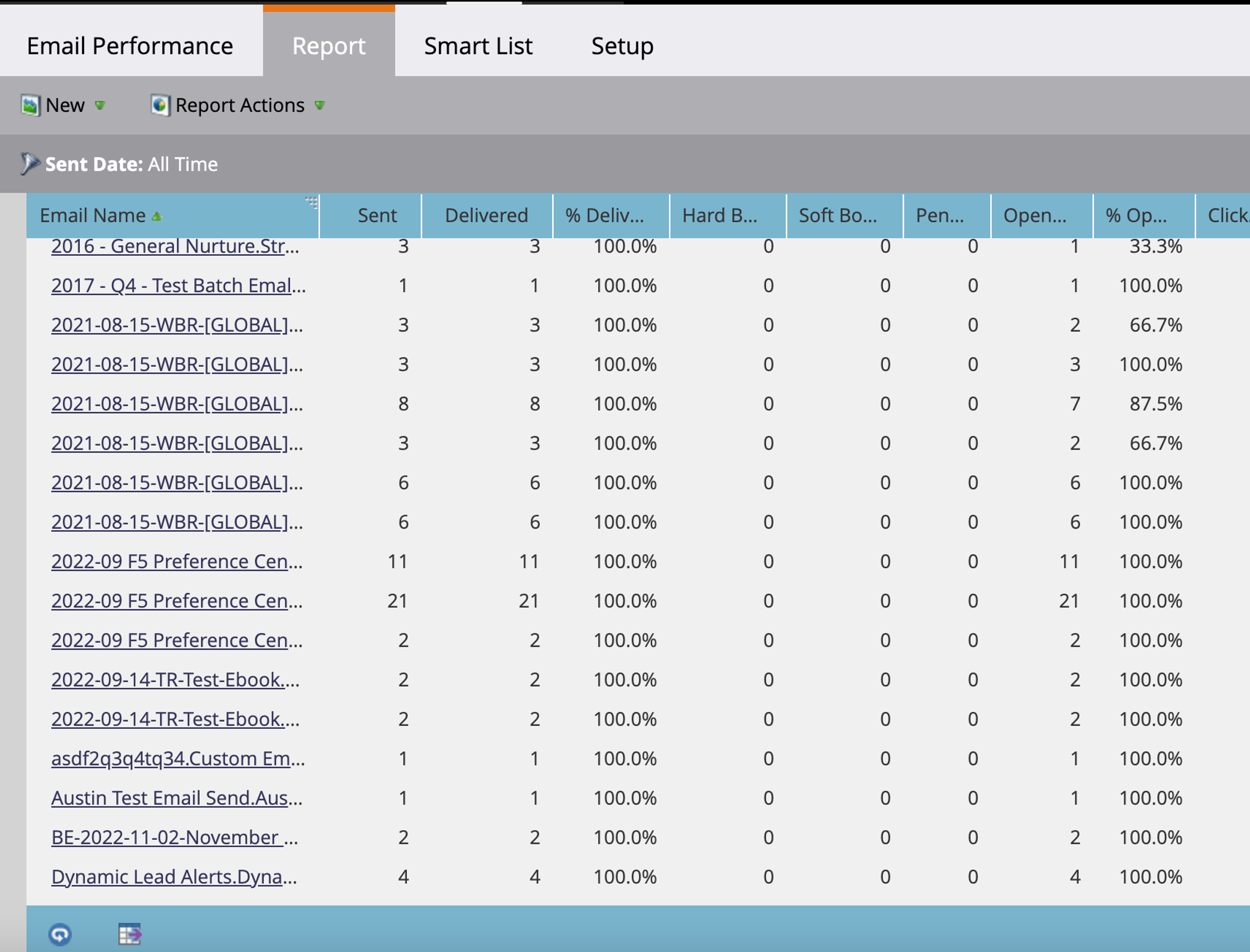
Swapping Logos and Headers
Having a central asset management strategy comes in handy during a rebrand. If you’re using Design Studio assets, like “logo.png”, you could replace the logo and have it updated anywhere that asset is in use. As you know, it’s not always quite that simple, as you’ll need to check the design, layout, and positioning of the logo in all assets.
Updating Text and Fonts
Your typography is an essential part of your brand guidelines. Even if it isn’t immediately obvious to someone that you’re now using Times New Roman instead of Arial, it could make an email or landing page look off (or, potentially, scammy). So updating your Marketo instances is a priority. The CSS of your emails, landing pages, and forms all needs to be checked. If you’re using a custom font, you may need to upload the font to Design Studio.
Managing a rebrand with Design Studio
If you update an asset in Design Studio, such as logo image, the idea is that the asset will automatically update in all your emails. This is true for most assets, but if those emails use those assets in a “Marketo editable” area, the update will cause the email to enter “Draft” mode. You will need to manually check and approve those emails before the new asset (eg, a new logo) is visible to your customers.
Managing a rebrand with Knak
If your eyes are starting to water at the thought of combing through your Marketo instance checking emails, you’re not alone. 3rd party tools like Knak can help immensely here. For example, Knak offers centralized asset management and the ability to create a custom approval process that works for your team or project. Pushing out these updates becomes seamless – rarely requiring interfacing with the Marketo UI. Knak can help!
Landing Pages
Identifying Active Landing Pages
Auditing your active landing pages is a critical step in a rebranding process. To get a view on which landing pages are in use, you can use Marketo’s Landing Page Performance Report. The report will give you metrics like views and conversions. This can be helpful in tracking down landing pages that are in use today, instead of having to comb through your entire Marketo instance and each landing page individually.
It’s important to note that some landing pages might not appear in the report if they haven’t met specific criteria within a given timeframe. These could include pages that are part of Smart Campaigns that haven’t been triggered yet. So, we recommend manually checking your Marketo dashboard to ensure you’re not missing any pages.
MOPs Manager Tip
Check out these two Marketing Nation community threads to see how other MOPs managers solved for this.
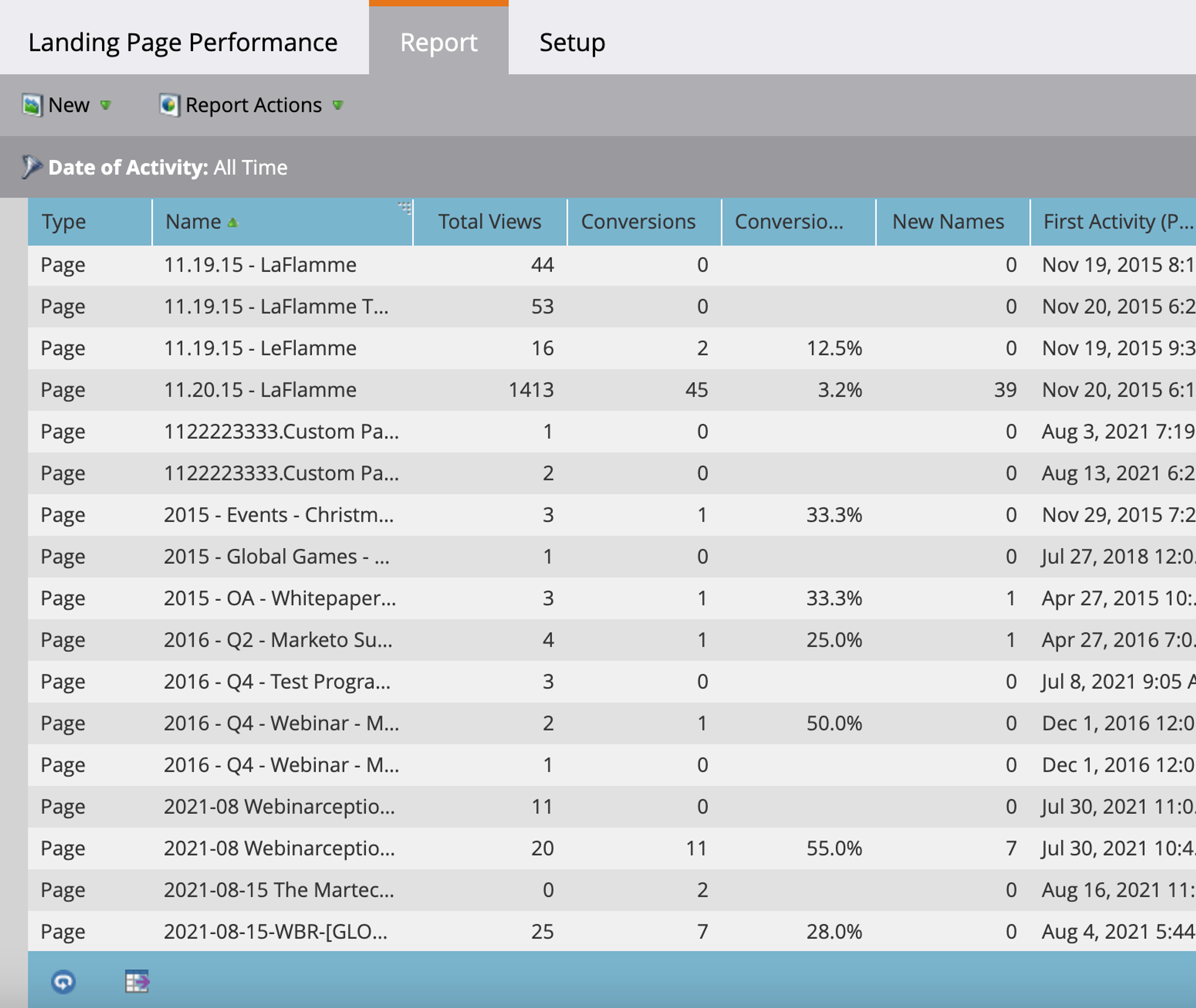
Template Modifications
The next step is to update the landing page templates to align with your new brand identity. Marketo’s editor offers a straightforward approach to edit the templates you have in use. Typically, you’ll be looking to update the colors, fonts, and other styling elements found in the CSS to make sure they match your new brand guidelines.
It’s not always as straightforward as it sounds, so thorough testing is important. Marketo allows for previewing your changes, and you can also run small-scale tests to verify how the new templates perform across different browsers and devices. Remember, if you make changes to the template, you’ll need to review all your landing pages to make sure they’ve been approved and published.
Image and Media Updates
Your images and other media files are part of your visual brand identity, and these will likely need to be updated, or at least reviewed. Hopefully, your Marketo Design Studio is well organized as you’ll need to review images, videos, CSS files, and any other media files to ensure they meet your brand guidelines.
The Design Studio allows you to re-upload files to quickly update images. For example, updating your “logo.png” image with your most current version can be done with a simple file re-upload making the process relatively seamless across multiple templates. However, manual checks on layout and display are advisable to ensure that the new assets fit well within the design constraints of your landing pages.
This process can be heavily manual, time-consuming, and error-prone. Email and landing page creation platforms like Knak allow for central asset and template management, meaning these types of updates can actually be quick and painless.
Forms
Locating Forms Across Properties
Forms are an important part of the customer experience (and generating leads). To track down forms in use, check in Design Studio or in your local assets of Marketo programs in Marketing Activities. If it’s proving tricky to find all your forms (which it can be), you can use the “Form Performance Report” to see which forms are generating impressions or submissions.
However, the Form Performance Report may not capture forms embedded in various parts of your website, apps, or other platforms. So, a comprehensive manual check may be required to ensure no form is left behind.
MOPs Manager Tip
Marketo Community Thread: How to find Forms and Landing Pages
- The Marketo form ID on a landing page can be used to trace down the corresponding form in Marketo. You can do this by manually inspecting your landing page code or using a web crawling tool to look for Marketo forms across your website.
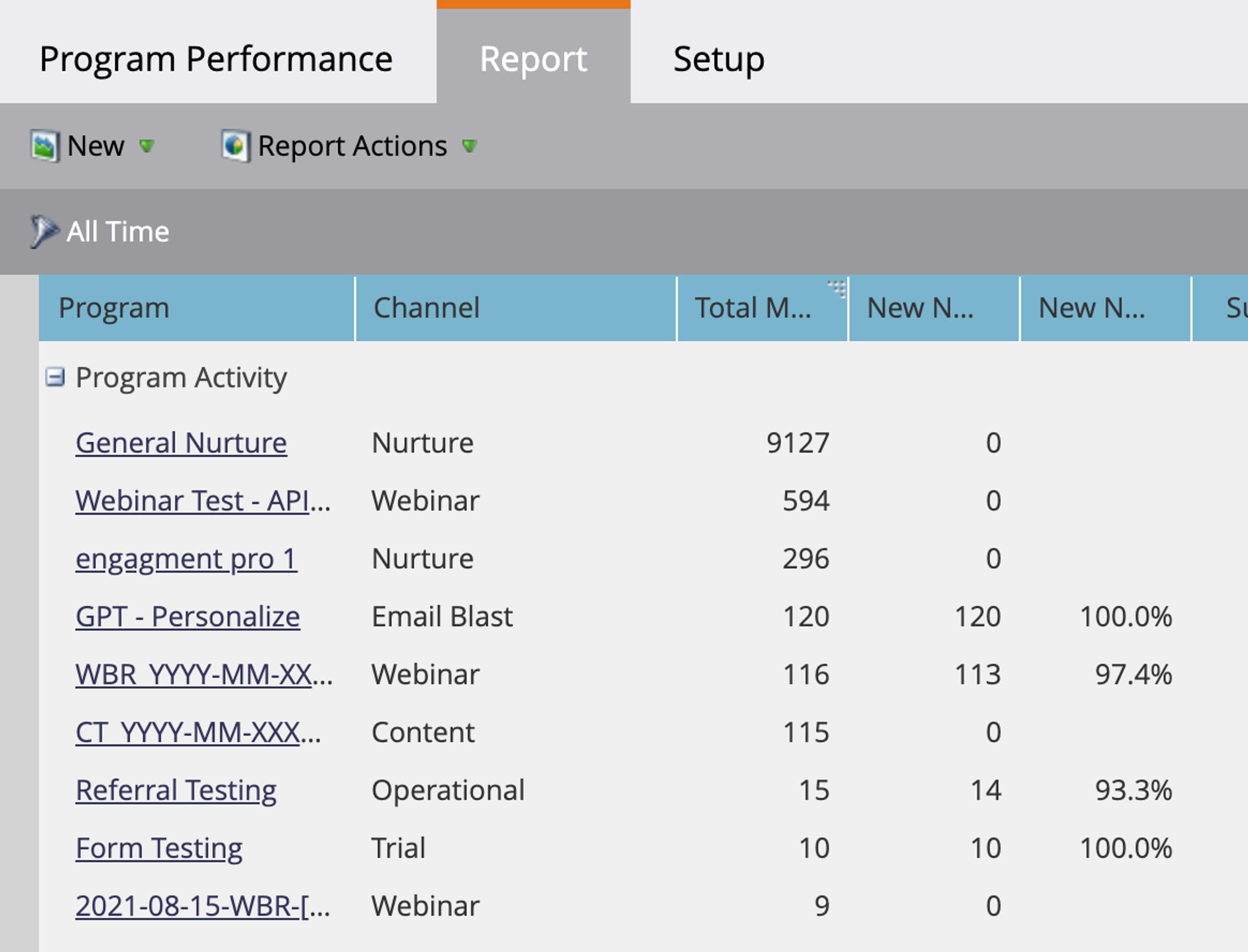
Aesthetic Changes
Once all forms have been identified, the next step is updating their appearance to align with your new branding. Marketo’s form editor allows you to easily customize the look and feel of your forms. Here you can adjust the color schemes, fonts, and other stylistic elements to make sure they align with your new brand guidelines.
It’s essential to preview these changes in multiple browsers and devices to ensure consistency and functionality.
Field Renaming and Tooltips
The clarity and relevance of form fields and tooltips are essential for user experience. As you go through your rebrand, you’ll want to update these to match your new brand’s language and tone. Marketo allows you to easily edit form fields and tooltips directly within the form editor.
When updating tooltips, consider not only the text itself but also how it’s presented. This could include changes to the tooltip icons or even the timing and animation with which the tooltips appear.
Compliance
Update Legal Compliance Footers
As you work through rebranding, ensure that your compliance footers in emails and landing pages are updated. Not only do these need to reflect the new brand identity, but they must also remain in line with existing regulations such as GDPR and CCPA. Most marketing automation platforms like Marketo provide options to set up and modify footer content across multiple assets.
Updating GDPR Footers
General Data Protection Regulation (GDPR) requires that your emails and landing pages contain specific language to inform users of their privacy and data rights. When rebranding, it’s an opportune time to revise the language of these GDPR footers to align them with your new brand voice.
Updating CCPA Footers
California Consumer Privacy Act (CCPA) is another significant regulation that may apply to your business. Similar to GDPR but different, it’s necessary to review and modify the language in your CCPA footers to align them with your new brand identity.
Make sure you consult your legal team when making these changes, as incorrect language or messaging can have legal ramifications.
Localization
Your assets might need to be available in multiple languages. As you embark on rebranding, don’t forget to update the localized versions of your marketing materials. This not only means translation but also aligning them with your new brand’s tone, style, and guidelines.
Identifying Localized Assets
Begin by taking stock of all your assets that have been localized. This could include emails, landing pages, forms, and other content. Knowing what you already have will help you understand the scope of work required for updating them.
Email Setup
Domain Transition
Switching to a new domain or email address requires meticulous planning and execution. If you don’t configure your settings correctly, you could experience email deliverability issues, broken links, and create a less-than-stellar customer experience. For example, make sure you review your SPF & DKIM settings in Marketo.
Ensure the New Domain or Email Address is Correctly Configured
Your email campaigns should reflect the new domain. Navigate to Admin > Email in Marketo and modify the ‘From’ email addresses to align with your new domain.
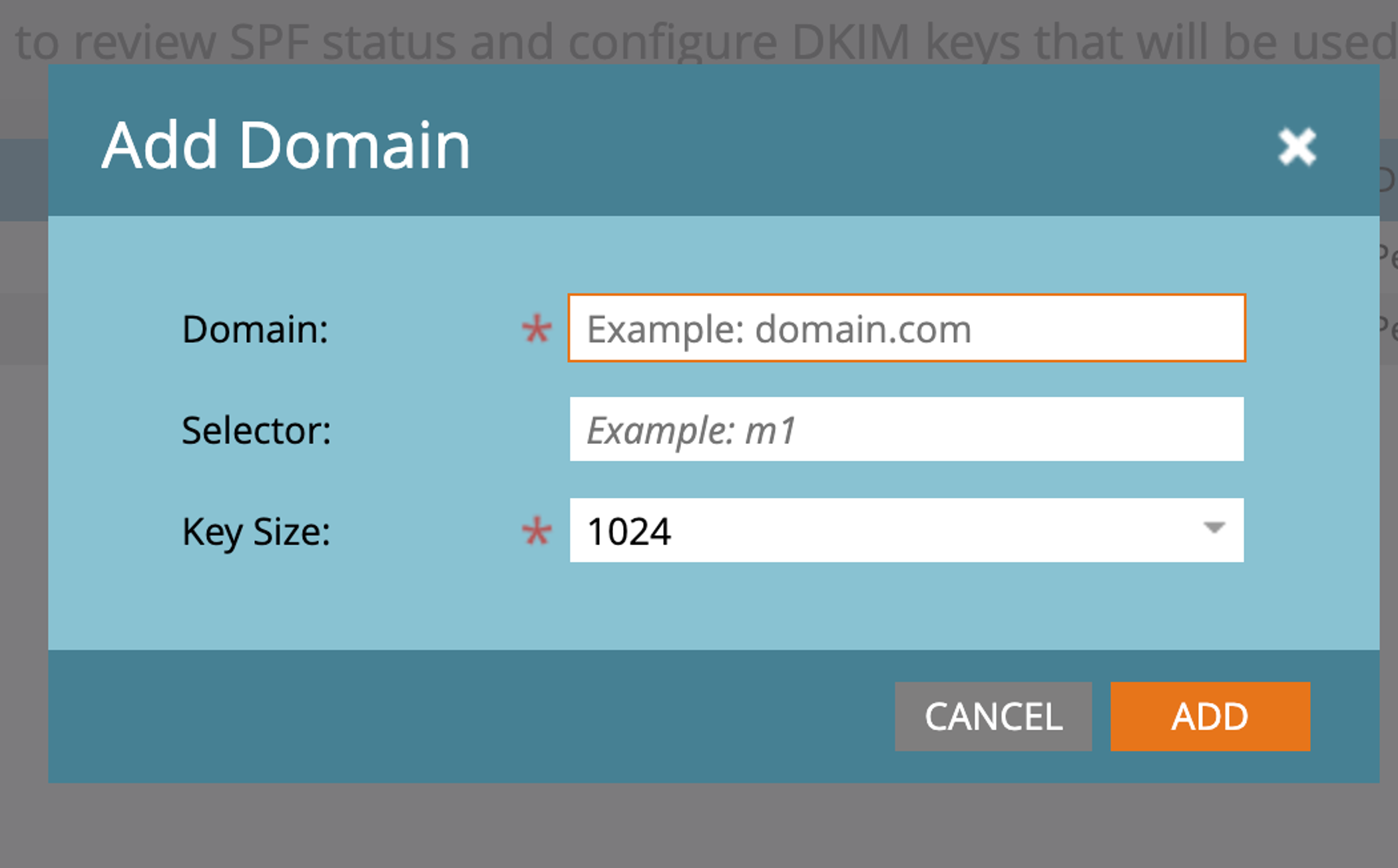
Update ‘From’ Email Addresses
Before making the switch, make sure that your new domain is correctly configured within Marketo. This is vital for maintaining the continuity of your marketing automation flows and ensuring deliverability.
DKIM Setup
DomainKeys Identified Mail (DKIM) is an authentication mechanism that helps protect both senders and recipients from forged and phishing emails.
SPF Setup
Sender Policy Framework (SPF) is an additional layer of security designed to prevent spammers from sending emails on your behalf.
URL Management
URL Redirects and Vanity URLs
Implement 301 redirects for permanent URL changes and set up vanity URLs to redirect old assets to new ones. You may want to involve a web developer who may be able to help you set up landing page redirect rules.
Email Deliverability Monitoring
Tips for Maintaining Email Deliverability
It’s important to keep a very close eye on your email deliverability metrics. Use Marketo’s built-in analytics or third-party tools to watch your bounce rates, open rates, and other key performance indicators. See this Marketo Nation thread on ideas to track deliverability in your instance.
Conclusion
For MOPs leaders in Marketo, a rebrand feels like assembling a plane mid-flight. Beyond the challenge of locating and updating all your brand assets, you also need to continue providing services to your team. It’s a pain many Marketo users know well and, sometimes, it’s unavoidable.
Our customers use Knak Enterprise to manage brand controls, asset management, and content approval workflows. Knak can play a key role in maintaining a consistent look and feel across all your email and landing pages in Marketo, it can also help you navigate the complex challenges of a rebrand, acquisition, or brand update.
Rebranding FAQ
How do you manage Marketo assets in Design Studio?
Marketo assets can be managed both locally and globally. On a local level, they can be managed and created in a program in Marketing Activities. While it's beneficial for some types of programs, such as a webinar program, that may have a number of landing pages to support the campaign, it can also create challenges managing a large number of assets. On a global level, assets can be managed in Design Studio, a centralized repository of assets. Assets like emails and, to a lesser extent, landing pages make sense to manage on a local level; however, assets like forms should be managed in Design Studio to make them easy to find.
How do you enforce brand guidelines in Marketo?
Enforcing brand guidelines in a tool like Marketo can be a challenge. Some best practices include using email and landing page templates, or having a thorough campaign creation process. That said, many Marketo users find this a challenge as you scale your instance and bring in users from different teams, such as field marketing teams.
Tools like Knak are used to help develop, design, and create reusable email and landing pages templates for your Marketo instance. Knak does more than just help with the design process, it also plays a key role in the content creation pipeline by providing approval workflows.
What should I do in Marketo to prepare for a rebranding?
Run a comprehensive audit of all your creative assets used in Marketo. You will need to review areas of Marketo like Marketing Activities and Design Studio. Make sure to review all your assets in Design Studio and note where they are used. Creating a spreadsheet prior to the rebrand effort will mean you're ready to swap out old assets without difficulty.