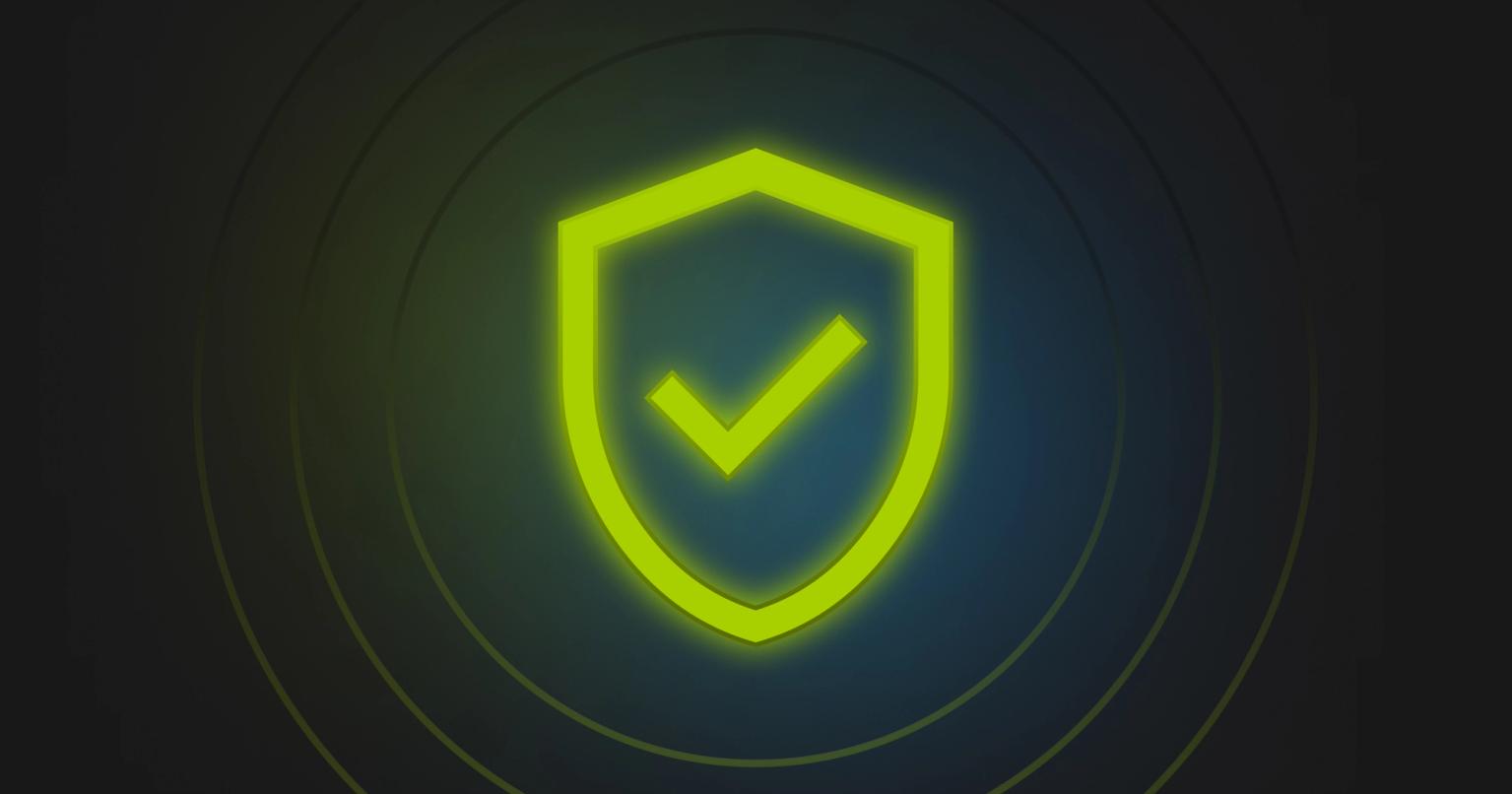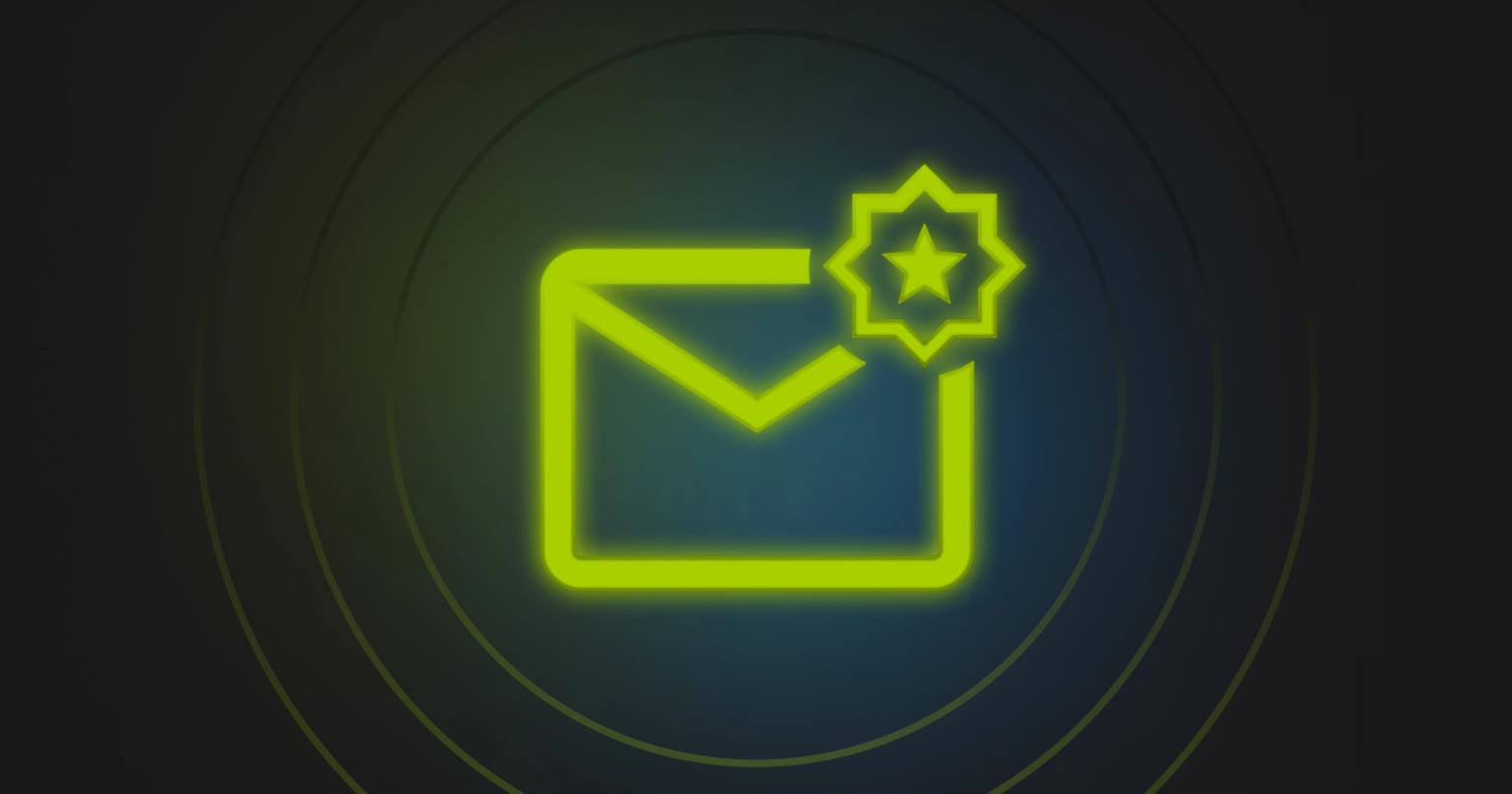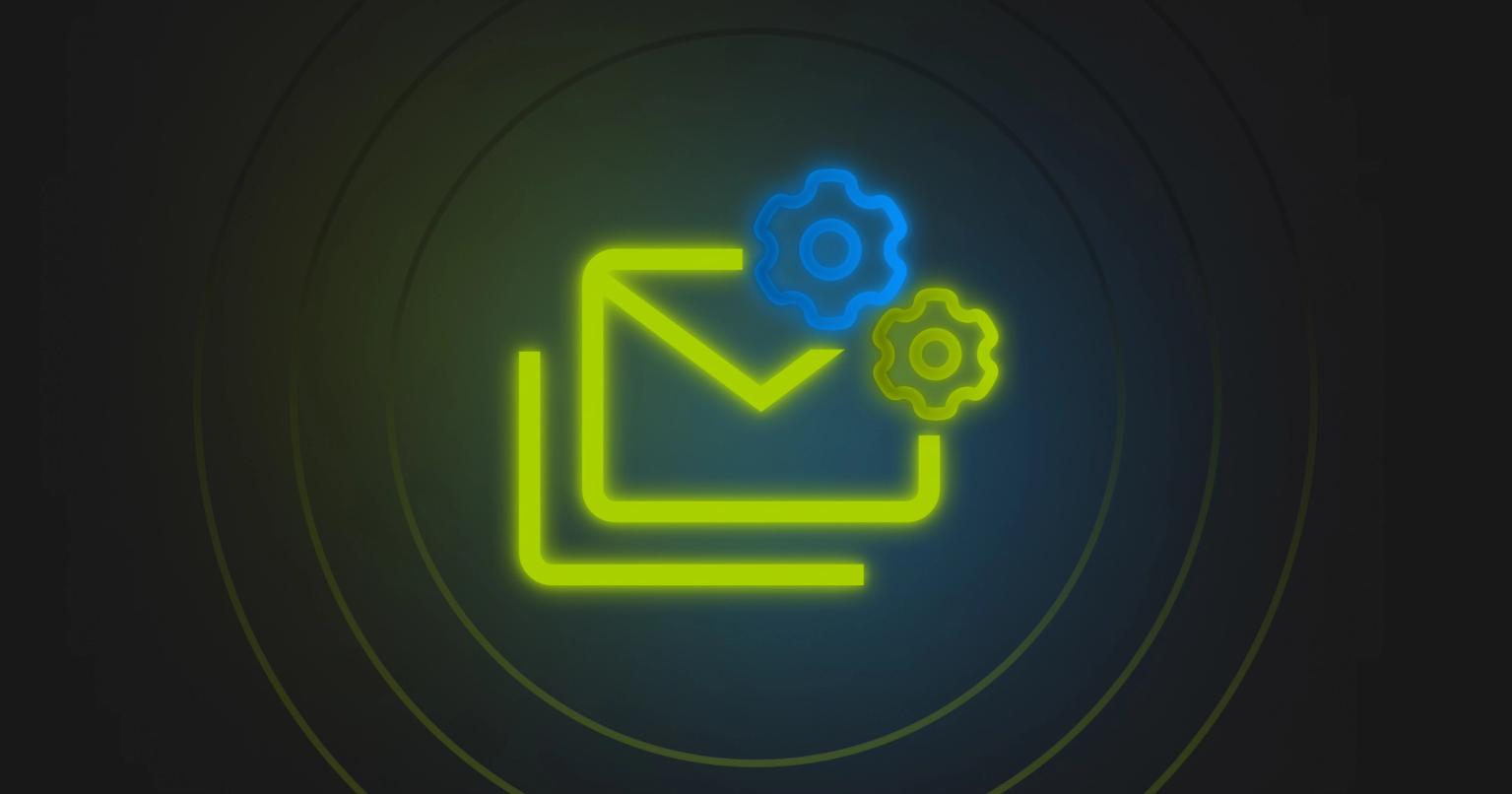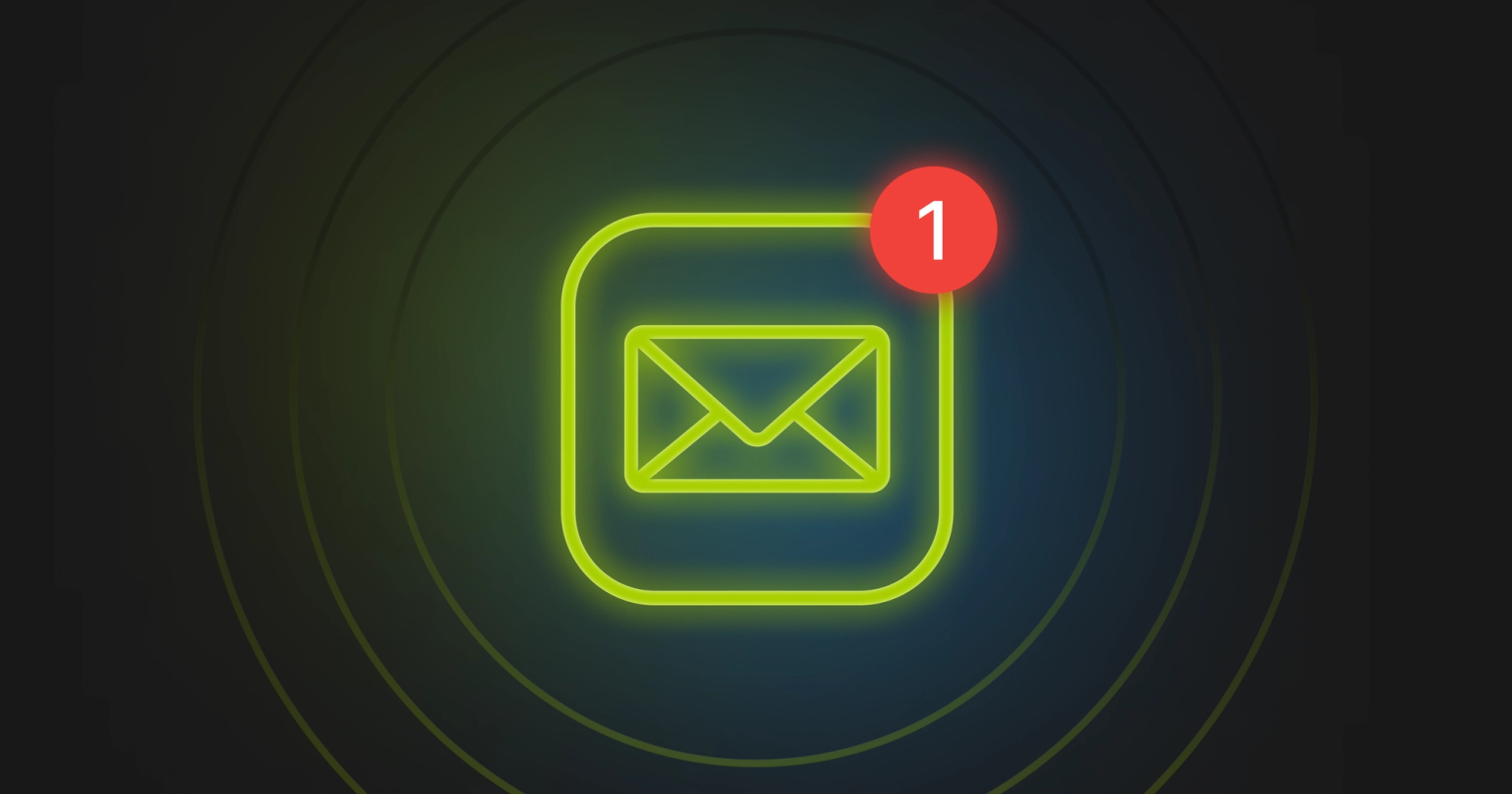How Knak Does Email: Optimizing Preview Text

Felix Higgs
Director of Implementations & Support, Knak
Published Oct 8, 2020
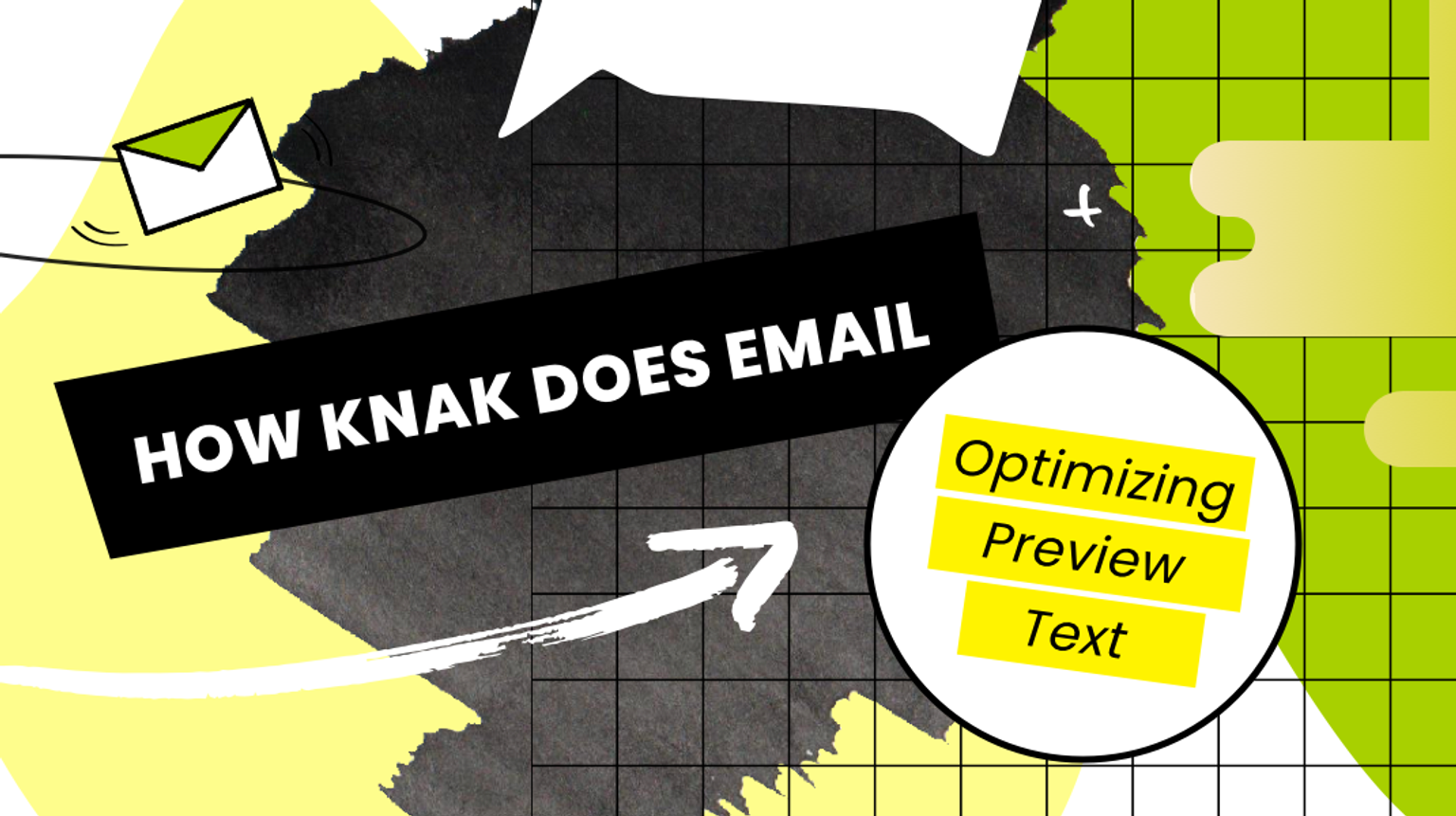
Know what’s not super compelling? Seeing this in your inbox:
“View this email in your browser”
That’s preview text, and it’s valuable email real estate. Frequently, your email client pulls in the first few words of text in your email and displays it in the inbox right after the subject line. This can be problematic for two reasons:
- The first line of your email may not be that exciting.
- Every email client pulls a different amount of text.
Look how the preview text length differs based on the email client:
Gmail
Outlook web
Outlook app
Fortunately, with Knak, you don’t have to leave that valuable real estate to chance. You can set your own email preview text and put in content that drives clicks. Consider the following when you’re writing:
✔️ Build your brand – Even if they don’t open your email, they’re still reading your preview text, so make sure it supports who you are as a brand.
✔️ Extend your subject line – Make sure the subject line + preview text in your email are telling a cohesive story. Don’t repeat the subject line – it should build on what you’ve already said.
✔️ Add value – Communicate a discount if you’re offering one, or explain why your program/product/resource is the best.
✔️ Include a call to action – You want readers to click your email? Tell them to do it in the preview text.
Email preview text can be established in two simple steps:
- Set your own email preview text: Just enter it into the “Preview Text” field. Knak will automatically add in the required number of spaces after it to make sure that no other text is imported.
Check it out:
Gmail
Outlook web
Outlook app
- Use the Email Optimize feature: Knak has the ability to flag your email for common issues/mistakes that may affect email deliverability and performance.
One of the things it checks is email preview text. If your preview text is:
- Too short
- Not there
You’ll get a message reminding you to correct the error. For the record, best practice dictates that preview text should be between 40 and 130 characters. Anything under 15 characters will be flagged as an error.
If you use these two features, you can take full advantage of the email preview text space and add in clever, compelling content that will grab attention. It’s another way Knak makes it easy to send incredible emails.
Want to learn more? See how Knak can help your team create and launch incredible, on-brand emails quickly. Visit us here, or schedule a demo!