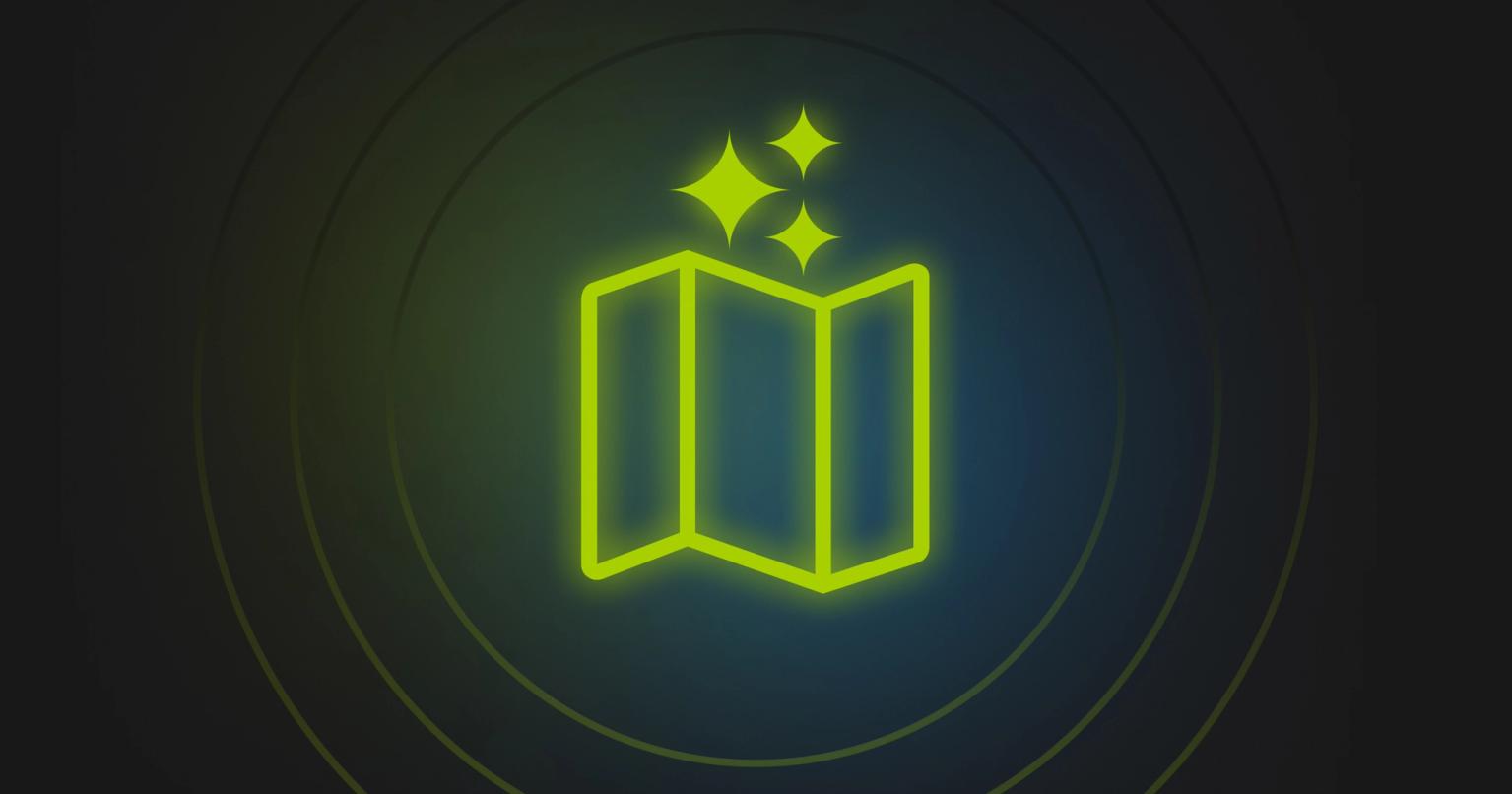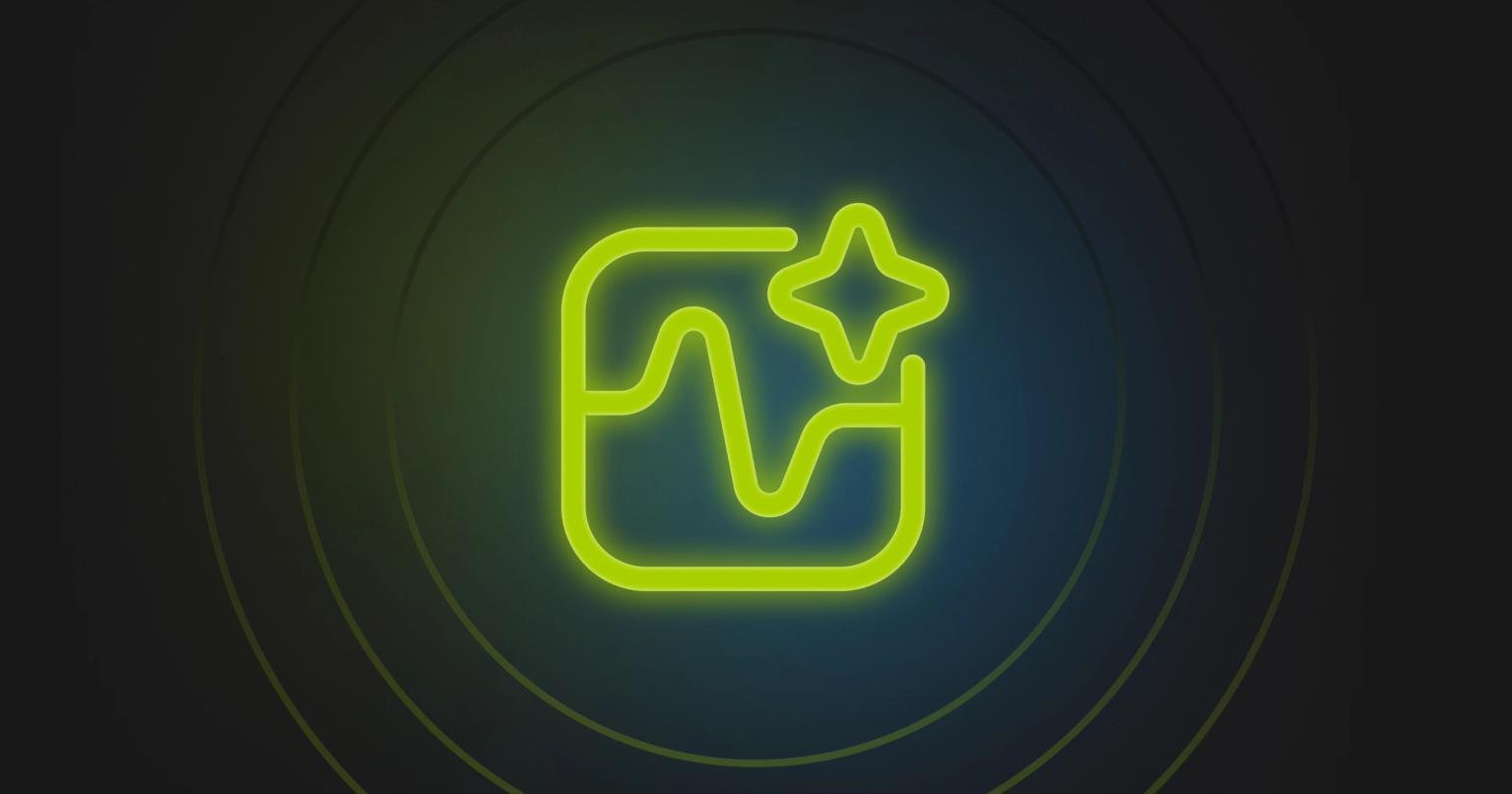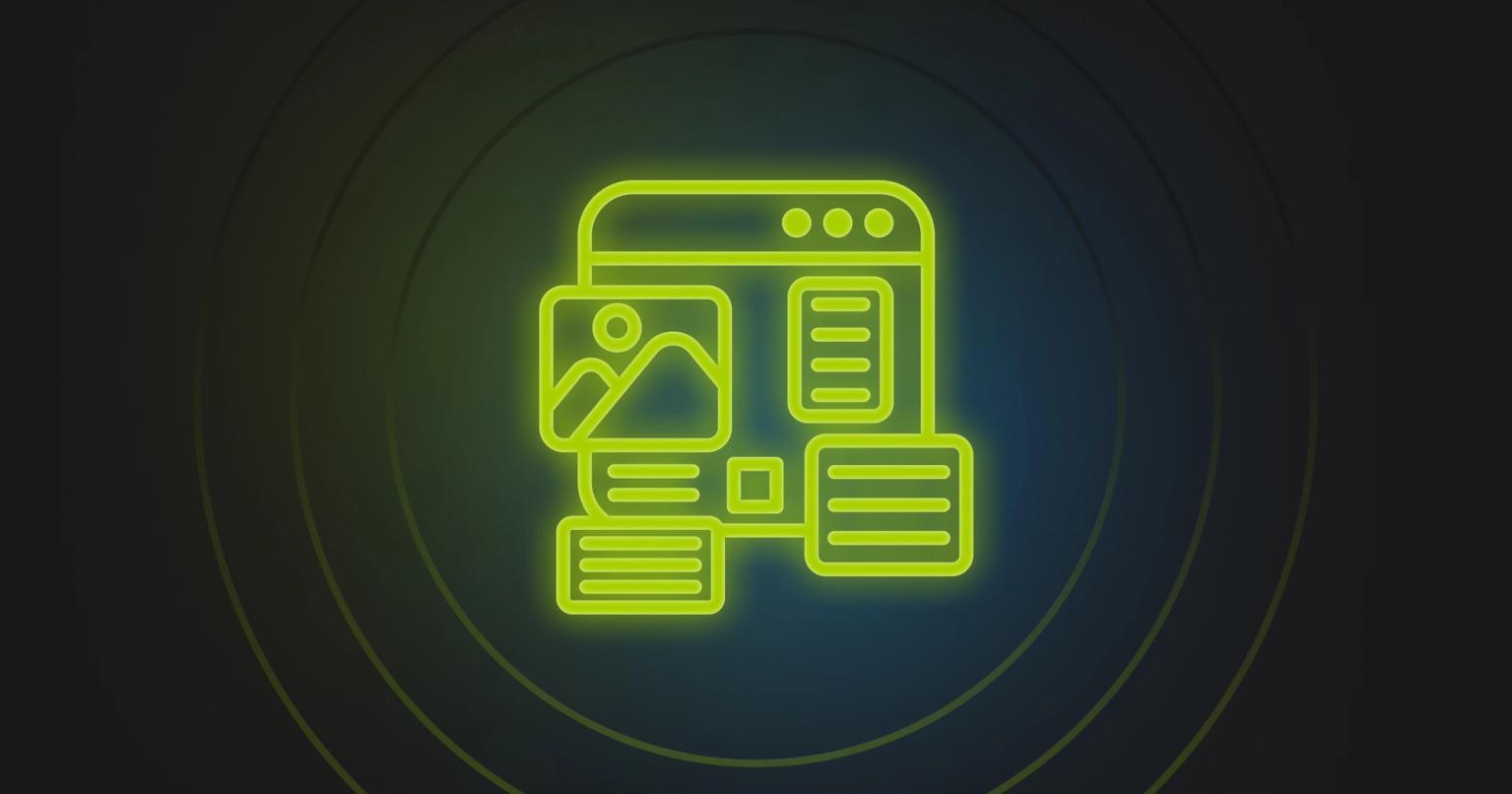Guide to Email Templates in Pardot
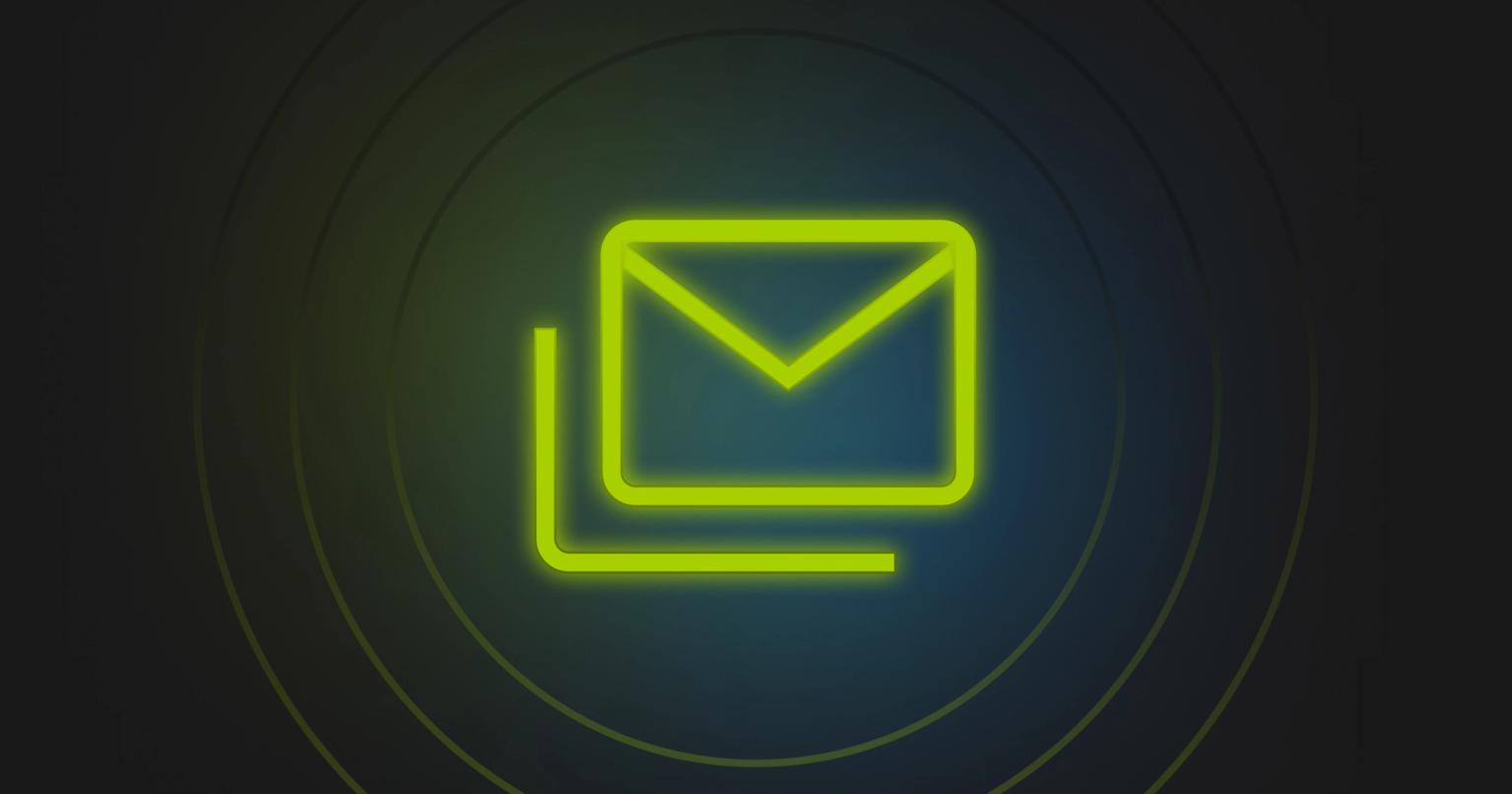
Summary
Learn how to create scalable email templates in Pardot with editable regions, snippets, and dynamic content for streamlined campaigns.
The secret to scaling your marketing automation is having repeatable processes and workflows defined and ready to go. Scaling isn't just a function of doing more – it's also a function of maintaining quality in everything you do. The details matter in digital marketing and marketing automation, and this is doubly important for email campaigns.
The thing is, you can't take back a bad email. Once an email is delivered, it's in the wild. A typo on a blog or a webpage can be remedied quickly and with minimal to no disruption to your customer. An email faux pas doesn't have the same degree of latitude. I'm sure you've received an "Oops, we sent the wrong link" type email before.
In Pardot (or, as it's now known, Marketing Cloud Account Engagement), the key to sending good emails is having the right email templates in place. Developing rock solid templates is about the trifecta of speed, quality, and cost.
In this post, we're going to provide a guide to email templates in Pardot.
Why create email templates for Pardot
Marketing automation platforms like Pardot (Marketing Cloud Account Engagement) give teams like yours access to a powerful suite of tools. While standalone email tools often work for specific use cases, platforms like Pardot give marketers the ability to connect customer data to marketing assets.
This capability forms the bedrock of marketing automation. On one hand, you have segmentation and analysis tools that can be used to target users based on precise criteria; on the other hand, you can use those data points to craft personalized messaging through emails and landing pages.
Email templates, as we think of them, are pre-built, pre-approved emails that exist within your Pardot account and are ready for modification for a specific campaign. The process of creating a template involves many stakeholders from the request stage through approvals and final execution (read more in our guide to email and landing page creation). Templates serve a role in enabling your marketing team to use emails that are already vetted and approved by your design team and stakeholders.
This speeds up the campaign creation process. Instead of starting from scratch, you have an email that can be modified and repurposed to fit your campaign needs. These templates are often battle-tested with metrics and data to support their efficacy – which is huge when you're looking to maximize impact while staying lean.
Building great templates requires some platform specific knowledge. Let's take a closer look at how email template creation works in Pardot.
How to build email templates in Pardot
There are two ways to build email templates in Pardot:
- Build directly in Pardot
- Use no-code email builders
Let's take a brief look at each option then we'll get into the more technical details about email templates in Pardot.
Build directly in Pardot
Pardot offers a tool for building your email directly on the platform. It provides an interface for developing and reusing components, as well as the ability to use drag-and-drop modules. It gives flexibility in terms of the ability to quickly design an email that is generally responsive and works on most devices.
You can also directly upload your HTML file in Pardot to create the email template but will want to make sure your developer is up to date with features like Handlebars Merge Language, Snippets, and Variables.
This approach has some limitations, such as it's not as easy to collaborate with stakeholders outside of your Pardot account, requires familiarity with the platform, and doesn't necessarily apply brand controls.
Use no-code email builders for Pardot
No-code email builders like Knak offer tools to build email templates using an elegant drag-and-drop interface. These tools allow you to create reusable modules and components that can be standardized and used across multiple templates. Simple modules like your email footer can be and should be fully standardized – but this also applies to more complex modules like hero images with CTA buttons.
Email builders help save time and reduce the barrier to entry for building responsive, beautiful email templates for Pardot. Your team doesn't have to get up to speed with the nuances of Pardot to start creating great emails. In fact, a key benefit of this approach is that you can open up the email design process to stakeholders and invite them to comment directly on your email design.
No-code tools can also help lock in branding elements like logo treatment, brand colors, and typography. By having these details codified in your email building process, you can encourage experimentation within predefined guardrails.
In Depth: Building Email Templates in Pardot
Now you know your options, but let's go deeper into the specifics of email templates in Pardot. In this section, we're going to introduce you to 5 important concepts:
- Types of Email Templates
- Setting up editable regions
- Handlebars Merge Language
- Snippets
- Dynamic Content
Types of Email Templates
There are 3 types of email templates in Pardot:
- List Email Templates
- Engagement Studio Email Templates
- One-to-One Email Templates
List Email Templates
List email templates are used for one-time sends to a targeted list of users. Use cases include newsletters, product announcements, event invites, seasonal promotions, or limited-time offers.
These templates allow for the selection of pre-built designs. You’ll want to create these ahead of time to ensure consistent branding elements, styling, and usage of modules and components. List email templates support personalization through handlebar merge language and can incorporate dynamic content to customize CTAs, images, and other blocks of content.
They also support analytics integration, allowing you to track key email metrics like open rates, click-through rates, and conversions.
Engagement Studio Email Templates
Engagement Studio email templates are designed for automated workflows within Engagement Studio. Use cases include drip campaigns to nurture leads over time, onboarding sequences, and post-event follow-ups.
These templates are reusable for things like autoresponders—for example, triggering an email when someone submits a form on your website—or targeted nurture tracks. Similar to list email templates, these support Handlebars Merge Language and dynamic content.
One-to-One Email Templates
One-to-one emails are used by sales reps and other team members for personalized communications. These emails are typically sent through the Salesforce CRM but still support features like handlebar merge language. That can be really helpful when creating templates to codify your approach to personalization.
You can also customize layouts within the email template. This is a great feature to prime your sales team or customer success team with ready-made templates for specific purposes.
Setting up editable regions
Editable regions and setting them up in your email templates is a critical component of email template design. Editable regions allow you to set up focus areas in the email template that can be edited by marketers. This is valuable because, for instance, if you want to make a hero image editable or the body text editable, this allows marketers to take the template and then quickly customize it to turn it into an email for a campaign.
The opposite is also true—locking down certain regions and making sure they’re not editable means you can help ensure consistency in branding while still giving marketers the ability to have some flexibility.
When you’re designing an email with editable regions, you’ll want to make sure to define sections in the template, or modules or components, that can be modified within the email editor. Editable regions are modifiable within the email editing tool. You want to use the pardot-region attribute in the HTML to make that content editable. The pardot-region parameter also acts as an identifier so that users can see what section they’re working on and provides easy guidance within the editor.
You can also create repeatable sections using the pardot-repeatable attribute to create sections that can be duplicated in the editor. This is really handy, for instance, if you have a two-column design with an image and text. You can’t always predict how much text or imagery you’ll need—for example, when highlighting product features. Repeatable sections give the end user the ability to duplicate these areas to fit the email’s purpose.
Additionally, you can set up removable sections using the pardot-removable attribute. This specifies sections that can be deleted without breaking the email layout. These are useful for optional sections that may not be used every time, but when needed, they’re readily available.
Editable regions appear in the right-hand panel of the email editor, and users can click on that region to modify the content directly in the content panel. It’s important to understand how to apply these attributes—like pardot-region, pardot-repeatable, and pardot-removable. They are added as additional attributes within your HTML, making them straightforward to implement.
Code Examples for Pardot Editable Regions
Here are some examples of how these regions work with simple HTML code snippets.
Editable Regions
<div pardot-region="main-content">
<h1>Welcome to Our Newsletter!</h1>
<p>Edit this content to personalize your message for the audience.</p>
</div>
Repeatable Regions
<div pardot-repeatable="product-section">
<div pardot-region="product-title">
<h2>Product Name</h2>
</div>
<div pardot-region="product-description">
<p>Write a short description of the product here.</p>
</div>
</div>
Removable Regions
<div pardot-removable="promo-banner">
<p style="background-color: #f4f4f4; padding: 10px; text-align: center;">
<strong>Special Promotion:</strong> Get 20% off your next order!
</p>
</div>
Handlebars Merge Language
Handlebars Merge Language (HML) is a templating language used within Salesforce Marketing Cloud Account Engagement. It’s a handy tool that makes creating dynamic, personalized content in emails, landing pages, and forms straightforward. With HML, you can insert specific customer data to personalize content—like first name personalization—and tailor messages to different audience segments.
Key Features of HML
Personalization Tags
HML lets you insert dynamic data from prospect records into various assets. Classic use cases include referencing a customer’s first name or company. For instance:
{{Recipient.FirstName}}displays the recipient’s first name.{{Recipient.Company}}adds the company name.
Fallback Fields
Fallbacks are essential to ensure professional-looking emails, even if a field is empty. For example:
Hi {{Recipient.FirstName | default: "there"}},
If the recipient’s first name isn’t available, the message defaults to “Hi there.” This prevents awkward or broken content in your templates.
Conditional Logic
HML provides basic conditional logic to display content based on specific audience criteria. Here’s a simple example:
{{#if Recipient.Industry == "Healthcare"}}
Content for healthcare professionals.
{{else if Recipient.Industry == "Technology"}}
Content for tech companies.
{{else}}
General content for all industries.
{{/if}}
Use cases include displaying industry-specific messaging, swapping images for different regions, or tailoring CTAs to match audience needs. While it doesn’t replace advanced dynamic content, it’s great for straightforward personalization.
Integration with Dynamic Content
HML pairs well with dynamic content blocks, enabling more complex personalization. For instance, you can create region-specific offers or footers by combining HML logic with dynamic elements:
{{#if Recipient.Region == "North America"}}
<p>Exclusive offer for North America!</p>
{{else}}
<p>Check out global promotions here.</p>
{{/if}}
Multi-Asset Compatibility
HML works across emails, landing pages, dynamic content blocks, and forms. This ensures consistent personalization across all marketing touchpoints while reducing manual work.
Limitations of HML
While HML is useful, it does have some limitations to consider.
Not a Scripting Language
HML is static. It doesn’t perform advanced operations like calculations or API calls. It’s strictly for field-based content insertion.
Field-Based Logic
HML depends on your data. If a field is empty or incorrect, the logic fails and defaults to fallback values. Clean and complete data is a must.
Nesting Limits
Conditionals in HML are limited to two levels of nesting. For example:
{{#if Recipient.Region == "Europe"}}
{{#if Recipient.Industry == "Retail"}}
Content for European retail.
{{else}}
Content for Europe.
{{/if}}
{{else}}
General content.
{{/if}}
Snippets
Snippets are reusable content blocks that can be created for use across multiple assets such as emails, landing pages, and forms. Snippets are useful because they allow you to set up fully branded elements that can be applied across various pieces of content. Decentralized management of snippets ensures that you can develop a library of these that can help to automatically apply them to various assets and associated areas.
Snippets are reusable content blocks, and they help you to maintain a consistent structure. Great use cases for snippets include legal disclaimers, promotional offers, or brand headers and footers. Snippets are essentially managed and stored in a single repository so that when they are updated, all assets that use them are propagated with the update.
Snippets also support personalization through the usage of Handlebars Merge Language, so you can include some personalization in these snippets, which can be quite handy. Snippets also have cross-asset usability, so they can be used across multiple different assets.
Dynamic Content
Dynamic content is a great way to personalize content. It allows you to dynamically adjust the content based on information like location, job title, or industry. Dynamic content supports up to 25 different variations and uses a rule-based display mechanism to determine which variation to use. These rules are based on fields that help decide which variation gets displayed.
For example, you might show a different call-to-action button for leads versus customers. Like personalization fields, dynamic content also provides default fallback options. This means if a user doesn’t meet the specified criteria, the content will default back to the original or a preset fallback option.
Dynamic content is particularly useful for supporting more advanced segmentation use cases. It helps tailor messaging for more robust qualifications—not just relying on a single data point, as you would with Handlebars Merge Language conditionals. Instead, you can build segmentations that include multiple attributes, like region, industry, and lifecycle stage, all combined to create a more targeted approach.
Scaling Email Templates in Pardot with No-Code Tools
One of the challenges that all marketing operations professionals face is how to effectively scale a process or workflow. When it comes to email template creation and management, one of the best options available today is to use no-code email builders. These tools provide the ability to create beautiful emails that are fully responsive right out of the box and work seamlessly with your email operations platform.
The key here is focusing on repeatability and scalability. It’s not just about sending or creating more emails—it’s about ensuring consistent quality. This involves implementing repeatable workflows, such as creating, reviewing, and deploying templates, to save time while maintaining standards.
Collaboration is another critical component. Ensuring that the right people in the organization have access to templates is essential. However, locking templates behind platforms like Pardot can sometimes introduce a layer of sophistication and complexity that may act as a barrier, especially for those less experienced with these tools. This is where no-code tools shine—they make the process accessible to everyone.
No-code tools also allow you to create a central repository for all your email templates. They enable you to establish brand guardrails to ensure your content maintains a consistent look across all email assets. The value isn’t just in having a library of templates but in organizing and scaling these templates efficiently within a repository.
Tools like Knak are great examples of how no-code platforms are streamlining email creation. They offer drag-and-drop interfaces, reusable modules, and built-in brand controls. Check out Knak to learn more about how you can use it to create scalable, high-quality emails in Pardot.