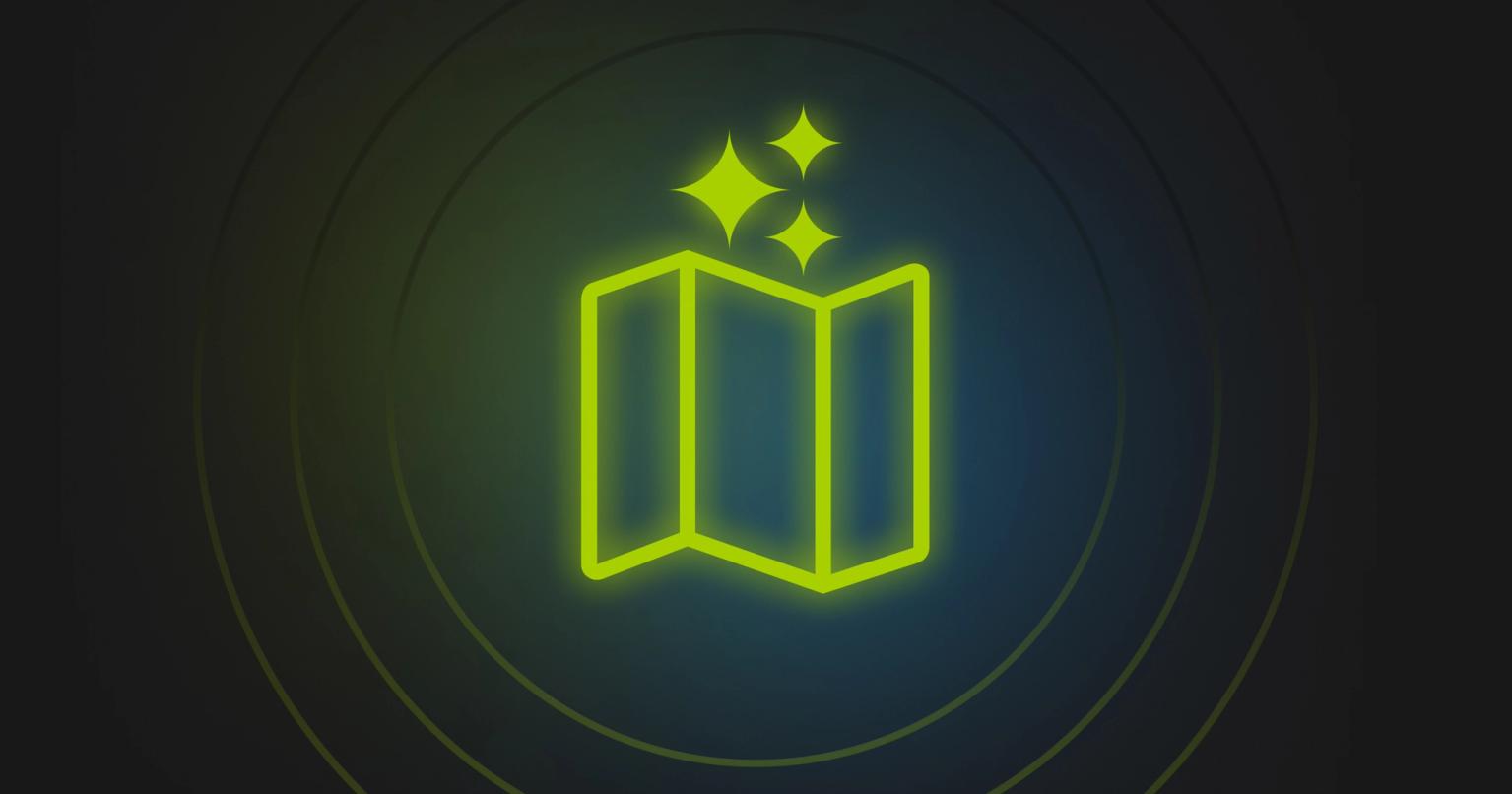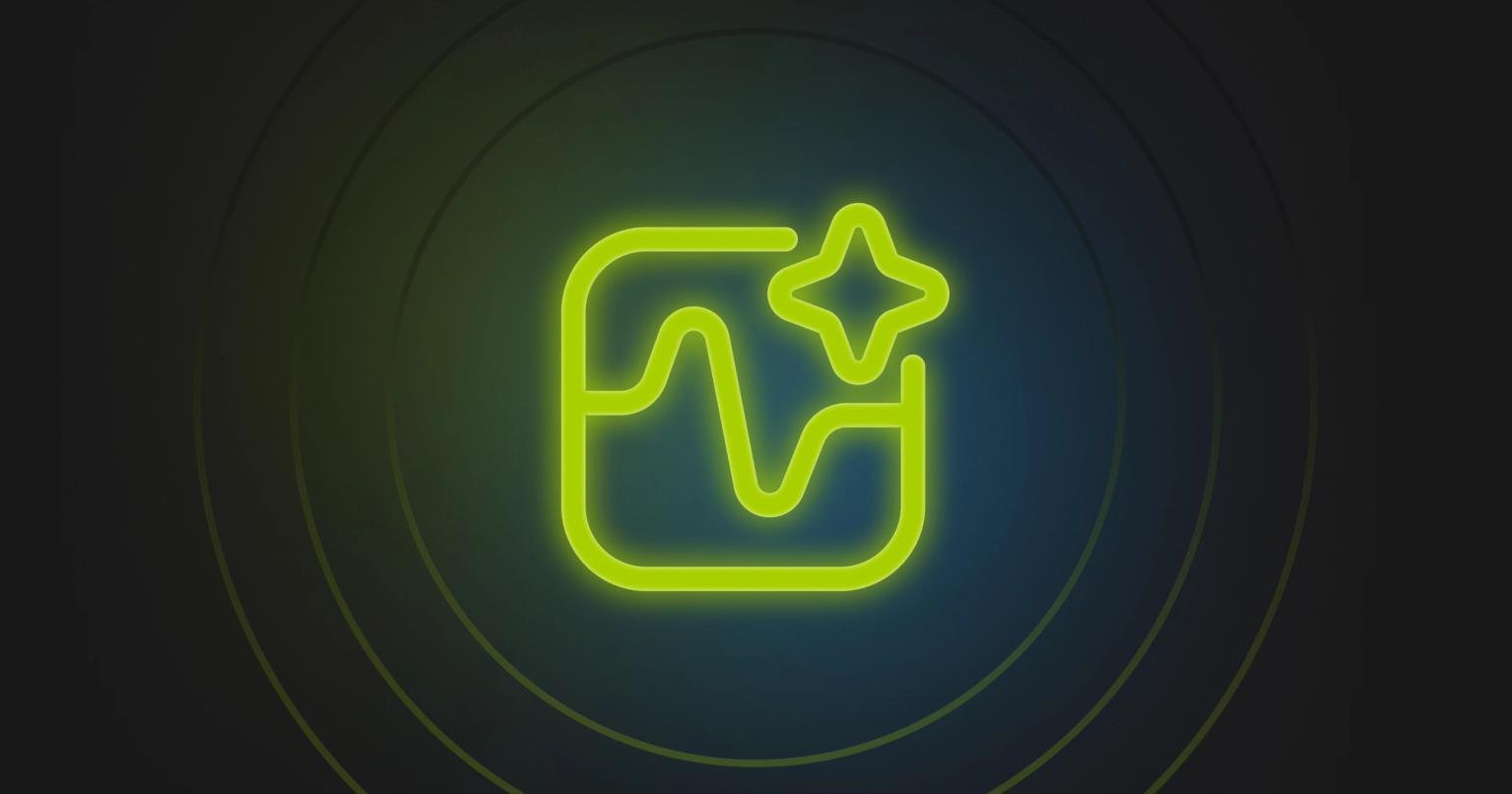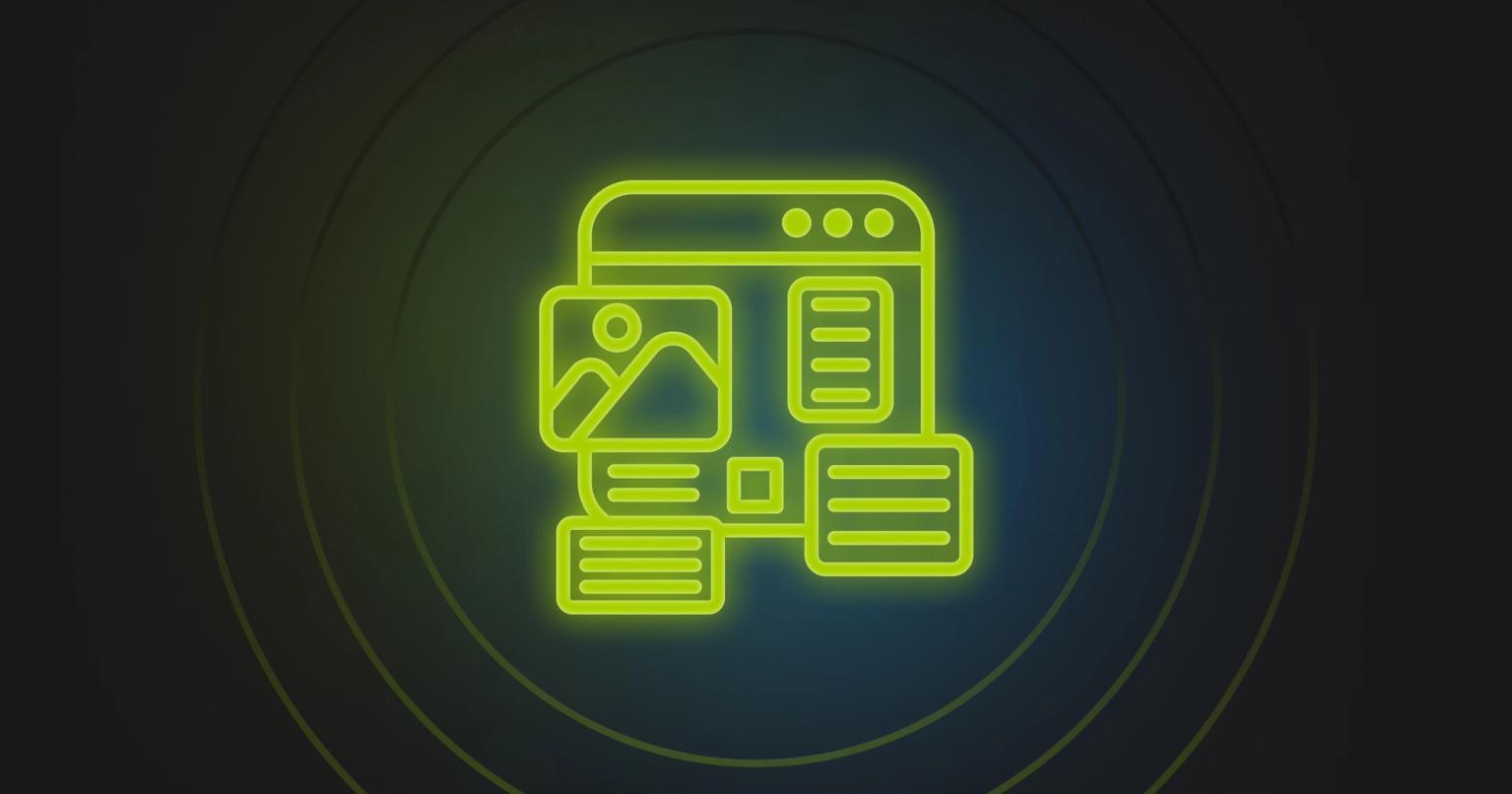Switching From Marketo to Pardot: How to Migrate Your Email Assets

Jenna Molby
Marketing Operations Consultant, JM Cloud Consulting
Published Jun 23, 2020
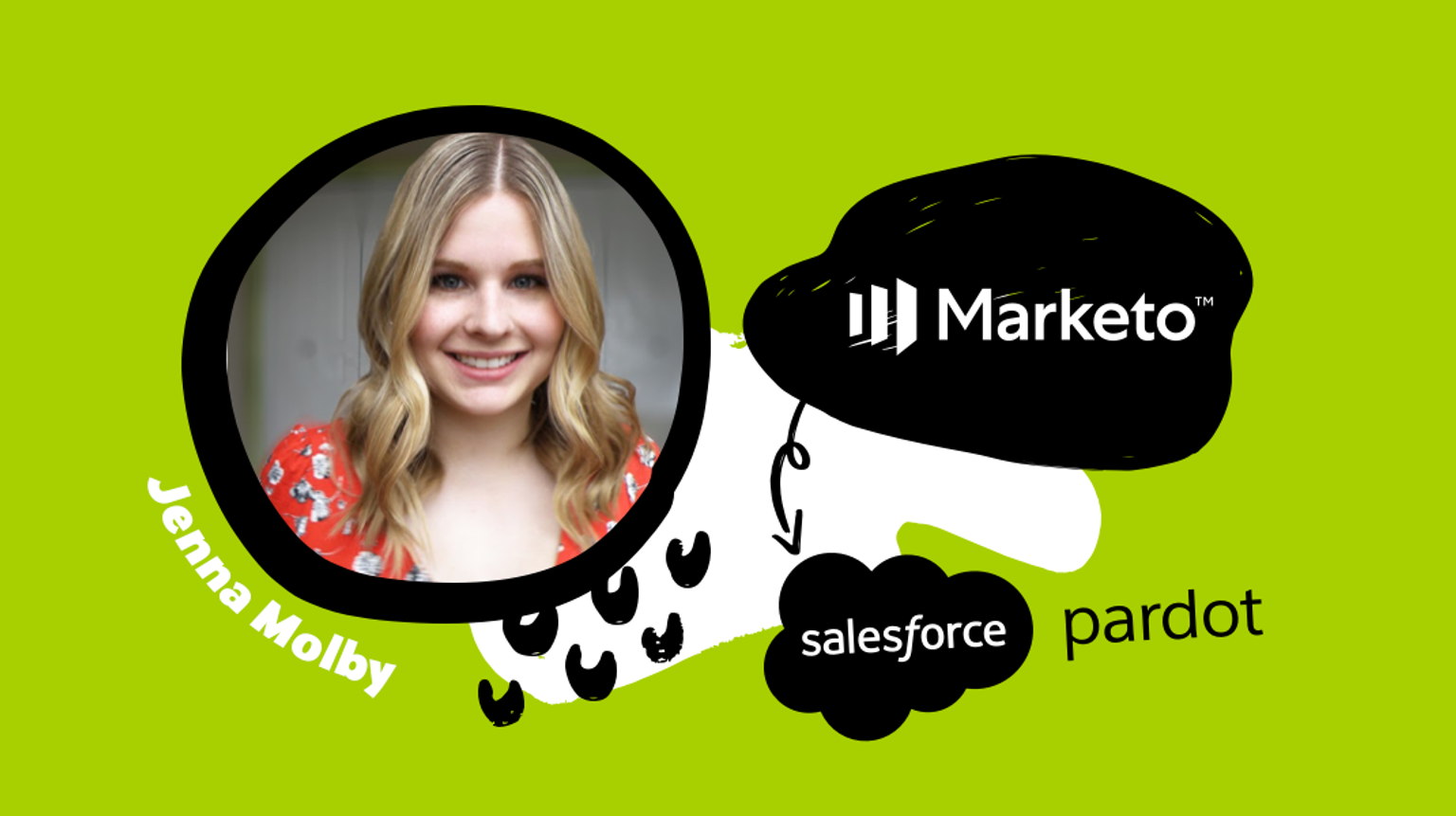
Summary
Discover expert tips for seamlessly transitioning your email assets from Marketo to Pardot. Learn how to update personalization, editable regions, and more.
If you’re switching your marketing automation platform from Adobe Marketo Engage to Pardot, you may be concerned about migrating your assets to the new platform, especially your email assets.
Switching platforms can be time-consuming and stressful, and often organizations are in the unenviable position of running two automation platforms simultaneously while they ramp up one and dismantle the other.
I’ve worked with Pardot for many years. I’ve helped numerous people through this migration, and I’ve got good news: with a couple of changes, you can turn your Marketo email assets into Pardot assets. Do it correctly, and in no time, you’ll be sending Pardot emails.
Not sure where to start? No problem! Here are eight tips on how to flip your Marketo email assets over to Pardot.
#1: Update Personalization and Tokens
In Pardot, there are two ways to personalize your emails. The newest way is to use Handlebars Merge Language (HML), but you can also use Pardot Merge Language (PML), AKA variable tags.
Here is a look at the Marketo lead tokens and the Pardot equivalents:
Marketo Lead Token | Pardot HML Tag | Pardot Variable (PML) Tag |
|---|---|---|
|
|
|
|
|
|
|
|
|
|
|
|
Marketo Lead Token |
|
|---|---|
Pardot HML Tag |
|
Pardot Variable (PML) Tag |
|
Marketo Lead Token |
|
|---|---|
Pardot HML Tag |
|
Pardot Variable (PML) Tag |
|
Marketo Lead Token |
|
|---|---|
Pardot HML Tag |
|
Pardot Variable (PML) Tag |
|
Marketo Lead Token |
|
|---|---|
Pardot HML Tag |
|
Pardot Variable (PML) Tag |
|
If you’re not sure which tag to use, you can view all available tags when you create the asset in Pardot. Just view the list and select the right one.
#2: Update Marketo My Tokens
Your email might also include My Tokens, which does not have a Pardot equivalent. Instead, simply replace the token with the token value in your email.
#3: Create Pardot Editable Regions
Pardot editable regions provide similar functionality to the Marketo rich text regions. Enabling this in your template will allow users to use the WYSIWYG editor. Pardot editable regions are defined with pardot-region=”your-unique-name”.The easiest way to convert Marketo rich text sections into Pardot editable regions is to open your HTML in an editor, search for “mktEditable” or “mktoText”, and replace the HTML with the Pardot equivalent, as seen here:
Marketo example | Pardot equivalent |
|---|---|
|
|
|
|
Marketo example |
|
|---|---|
Pardot equivalent |
|
Marketo example |
|
|---|---|
Pardot equivalent |
|
#4: Define Repeatable Elements
Pardot offers repeatable elements, which are similar to email modules in Marketo. Repeatable elements are useful if you want to let your users copy content with multiple sections, like in an email newsletter. To make an element repeatable, just add pardot-repeatable=”your-unique=id”.
#5: Update Removable Elements
If you want to allow users to remove an element from an email:
- Add the pardot-removable=”your-unique-id” attribute. This attribute is similar to pardot-repeatable, except these elements can only be removed, not added.
- Remove any color pickers, toggles, and other template variables. Pardot does not support color pickers, toggles, and other template variables that exist in Marketo, so it’s best to remove these variables from your email template and allow users to make edits using the WYSIWYG editor.
How to identify Marketo template variables:
- Variables are defined in the HEAD section of your email template.
- Variables start with <meta and look something like this:<meta class=”mktoColor” id=”content-bg-color” mktoName=”BG Color” default=”#ffffff” mktoModuleScope=”true”>.
- Variables that are used within sections of your email template and look like this ${your-variable-id}.
How to remove Marketo template variables:
- Replace the use of each variable (ex. ${your-variable-id}) with the default value of the variable (defined in the HEAD section).
- Remove the variable from the HEAD section.
Users will still be able to edit button colors, text, colors, etc within Pardot without these variables, but some users feel this functionality is limited, especially when it comes to aligning it with their brand.
The workaround here is to use an email creation platform like Knak. Knak emails are built using brand-approved modules, so no matter which department is creating emails in Pardot, brand standards – including fonts, colors, headers, footers, etc – remain intact.
#6: Update Marketo-Specific Links
Unsubscribe links, preference center links, view online links, and any other system generated links will need to be updated to point to your new Pardot pages.
Here is a look at the Marketo system tokens and their Pardot equivalents:
Link type | Marketo Lead Token | Pardot HML Tag | Pardot Variable (PML) Tag |
|---|---|---|---|
Unsubscribe |
|
|
|
Preference center | n/a (landing page URL) |
|
|
View as webpage |
|
|
|
Forward to a friend |
|
|
|
Link type | Unsubscribe |
|---|---|
Marketo Lead Token |
|
Pardot HML Tag |
|
Pardot Variable (PML) Tag |
|
Link type | Preference center |
|---|---|
Marketo Lead Token | n/a (landing page URL) |
Pardot HML Tag |
|
Pardot Variable (PML) Tag |
|
Link type | View as webpage |
|---|---|
Marketo Lead Token |
|
Pardot HML Tag |
|
Pardot Variable (PML) Tag |
|
Link type | Forward to a friend |
|---|---|
Marketo Lead Token |
|
Pardot HML Tag |
|
Pardot Variable (PML) Tag |
|
#7: Upload Images into Pardot
Any images used within your emails that are currently hosted in the Marketo Design Studio will need to be downloaded and then uploaded into Pardot. Pardot will generate a new image path, and the email will need to be updated with the new path.
If you have a lot of images that need to be migrated to Pardot, you can use a Chrome extension to extract the images and save them to your computer. Once you’ve saved them, just open the email in your browser and use the extension to select and download the images.
#8: Don’t Forget About the Plain Text Version
Like Marketo, Pardot will generate a plain text version for you. You will want to double-check that the generated version is formatted correctly and contains the proper unsubscribe link, preference center, and personalization.
Tech That Can Help
If you’re already a Knak customer, I’ve got good news: Knak is platform-agnostic, so when you switch marketing automation platforms, the branded emails and modules you’ve created will move with you. All you have to do is export your Knak email into Pardot, and you’re ready to go.
Refresh Your Look
If you’re switching marketing automation platforms, you’re in a perfect position to refresh the look of your emails. Take the time to meet with your marketing team and get some feedback:
- What’s working
- What isn’t
- What new campaigns/design elements/layouts would you like to try
Knak makes it easy to create incredible, on-brand Pardot emails and get them to market quickly. If you’d like to see how it works, I’d encourage you to schedule a demo, and find out what a true email creation platform can do for you. You can also take a look through Knak’s product page to learn more.
In the meantime though, don’t stress about migrating emails from one platform to another. With the right tools, it can be a simple process, and before you know it, your Pardot instance will be up and running. For further guidance, learn Marketo offers practical knowledge.