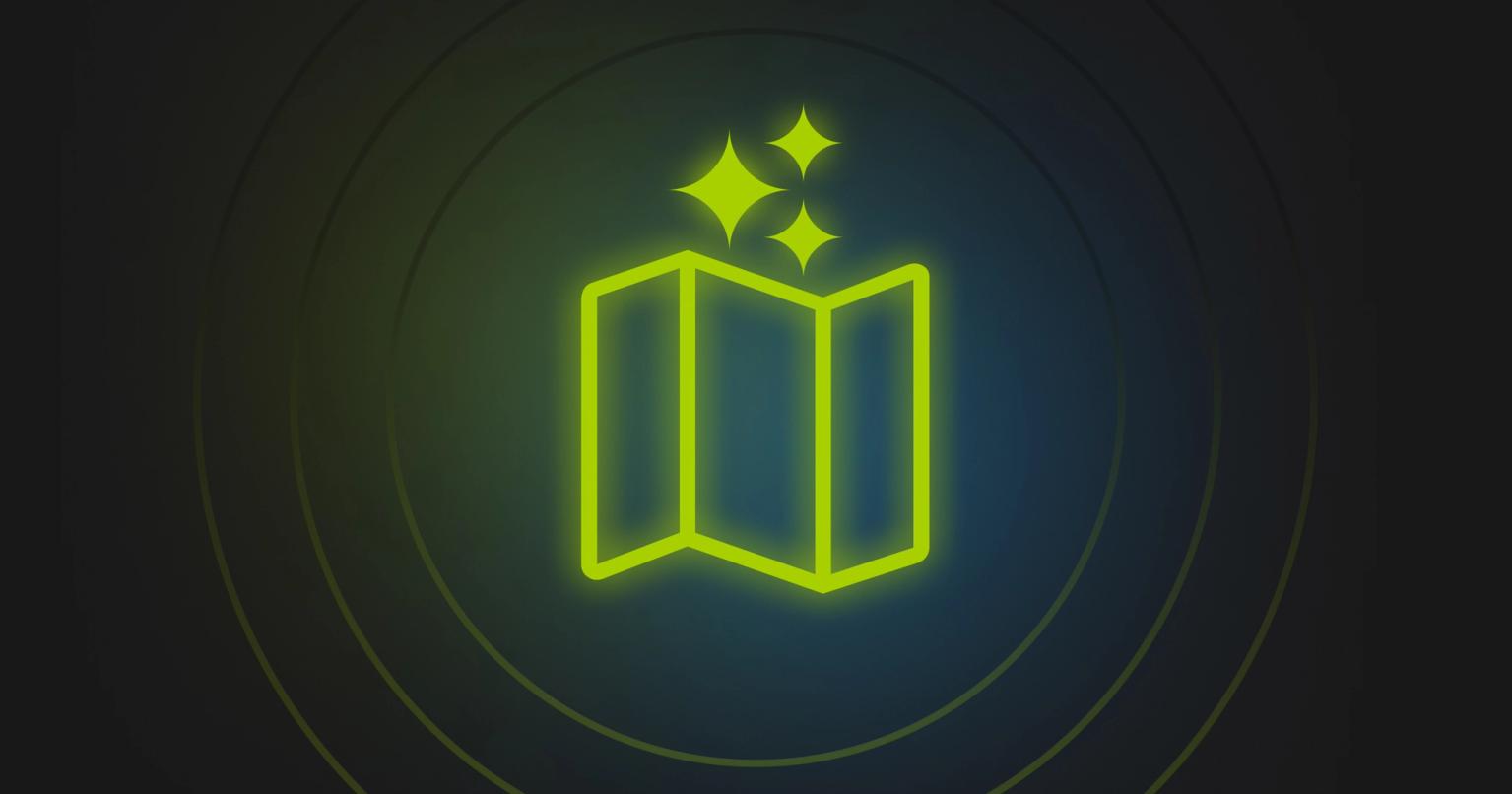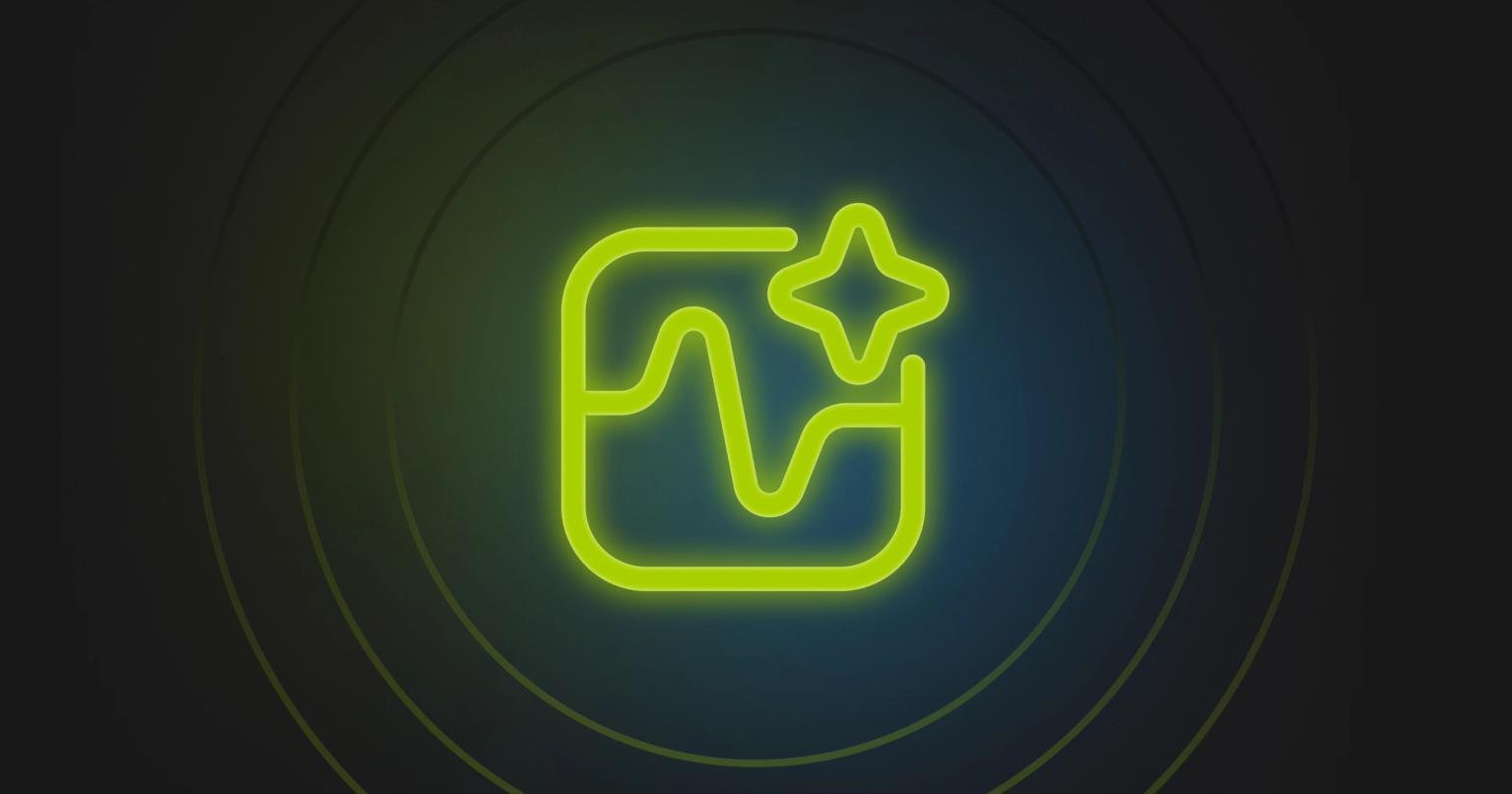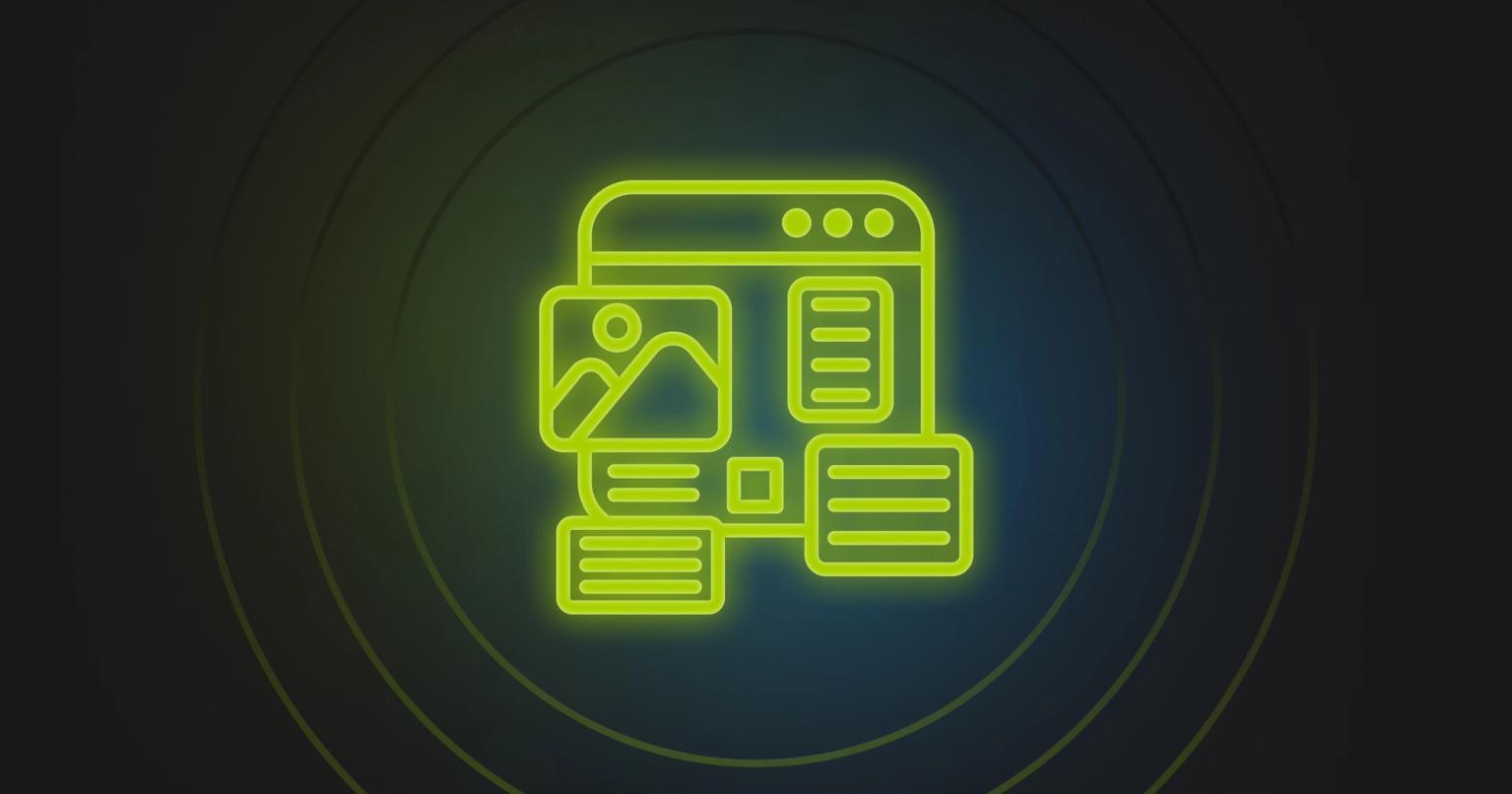The Complete Marketo Email Troubleshooting Guide for Enterprise Marketers
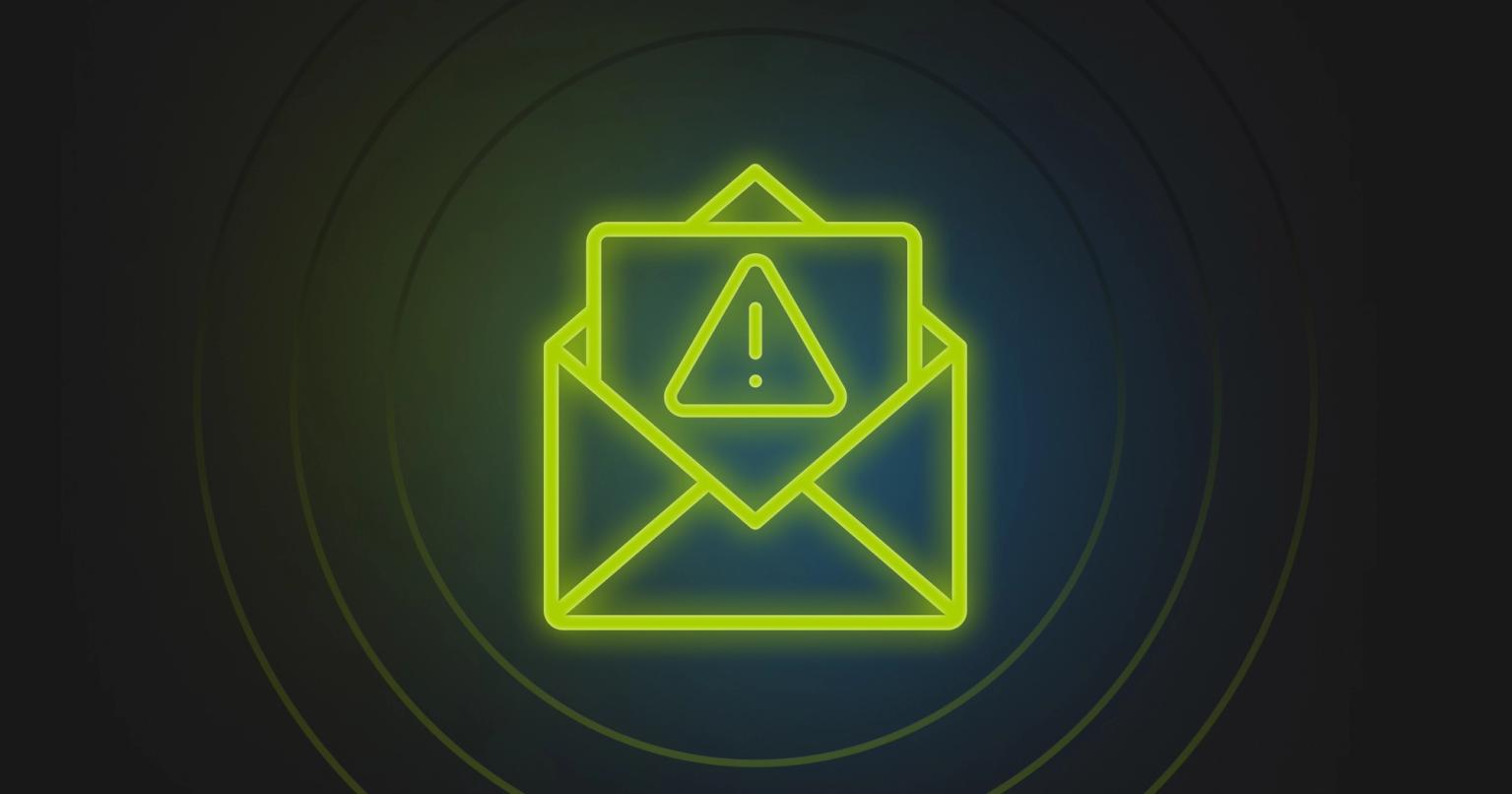
Summary
Fix Marketo email issues fast with this expert troubleshooting guide for enterprise marketers. Boost campaign reliability today.
Nothing is as frustrating as a technical issue blocking a campaign from being executed. Be it a last minute issue with the email template or issues with dynamic content, every seasoned marketer has been there, done that.
Marketo Engage is a powerful tool for your email campaigns. It is used by thousands of enterprises like you, and, naturally, issues do arise from time to time through human error or technical challenge. This guide is designed to help you troubleshoot Marketo email issues and find quick solutions to get your campaigns back on track.
Token and Personalization Troubleshooting
Token Rendering Problems
Problem: Your personalization tokens like {{lead.First Name}} appear as blank spaces or literal text in sent emails.
Root Cause: Token syntax errors are the most common culprit. Marketo requires exact field names and specific formatting.
Solution Steps:
- Verify your token syntax matches Marketo's exact field names. Use
{{lead.First Name}}(with space) not{{lead.FirstName}}(without space). - Check token capitalization and spelling against your Marketo field definitions.
- Add default values to prevent blank spaces:
{{lead.First Name:default=Friend}}. - Test tokens using the "Send Sample" feature with a specific lead selected, not "Lead: None."
Advanced Fix: If tokens work in some emails but not others, check if you're using lead tokens in a program context that requires member tokens, or vice versa.
Send Sample Failures
Problem: Clicking "Send Sample" results in an error message or no email delivery.
Root Cause: Invalid tokens in sender fields or missing email addresses prevent sample sends from executing.
Solution Steps:
- Check your From and Reply-To addresses for tokens that might not resolve to valid emails.
- Replace problematic tokens like
{{lead.Email Address:default=edit me}}with actual email addresses or valid defaults. - Remove any tokens from sender fields unless absolutely necessary.
- Select a specific test lead when sending samples to populate lead-specific tokens.
Pro Tip: Create dedicated test leads with complete field data to use for consistent sample testing.
Program Token Scope Issues
Problem: Program-level tokens like {{member.webinar url}} appear blank even though they're defined in your program.
Root Cause: Token context mismatch occurs when sending from a different program than where the token is defined.
Solution Steps:
- Identify where your token is defined (which program or folder level).
- Send your email from within that same program context.
- Use Smart Campaigns within the token's program rather than Email Programs in different locations.
- For cross-program token usage, copy tokens to the sending program or use lead-level fields instead.
Context Check: Use the "My Tokens" tab to see which tokens are available in your current program and where they inherit from.
Velocity Script Troubleshooting
Problem: Email Script tokens using Velocity code cause send failures or produce blank output.
Root Cause: Velocity syntax errors, null value handling, or improper token type usage.
Solution Steps:
- Check for unclosed blocks - every
#ifneeds a matching#end. - Use proper variable syntax:
$lead.Field.substring(...) not ${lead.Field}.substring(...). - Add null checks:
#if($lead.Company)before using company data. - Test scripts incrementally by breaking complex logic into smaller parts.
Debug Strategy: Temporarily add debug output like $lead.Email to verify scripts are executing for specific leads.
Template and Display Problem Solutions
Outlook Rendering Issues
Problem: Your emails look perfect in Gmail but appear broken, cramped, or missing images in Outlook.
Root Cause: Outlook uses Microsoft Word's rendering engine, which has limited HTML and CSS support.
Solution Steps:
- Change
mso-line-height-rulefrom "exactly" to "at-least" in your CSS to prevent content cropping. - Use table-based layouts instead of modern CSS flexbox or grid systems.
- Add width and height attributes directly to image tags:
<img src="image.jpg" width="300" height="200">. - Use VML markup for background images that Outlook can display.
Outlook-Specific Fix: Include conditional comments for Outlook-only code:
<!--[if mso]>
<table><tr><td width="300">
<![endif]-->
Your content here
<!--[if mso]>
</td></tr></table>
<![endif]-->
Mobile Responsiveness Fixes
Problem: Emails don't adapt properly to mobile screens or stack incorrectly on small devices.
Root Cause: Missing viewport tags, fixed-width tables, or inadequate media queries.
Solution Steps:
- Add the viewport meta tag to your template head:
<meta name="viewport" content="width=device-width, initial-scale=1.0">. - Convert fixed-width tables to fluid structures:
<table width="100%" style="max-width: 600px;">. - Implement media queries to force proper stacking on screens under 480px wide.
- Test on actual mobile devices, not just Marketo's preview.
Mobile-First Approach: Design for mobile first, then enhance for desktop rather than trying to make desktop designs mobile-friendly.
Background Image Solutions
Problem: Background images disappear or don't display consistently across email clients.
Root Cause: Marketo's editor sometimes strips HTML background attributes, and some email clients don't support CSS backgrounds.
Solution Steps:
- Use inline CSS instead of HTML attributes:
style="background-image: url('image.png'); background-repeat: no-repeat;". - Provide fallback background colors for clients that don't support images.
- Use VML for Outlook compatibility when background images are critical.
- Test background images in multiple clients before finalizing designs.
Alternative Approach: Consider using regular images positioned over colored backgrounds instead of true background images for better compatibility.
Spacing and Formatting Fixes
Problem: Unwanted gaps appear between elements, or spacing looks inconsistent across different email clients.
Root Cause: Marketo's editor injects extra line breaks, non-breaking spaces, or formatting tags during editing.
Solution Steps:
- Switch to HTML source view and remove stray
entities and empty<p>tags. - Use Shift+Enter for single line breaks instead of Enter to avoid extra paragraph tags.
- Set consistent margins and padding in CSS rather than relying on HTML spacing.
- Train team members on proper editing techniques to minimize unwanted insertions.
Prevention Strategy: Establish editing guidelines for your team about when to use different types of line breaks and spacing methods.
Dynamic Content and Segmentation Solutions
Segmentation Display Problems
Problem: Recipients see the wrong dynamic content variant or everyone sees the same default content.
Root Cause: Segmentation not approved, incorrect segment rules, or leads falling into unexpected segments.
Solution Steps:
- Navigate to Database > Segmentations and verify your segmentation shows "Approved" with a green check mark.
- Use the Segmentation preview tool to check which segment example leads fall into.
- Review segment rules for gaps or overlaps that might cause unexpected assignments.
- Test with leads you know should qualify for different segments.
Rule Check: Remember that leads can only belong to one segment per segmentation, assigned to the first matching segment in your defined order.
Default Segment Issues
Problem: Too many leads receive default segment content instead of targeted variants.
Root Cause: Segment rules don't capture your full audience, or rule logic has gaps.
Solution Steps:
- Audit your segment Smart List rules to ensure they cover all possible lead scenarios.
- Check for mutually exclusive rules that might leave some leads unassigned.
- Expand your segment criteria or add catch-all segments for edge cases.
- Use lead scoring or other broad criteria for segments if field data is incomplete.
Coverage Test: Run Smart List counts for each segment to verify they add up to your total target audience.
Dynamic Content Refresh Problems
Problem: Dynamic content changes don't appear in emails even after updating segmentation rules.
Root Cause: Editor caching, segmentation not re-approved after changes, or email not refreshed after segmentation updates.
Solution Steps:
- Re-approve your segmentation after making any rule changes.
- Open and re-save affected emails to refresh dynamic content connections.
- Clear browser cache and reload the email editor.
- Clone the email if dynamic content appears frozen to one segment's version.
Fresh Start Method: If problems persist, remove dynamic content blocks and reapply segmentation to clear any cached connections.
Snippet and Global Asset Management
Snippet Update Failures
Problem: Changes to snippets don't appear in emails that use them, even after using "Update All."
Root Cause: No-Draft permissions issues, segmentation changes in snippets, or manually detached snippet instances.
Solution Steps:
- Verify No-Draft permissions are enabled in Admin > Users & Roles for your user role.
- Check if you changed segmentations within the snippet, which breaks No-Draft functionality.
- Look for emails where users manually detached snippets, breaking the update connection.
- Manually approve any emails that remain in draft status after snippet updates.
Audit Process: Use Marketing Activities tree view to identify emails with draft status (underlined) after snippet updates and approve them individually.
Global Token Inheritance Problems
Problem: Folder-level My Tokens don't populate in emails within child programs.
Root Cause: Token name conflicts where program-level tokens override folder-level ones, often with blank values.
Solution Steps:
- Check the "My Tokens" tab on your program to see which tokens are active and their sources.
- Remove any program-level tokens with the same names as folder tokens if they're unintentional overrides.
- Ensure token names are consistent across folder and program levels.
- Use token descriptions to document intended usage and prevent conflicts.
Inheritance Verification: Test token inheritance by temporarily removing program-level overrides to see if folder tokens populate correctly.
Template Update Issues
Problem: Emails built from updated templates don't reflect the template changes.
Root Cause: Marketo doesn't automatically update emails when their base templates change.
Solution Steps:
- Look for the "Updated Base Template" alert icon in Marketing Activities.
- Open each affected email and apply template changes manually.
- Review and approve each email after applying updates to ensure changes take effect.
- Use Design Studio > Emails view filtered by template to find all affected emails.
Bulk Process: For many affected emails, consider using Marketo's API or working with support for bulk approval processes.
A/B Testing Problem Resolution
A/B Test Execution Failures
Problem: Your A/B test doesn't start, or only one variant sends despite proper setup.
Root Cause: Program approval issues, test configuration errors, or variant email problems.
Solution Steps:
- Verify both your Email Program and individual test emails are approved.
- Check that your test audience size meets minimum requirements for statistical significance.
- Ensure test timing is properly configured with adequate duration before winner selection.
- Confirm both email variants have valid content and pass spam checks.
Pre-Flight Check: Send both test variants to yourself via separate test campaigns to verify they work before launching the official test.
Winner Selection Problems
Problem: A/B test completes but winner isn't automatically selected or sent to remaining audience.
Root Cause: Manual winner selection not completed, insufficient test duration, or automatic winner criteria not met.
Solution Steps:
- Check if your test was set to manual winner selection, requiring your action to proceed.
- Verify automatic winner criteria were achievable (sufficient opens/clicks for statistical confidence).
- Confirm the winner send date and time are properly scheduled.
- Manually select and send winner if automatic selection failed due to tied results.
Timeline Management: Set calendar reminders for manual winner selection deadlines to avoid forgotten sends.
Test Email Visibility Issues
Problem: Can't find or edit emails that are part of A/B tests in the normal Marketing Activities interface.
Root Cause: Marketo manages test emails differently, tucking them under program context rather than individual assets.
Solution Steps:
- Access test emails through the Email Program's "Emails" tab instead of searching the general tree.
- Use the A/B Test dashboard to edit variants rather than trying to find them as standalone assets.
- If you need to reuse a test email elsewhere, approve it as champion first, then clone it to another location.
Management Tip: Keep track of test emails by documenting their locations within Email Programs rather than expecting them in standard asset lists.
Deliverability and Authentication Solutions
Spam Filter Solutions
Problem: Your emails consistently land in spam folders despite following best practices.
Root Cause: Content triggers, authentication issues, sender reputation problems, or technical configuration gaps.
Solution Steps:
- Set up branded tracking domains (like go.yourcompany.com) instead of using Marketo's default tracking links.
- Review content for spam trigger phrases, excessive formatting, or poor text-to-image ratios.
- Ensure every email includes required elements: unsubscribe links, physical addresses, and clear sender information.
- Clean your lists regularly, removing chronic non-responders and hard bounces.
Content Audit: Use Marketo's spam analysis tool or third-party services like Litmus to identify specific content issues triggering filters.
Authentication Configuration
Problem: SPF, DKIM, or DMARC authentication fails, causing emails to be rejected or flagged.
Root Cause: Incorrect DNS records, missing authentication setup, or domain alignment issues.
Solution Steps:
- SPF Setup: Add Marketo's include to your DNS:
v=spf1 include:mktomail.com ~all - DKIM Configuration: Generate keys in Admin > Email > SPF/DKIM, then add the provided DNS records
- DMARC Policy: Create a DMARC record with relaxed SPF but strict DKIM alignment:
v=DMARC1; p=none; rua=mailto:dmarc-reports@yourdomain.com - Verification: Test authentication by sending emails to Gmail and checking "Original Message" details
DNS Coordination: Work closely with your IT team to ensure DNS records are entered correctly and given time to propagate globally.
IP Warming Guidance
Problem: New dedicated IP addresses experience poor deliverability or get blocked by ISPs.
Root Cause: Sending too much volume too quickly on an unestablished IP address.
Solution Steps:
- Follow Marketo's prescribed warm-up schedule, typically starting with 5,000-10,000 emails to engaged recipients.
- Target your most active subscribers first - recent openers and clickers from the past 30-90 days.
- Monitor bounce rates, complaint rates, and delivery metrics daily during the warm-up period.
- Gradually increase volume over 2-4 weeks until reaching full sending capacity.
Monitoring Protocol: Watch for soft bounces indicating temporary blocks and adjust sending pace if ISPs show resistance to your new IP.
Prevention and Best Practices
Quality Assurance Checklist
Before sending any Marketo email, run through this verification process to catch issues early:
Content Verification Test all personalization tokens with real lead data, verify dynamic content displays correctly for each segment, check that all links work and track properly, and confirm images load with appropriate alt text.
Technical Validation Send test emails to multiple email clients, verify mobile responsiveness on actual devices, run spam analysis to identify potential filter triggers, and confirm sender authentication is properly configured.
Compliance Review Ensure unsubscribe links are present and functional, verify physical mailing address is included, check that content matches subject line promises, and confirm you have proper consent for all recipients.
Template Development Guidelines
Build Marketo templates that withstand editing and perform consistently across email clients by using table-based layouts for reliable structure, implementing responsive design with mobile-first approach, including fallbacks for advanced features that might break, and documenting template usage guidelines for your team.
Test templates thoroughly before deployment by creating sample emails with various content types, checking display across multiple email clients and devices, verifying all editable regions work as intended, and training users on proper editing techniques.
Ongoing Maintenance Strategies
Maintain email performance and deliverability through regular list hygiene by removing hard bounces and chronic non-responders, monitoring sender reputation metrics and authentication status, updating templates and snippets systematically with proper version control, and staying current with Marketo platform updates and new features.
Create documentation standards for your team including template usage guidelines, token naming conventions, testing protocols for different email types, and escalation procedures for complex technical issues.
Getting Additional Help
When you encounter issues beyond this guide's scope, leverage available resources effectively. Adobe's official documentation provides authoritative answers to platform-specific questions. The Marketo Community forums contain solutions from experienced practitioners who've faced similar challenges. Marketo Support can assist with technical configuration issues and platform bugs.
For complex template problems or to streamline your email creation process, consider using specialized tools designed for Marketo integration such as Knak's email creation platform. These can help prevent many common issues while maintaining brand consistency and improving team efficiency.
Remember that troubleshooting Marketo emails requires both technical knowledge and strategic thinking. By systematically addressing issues using the solutions in this guide, you can maintain reliable, effective email campaigns that reach and engage your audience successfully.