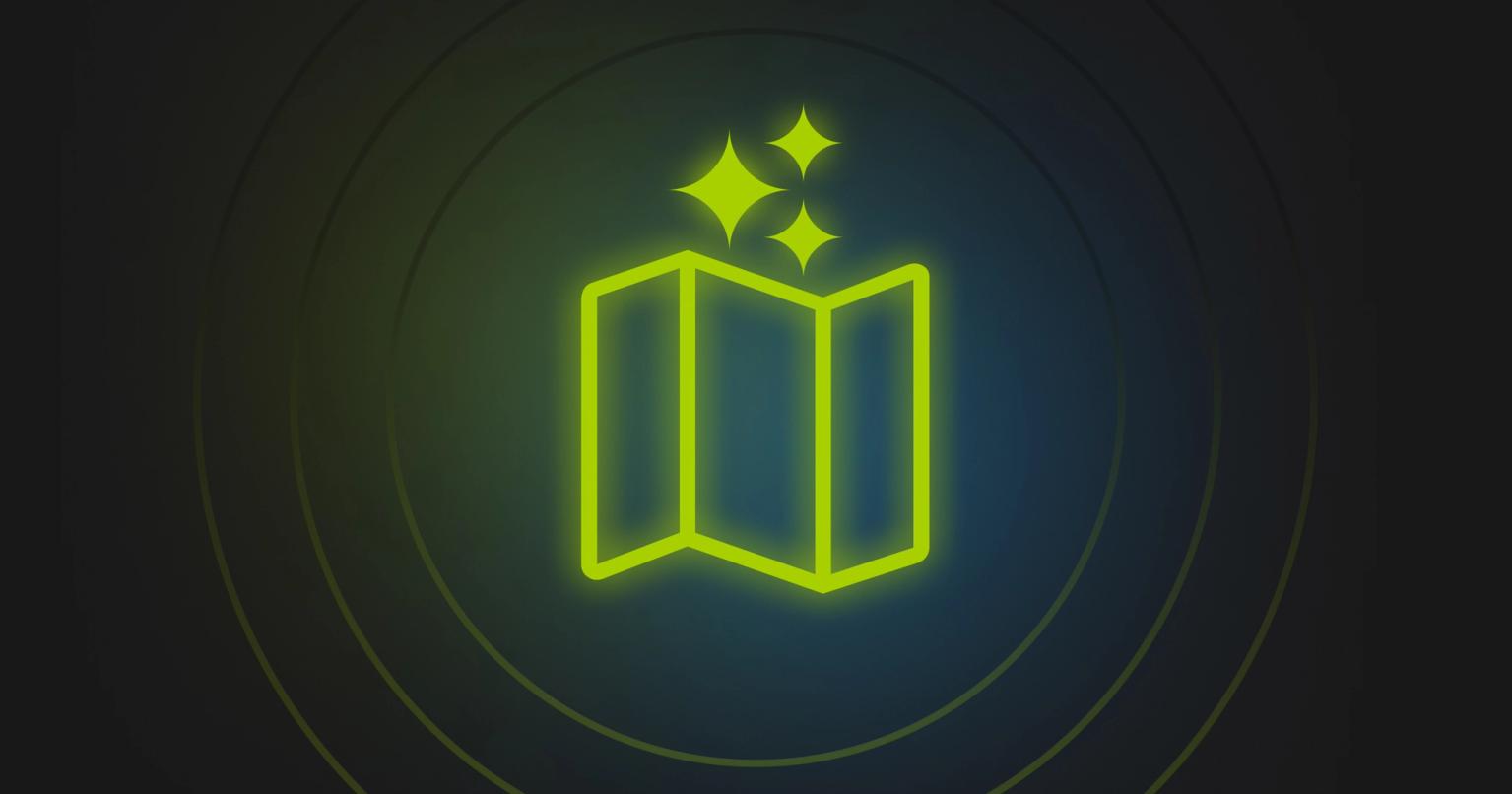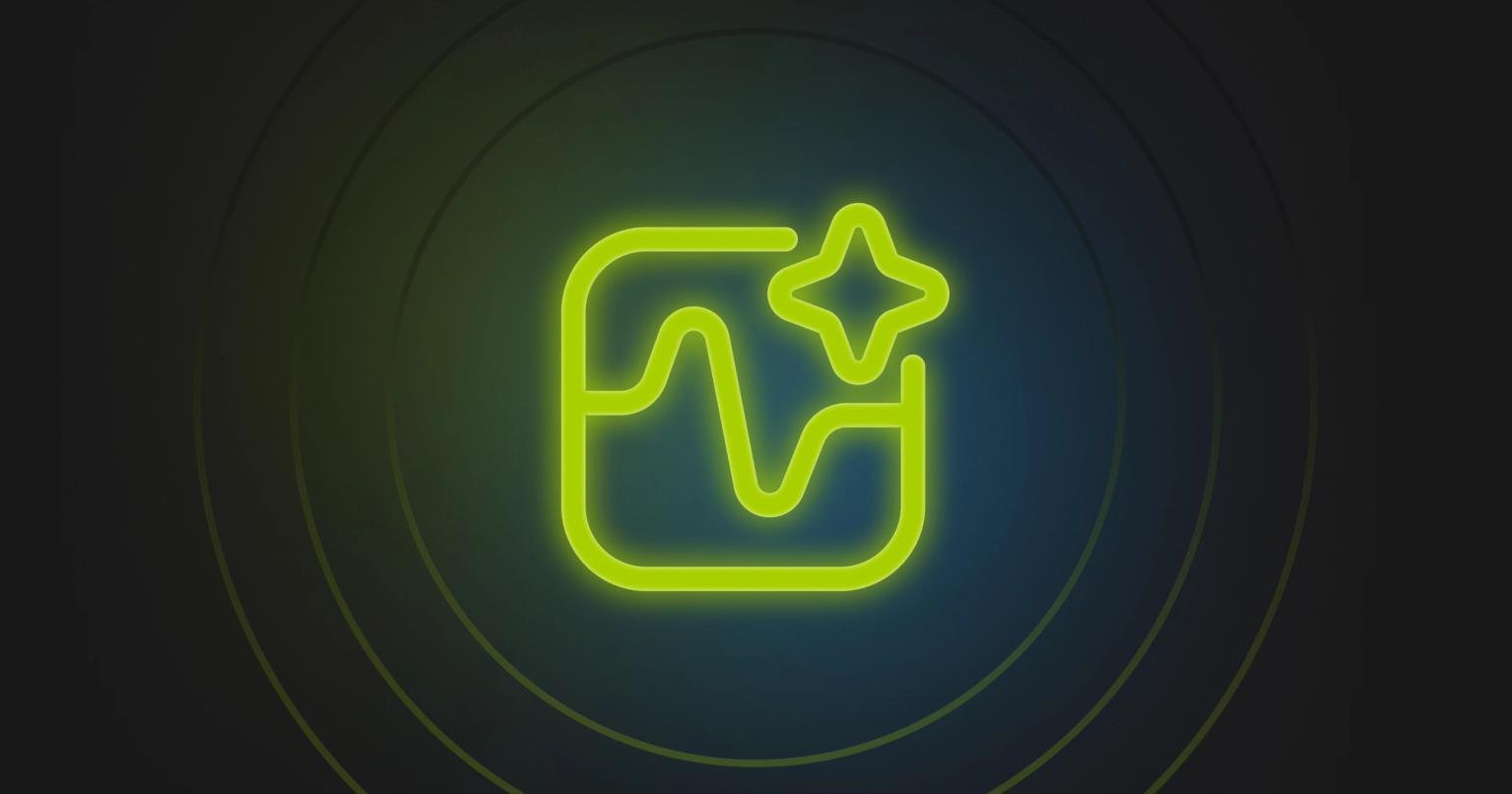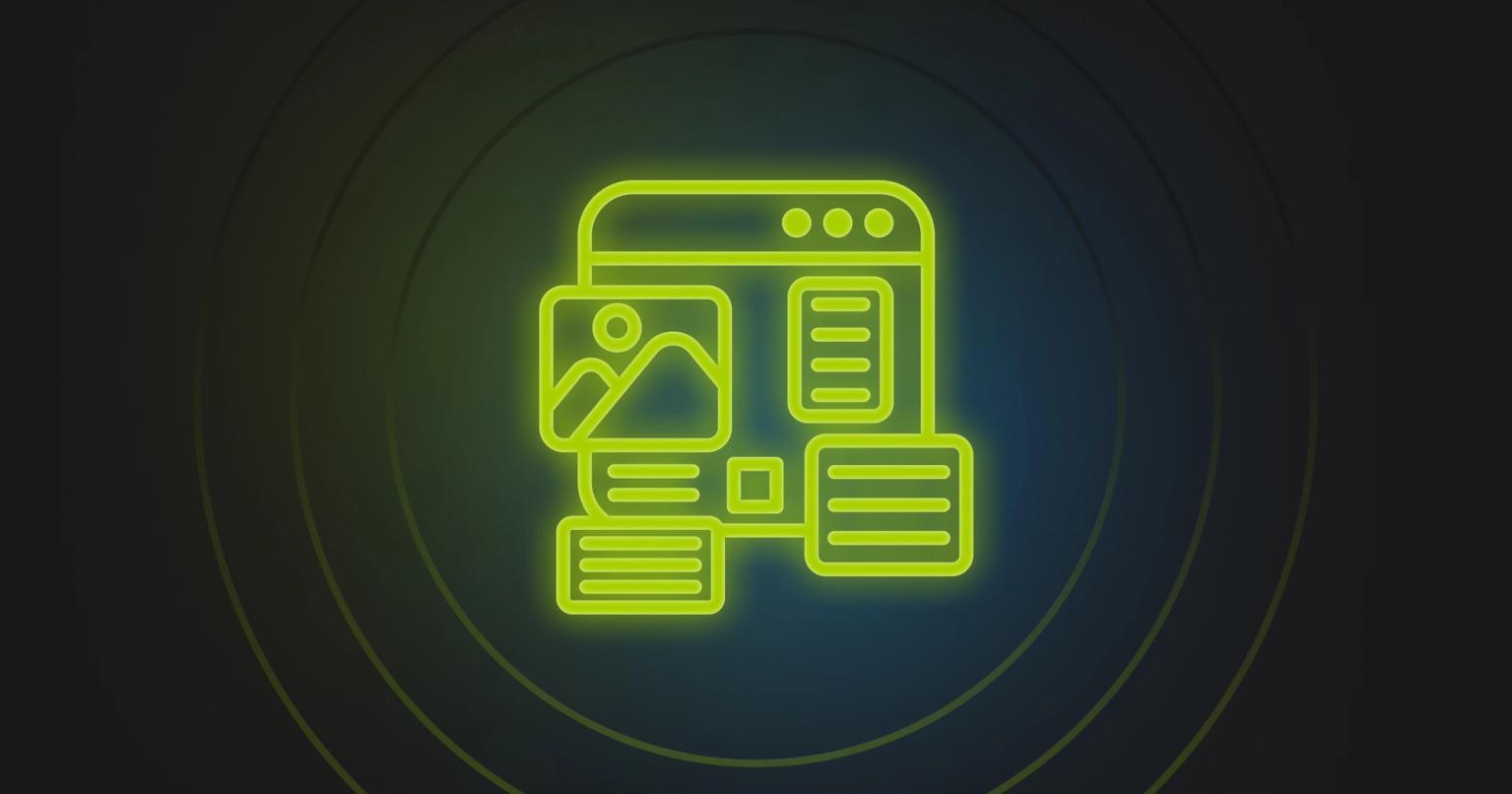The complete Marketo dynamic content troubleshooting guide
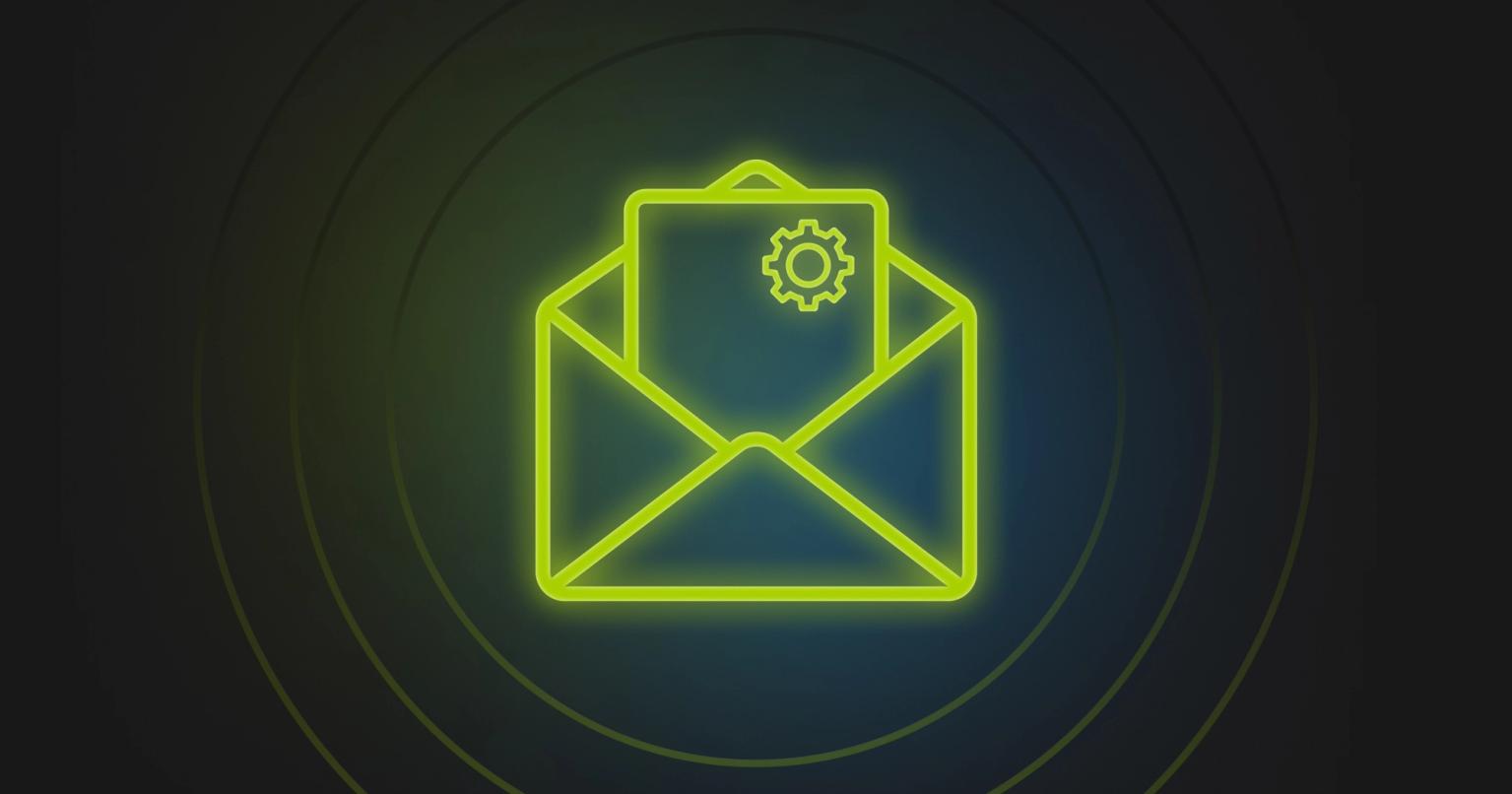
Summary
Troubleshoot Marketo dynamic content like a pro. Fix segmentation gaps, sample sends, and landing page issues with repeatable workflows.
Dynamic content is Marketo's secret weapon for personalization at scale. When it works, you deliver perfectly targeted messages to each segment. When it doesn't, you're stuck troubleshooting why everyone sees the default version or wrong content entirely.
This guide walks you through the most common dynamic content issues and their solutions, helping you get campaigns back on track quickly.
Segmentation foundation problems
Unapproved segmentation crisis
Problem: Your dynamic content shows only the default version to everyone, regardless of their data or segment membership.
Root Cause: The segmentation hasn't been approved or needs re-approval after changes. Without approval, Marketo treats the segmentation as inactive.
Solution Steps:
- Navigate to Database > Segmentations and look for the green checkmark
- If you see "Draft" status, click the segmentation and select "Approve"
- Wait for processing to complete (monitor the status indicator)
- For changed segmentations, re-approve to trigger database re-evaluation
- Allow adequate processing time before launching campaigns
Processing Timeline: Small databases (under 1M records) typically process in 5-10 minutes. Large databases can take several hours or even up to a day. Plan accordingly.
Segment rule logic gaps
Problem: Too many leads fall into the "Default" segment instead of your defined segments, defeating the purpose of personalization.
Root Cause: Segment rules aren't mutually exclusive or fail to cover all scenarios. Leads are assigned to the first matching segment in order, with gaps falling to Default.
Solution Steps:
- Audit segment Smart List rules for completeness
- Check for logic gaps or overlaps between segments
- Run counts for each segment to verify coverage
- Compare total segment counts to your target audience size
- Add catch-all segments or broaden criteria to capture edge cases
Rule Priority Fix: Remember that segment order matters. Reorder segments if more specific rules should take precedence over broader ones.
Default content neglect
Problem: Large portions of your audience receive generic default messaging when they should see personalized content.
Root Cause: Insufficient attention to default segment content combined with overly narrow segment rules.
Solution Steps:
- Create meaningful default content that works for any recipient
- Minimize leads falling into Default by expanding segment rules
- Add additional segments to cover edge cases
- Consider a "General" segment before Default as a catch-all
- Monitor Default segment population - aim for less than 10%
Strategic Approach: Treat Default as a real segment with real people, not a dumping ground. Someone will always see this content.
One segmentation per block limitation
Problem: Cannot apply multiple segmentations to a single content block (like varying by both industry AND region).
Root Cause: Marketo's architecture limits each dynamic content block to one segmentation only.
Solution Steps:
- Option 1: Create a combined segmentation with all permutations (e.g., "Healthcare-EMEA", "Healthcare-Americas")
- Option 2: Use separate dynamic sections with different segmentations
- Option 3: Layer tokens or Velocity Script for secondary personalization within a segmented block
- Option 4: Design modular emails with multiple small dynamic sections
Design Pattern: Use segmentation for major content variations, tokens for minor personalizations within those variations.
Cloned asset content confusion
Problem: After cloning an email with dynamic content, some recipients see outdated content from the original email.
Root Cause: Cloned assets carry over all segment-specific content. Updating only the default content leaves other segments with old content.
Solution Steps:
- After cloning, immediately check the Dynamic tab in the editor
- Review and update content for EVERY segment (look for green checkmarks)
- Either update each variant individually or convert to static content if not needed
- Document which segments have been updated to avoid missing any
- Test each segment variant before sending
Prevention Method: Create a checklist for cloned assets that includes reviewing all dynamic content variants.
Testing and preview solutions
Preview shows only default
Problem: Email preview always displays default content regardless of which segment you're trying to view.
Root Cause: Preview mode defaults to showing the default segment unless you explicitly select a different view option.
Solution Steps:
- Click "Preview" in the Email Editor
- Change "View By" dropdown from "Default" to "Segmentation"
- Select your segmentation from the list
- Choose specific segments from the segment dropdown
- Cycle through each segment to verify content changes
Alternative Method: Use "Preview by Person" and select test leads with known segment membership for real-world preview.
Sample send limitations
Problem: Test emails via "Send Sample" always show default content, not segment-specific variants.
Root Cause: Sample sends without lead context default to the generic version.
Solution Steps:
- In Preview mode, first select the segment you want to test
- Then click "Send Sample" while that segment is selected
- Marketo will send that segment's version to your test address
- Repeat for each segment you need to verify
- For complex testing, use actual test leads in a Smart Campaign
Test Lead Strategy: Maintain dedicated test leads named clearly (e.g., "TEST - Healthcare Segment") with accurate qualifying data.
Wrong test lead selection
Problem: Preview by Person shows unexpected content because the test lead isn't in the segment you think.
Root Cause: Test lead data doesn't actually qualify for the intended segment.
Solution Steps:
- Verify test lead's segment membership: Database > [Lead] > Segmentations tab
- Use the Segmentation preview tool to confirm segment assignment
- Update test lead data if needed to qualify for the correct segment
- Create multiple test leads, one per segment, with clear naming
- Document test lead requirements for team reference
Validation Check: Before using a lead for testing, always verify their current segment membership in the database.
Preview cache problems
Problem: Changes to dynamic content don't appear in preview or test sends even after saving.
Root Cause: Browser caching, editor caching, or approval workflow delays.
Solution Steps:
- Re-approve the segmentation if rules changed
- Save and re-open the email or landing page
- Clear browser cache and cookies
- Close and relaunch the preview window
- If persistent, clone the asset to force a fresh build
Force Refresh: In stubborn cases, cloning the asset can reset any caching and allow dynamic content to update properly.
Content display and rendering fixes
Email client rendering variations
Problem: One segment's emails look perfect while another's appear broken in certain email clients.
Root Cause: Different segment content may have varying HTML/CSS that renders differently, especially in Outlook.
Solution Steps:
- Design with the worst-case scenario in mind (usually Outlook)
- Use table-based layouts for all dynamic content sections
- Test EACH variant in major email clients, not just default
- Add Outlook-specific conditional comments if needed
- Keep consistent HTML structure across all variants
Outlook-Safe Coding:
<!--[if mso]>
<table width="600"><tr><td>
<![endif]--> Your dynamic content here
<!--[if mso]>
</td></tr></table>
<![endif]-->
Mobile responsiveness per segment
Problem: Some segments display perfectly on mobile while others break due to content length differences.
Root Cause: Variable content length or formatting between segments affects mobile rendering differently.
Solution Steps:
- Include viewport meta tag in all templates
- Test each segment variant on actual mobile devices
- Use fluid tables with max-width instead of fixed widths
- Design for the longest possible content variant
- Consider mobile-specific CSS for problematic segments
Responsive Foundation: Build templates that can accommodate your longest segment's content without breaking on mobile.
Dynamic image display failures
Problem: Images show for some segments but appear as broken links for others.
Root Cause: Forgotten image updates in non-default segments or incorrect image URLs.
Solution Steps:
- Check for green checkmarks indicating customized content for each segment
- Verify image URLs in each segment's HTML
- Use Marketo's Design Studio for all images when possible
- Update images for ALL segments, not just default
- Test image loading for each variant
Image Checklist: When using dynamic images, create a matrix documenting which image should appear for each segment.
Plain text version oversight
Problem: HTML email shows correct dynamic content but plain text version shows default content only.
Root Cause: Plain text version generated before dynamic content was configured or not updated after.
Solution Steps:
- Complete all HTML dynamic content configuration first
- Then regenerate the plain text version
- Or manually edit text version to include segment variations
- Test both HTML and text versions for each segment
- Add text version updates to your QA checklist
Text Generation Tip: Always regenerate plain text AFTER finalizing all dynamic HTML content to capture all variations.
Landing page layout breaks
Problem: Dynamic content causes layout issues on landing pages when content length varies by segment.
Root Cause: Fixed-height containers or inflexible layouts can't accommodate content variations.
Solution Steps:
- Use flexible, expandable containers in templates
- Avoid fixed heights for dynamic content areas
- Test with longest and shortest content variants
- Preview each segment in the landing page editor
- Use responsive design principles throughout
Design Principle: Always design landing page templates to gracefully handle your most extreme content variations.
Landing page dynamic content solutions
Anonymous visitor default display
Problem: Landing pages always show default content when accessed directly via URL, even for known leads.
Root Cause: Dynamic content requires Munchkin tracking to identify visitors. Direct URL access bypasses identification.
Solution Steps:
- Test via tracked email links, not direct URLs
- Ensure Munchkin code is properly installed
- For URL testing, append mkt_tok parameter from a tracked email
- Design meaningful default content for anonymous visitors
- Consider progressive profiling for unknown visitors
Testing Method: Send yourself a test email with the landing page link and click through to properly test dynamic content.
Live vs preview discrepancy
Problem: Landing page preview shows correct dynamic content but live page shows default.
Root Cause: Preview simulates known lead context while live access may be anonymous.
Solution Steps:
- Verify visitor is actually known (check for Munchkin cookie)
- Test by clicking through from a Marketo email
- Check that tracking links aren't stripped or modified
- Ensure proper domain configuration for tracking
- Design appropriate default content as fallback
Key Understanding: Anonymous visitors will ALWAYS see default content - this is by design, not a bug.
Performance and scaling solutions
Segmentation processing delays
Problem: Campaign sends wrong content because segmentation hasn't finished processing changes.
Root Cause: Large database re-segmentation can take hours to complete after approval.
Solution Steps:
- Plan segmentation changes 24-48 hours before campaigns
- Monitor processing status in Database > Segmentations
- Check for "Processing" vs "Approved" status
- Build buffer time into campaign schedules
- Avoid last-minute segmentation modifications
Database Size Impact:
- Under 1M records: 5-10 minutes typical
- 1-5M records: 30 minutes to 2 hours
- Over 5M records: 4-6 hours or more
High-frequency field impact
Problem: Performance degrades when segmentation uses frequently changing fields.
Root Cause: Constant re-evaluation of segments strains system resources.
Solution Steps:
- Base segmentations on stable fields (industry, region, persona)
- Avoid behavioral scores or daily-changing metrics
- Use Smart Lists for real-time behavioral targeting instead
- Archive unused segmentations to improve performance
- Limit active segmentations to essential ones only
Field Selection: Choose fields that change monthly or less frequently. Save real-time personalization for tokens or Velocity Script.
Content maintenance challenges
Problem: One segment's content gets missed during updates, sending outdated information.
Root Cause: Manual process of updating multiple variants leads to human error.
Solution Steps:
- Create a systematic update process for all segments
- Use the green checkmark system to track updates
- Document which segments need unique content vs default
- Assign segment content owners for accountability
- Build in review cycles for all variants
Update Checklist: Create a spreadsheet tracking each segment's content status, owner, and last update date.
Advanced troubleshooting
Snippet and dynamic content conflicts
Problem: Updates to dynamic snippets don't propagate to emails, or emails go into draft status.
Root Cause: Changing a snippet's segmentation breaks the automatic update linkage.
Solution Steps:
- Avoid changing snippet segmentation after deployment
- Ensure proper "No-Draft" permissions for users
- Manually approve affected emails if needed
- Plan snippet segmentation carefully upfront
- Test snippet updates in a controlled environment first
Developer Note: If you must change snippet segmentation, plan to manually update all affected assets.
Reporting configuration
Problem: Can't analyze performance by dynamic content variant in standard reports.
Root Cause: Default reports don't automatically break down by segment.
Solution Steps:
- In Email Performance Report, go to Setup tab
- Add "Group by Segmentations" option
- Select the segmentation used in your dynamic content
- Run report to see metrics by segment
- Create Smart Lists using segment filters for detailed analysis
Analytics Tip: Save report templates with segmentation grouping for quick future analysis.
Multi-workspace considerations
Problem: Segmentation approved in one workspace doesn't work in another.
Root Cause: Segmentations are workspace-specific in partitioned instances.
Solution Steps:
- Create segmentations in the appropriate workspace
- Or create matching segmentations in each workspace
- Ensure consistent naming across workspaces
- Document which segmentations exist where
- Consider global vs local segmentation strategy
Architecture Decision: Decide upfront whether segmentations should be global (shared) or workspace-specific.
Prevention and best practices
Segmentation design principles
Build robust segmentations from the start:
- Start Simple: Begin with 3-5 segments before expanding
- Use Stable Criteria: Base on demographic/firmographic data
- Plan for Growth: Leave room to add segments later
- Document Everything: Maintain a segmentation guide
Regular Audits: Review segment populations quarterly
Testing protocol
Implement comprehensive testing for every campaign:
Pre-Launch Checklist:
- [ ] All segmentations approved with green checkmarks
- [ ] Each segment has customized content (where needed)
- [ ] Preview tested for every segment
- [ ] Sample emails sent for each variant
- [ ] Links tested in each variant
- [ ] Mobile rendering verified per segment
- [ ] Plain text version updated
- [ ] Default content is meaningful
Content architecture
Structure dynamic content for maintainability:
- Modular Design: Keep dynamic sections focused and small
- Consistent Structure: Maintain similar layouts across variants
- Fallback Planning: Always have meaningful default content
- Version Control: Track changes to each segment's content
- Localization Ready: Plan for translation workflows
Performance optimization
Keep your instance running smoothly:
- Limit Active Segmentations: Keep under 10 active when possible
- Archive Unused Segmentations: Clean up regularly
- Monitor Processing Times: Track how long approvals take
- Use Appropriate Fields: Choose stable vs dynamic wisely
- Plan Timing: Build in processing buffer for campaigns
Team training and documentation
Ensure your team can troubleshoot effectively:
- Create Runbooks: Document common issues and solutions
- Maintain Test Leads: Keep updated test data for each segment
- Regular Training: Keep team updated on best practices
- Clear Ownership: Assign segment content owners
- Escalation Paths: Define when to involve Marketo support
Getting additional help
When issues persist beyond these solutions, leverage these resources:
Immediate Resources:
- Check segmentation status and approval state first
- Review Adobe's official dynamic content documentation
- Search Marketo Community for similar issues
- Test with different browsers and devices
Escalation Options:
- Marketo Support for technical platform issues
- Adobe Professional Services for architecture guidance
- Certified Marketo partners for implementation help
- Consider specialized tools like Knak for template management
Remember: Most dynamic content issues stem from unapproved segmentations, incorrect segment logic, or testing methodology problems. Work through these systematic troubleshooting steps before assuming you've hit a platform bug.
Dynamic content mastery comes from understanding both the technical mechanics and the strategic application. With proper setup, testing, and maintenance, you'll deliver personalized experiences that resonate with each segment while avoiding the common pitfalls that plague many implementations.