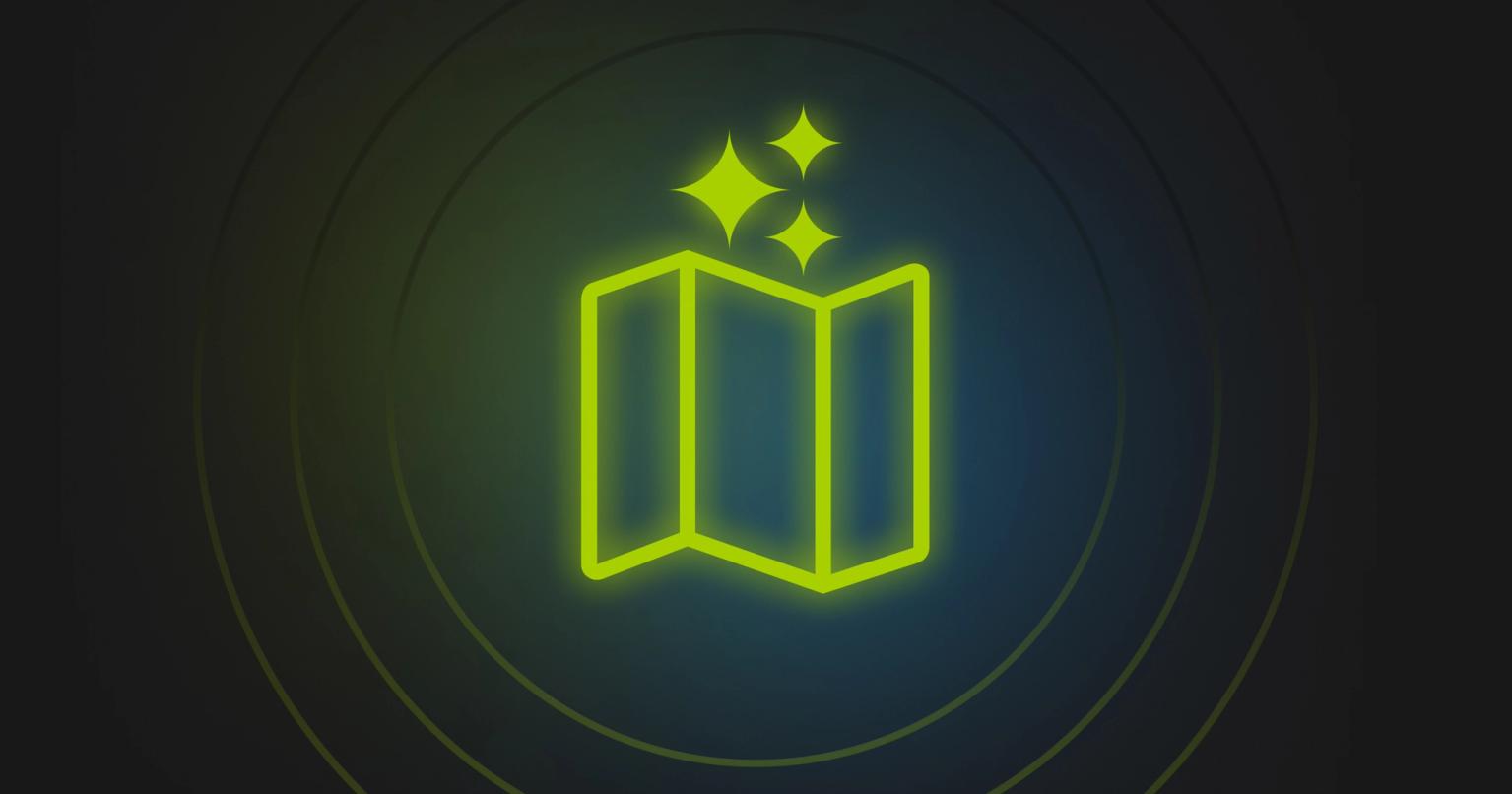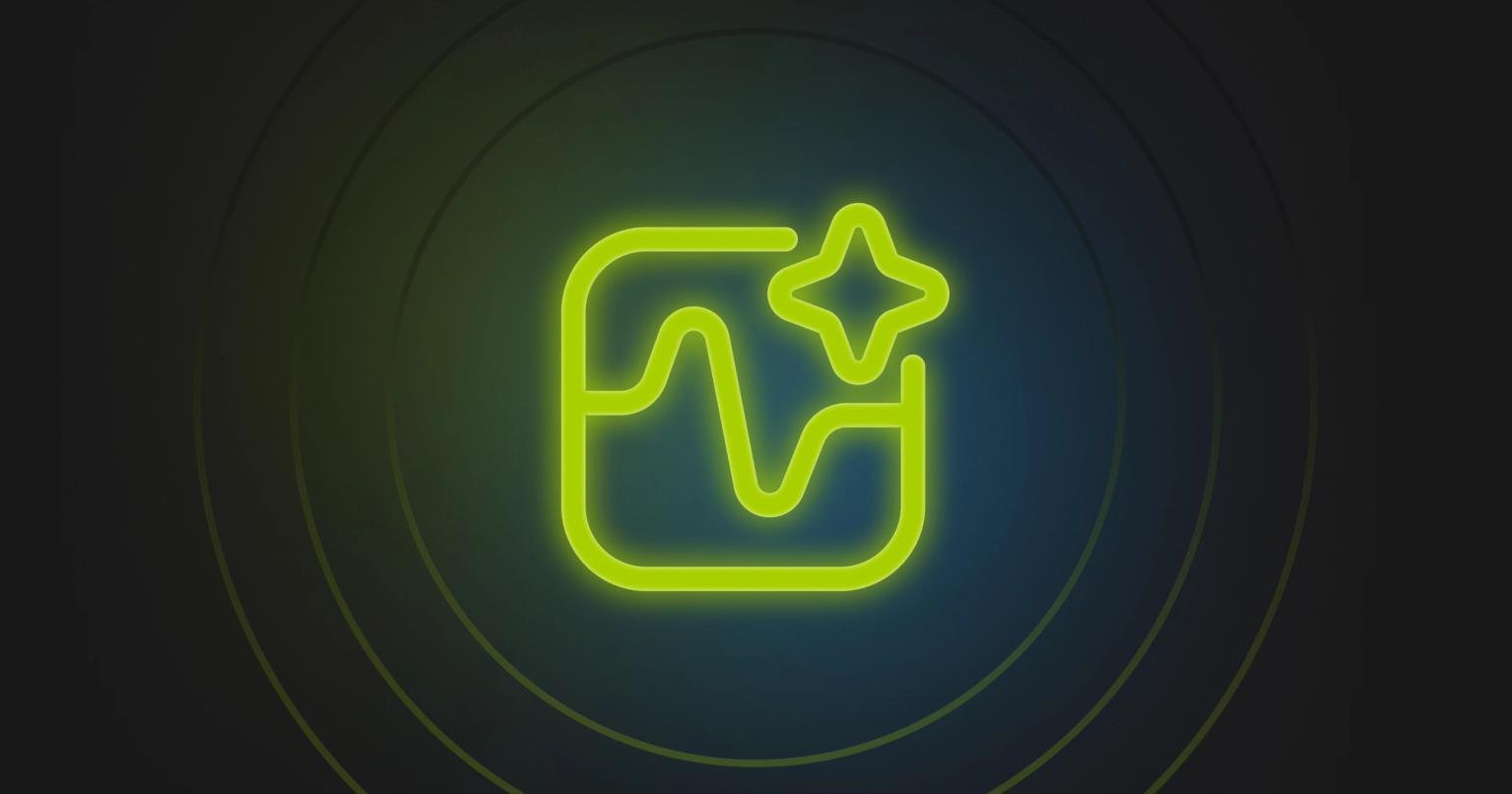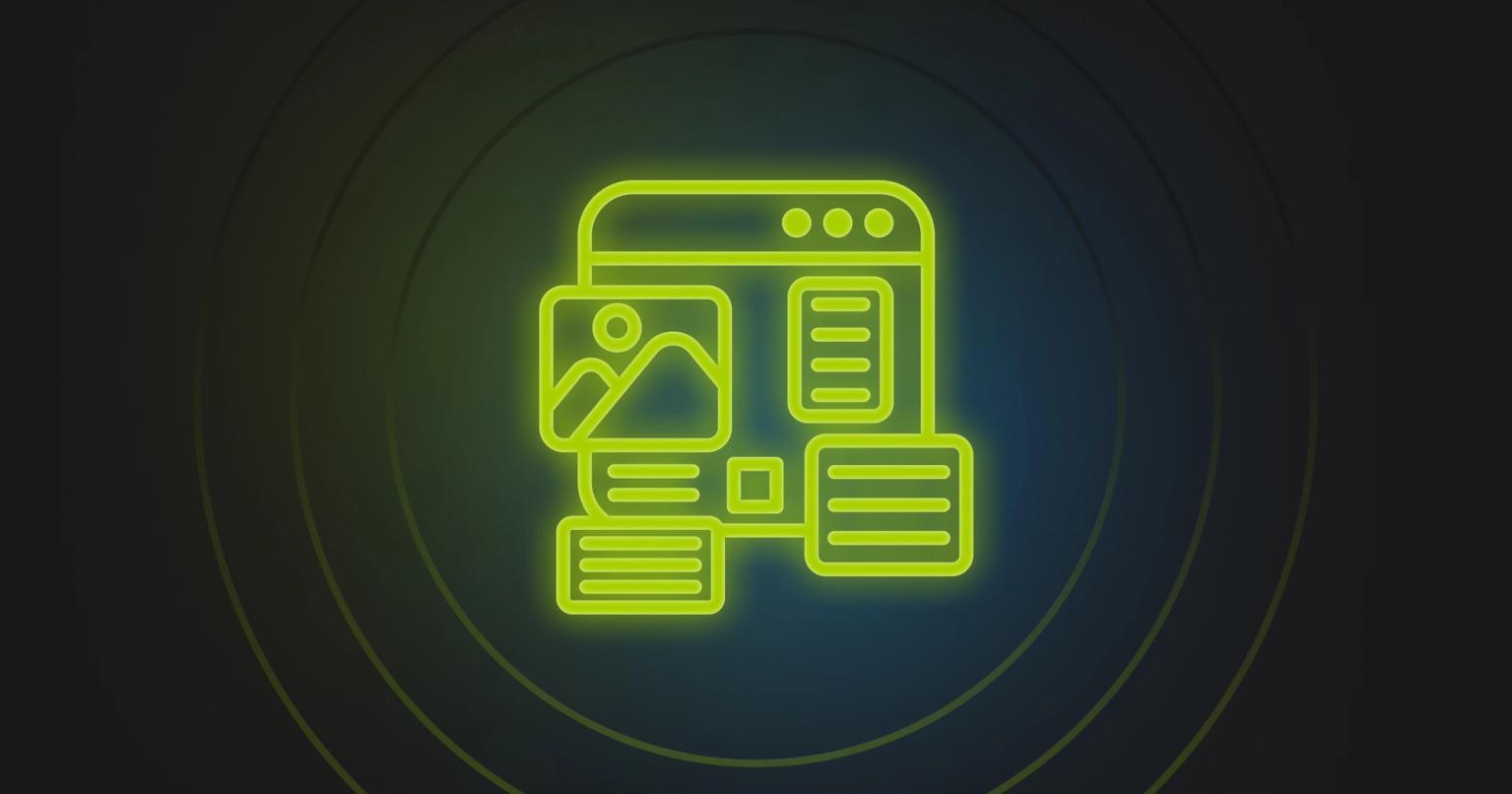Summary
Learn how email preview text boosts open rates with tips, examples, and AI tools. Create impactful emails that engage your audience
Picture this: You’re checking your mail, and there’s a handwritten note peeking out of the envelope saying, “I thought you’d enjoy this!” Wouldn’t you be curious to see what’s inside?
We can apply the same principle to our emails by carefully considering what readers see before they even open the message. When deciding whether to open an email, subscribers typically focus on three key elements:
- 42% prioritize the sender name
- 34% check the subject line first
- 24% glance at the preview text
Writing each of these elements with intention can significantly influence open rates and engagement.
In this article, we’ll discuss how to optimize your email preview text. Read on to learn how to use email preview text to increase open rates and build stronger connections with your audience.
What is Email Preview Text?
Email preview text is the snippet of text that appears alongside your subject line in an inbox. It’s your chance to give recipients a glimpse into the content of your email, enticing them to open it.
Historically, email marketers relied on Johnson Boxes—visible headers within the email body—to preview key information. Over time, this evolved into the modern preview text we use today, offering marketers more control over how their emails appear in inboxes.
Preview text is an underrated driver of open rates. With email platforms like Gmail and Outlook displaying this preview in the inbox, writing it thoughtfully can make or break your campaign’s performance.
Features and Benefits of Preview Text
Secondary Hook
You can think of preview text as a secondary hook for your emails. It complements your subject line and can provide an opportunity for copy-writing to shine. You can use it to offer additional context, build curiosity, or emphasize urgency.
Example:
Subject Line: “Exclusive Invite Inside!”
Preview Text: “Join us for a VIP event—RSVP before spots fill up.”
Mobile-Friendly
Did you know the preview text often takes up more visual space than the subject line on mobile devices? Given the widespread usage of email on mobile devices, this represents an opportunity to increase the impact of your emails.
Example:
Subject Line: “Big news from us!”
Preview Text: “Our new app feature is now live. See what it can do for you.”
Increase open rates
Some brands report between a 8% to 20% increase in open rates by optimizing their preview text. A well-crafted preview text can go a long way to improving open rates and improving the effectiveness of your campaigns.
Pro-tip: Use Knak AI's preview text generator to iterate on ideas for your next campaign.
Control over inbox appearance
Without a defined preview text, email clients may pull random content from the email body into the allotted preview space. We've seen everything from disclaimers to alt text for images, which both looks unprofessional and is a waste of valuable space.
Difference Between Preview Text and Preheader Text
While the terms are sometimes used interchangeably, preview text and preheader text have distinct roles:
- Preview Text: The snippet of text shown in the inbox, previewing email content.
- Preheader Text: Content at the top of the email body, often visible when the email is opened.
Examples in Action
- Preview Text: "Discover the secrets to boosting your ROI today."
- Preheader Text: "Find actionable insights and tips for growth."
Comparing Preview Text and Preheader Text
Let's take a deeper look at the differences between preview text and preheader text.
Aspect | Preview Text | Preheader Text |
|---|---|---|
Definition | Text that appears in the inbox, next to or below the subject line. | Text at the very top of the email itself, usually above the header. |
Location | Visible in the email client's inbox view. | Located at the top of the email body, sometimes hidden. |
Visibility | Always visible in the inbox without opening the email. | Visible only after opening the email, unless also used as preview text. |
Default Content | Pulls the first line of the email body if not customized. | Often includes a utility link like “View this email in your browser” by default. |
Customization | Requires customization using email marketing software or specific HTML/CSS. | Edited directly within the email body HTML. |
Purpose | Provides a glimpse of email content or acts as a secondary subject line to encourage opens. | Often used for utility links, additional context, or instructions within the email. |
Character Limit | Typically 40–140 characters (recommended 50–90 characters). | No strict limit, but it should be concise if also serving as preview text. |
Display Variability | Varies based on the email client and device (e.g., desktop vs. mobile). | Consistent appearance within the email body across platforms. |
Coding | Requires specific HTML/CSS to ensure it doesn’t display in the email body while still appearing as a preview. | Included as part of the main email HTML and easily editable within the email content. |
Primary Functionality | Used primarily to entice recipients to open the email by previewing key content or creating curiosity. | Supports in-email functionality by providing links (e.g., view in browser) or setting the tone for the content to follow. |
Aspect | Definition |
|---|---|
Preview Text | Text that appears in the inbox, next to or below the subject line. |
Preheader Text | Text at the very top of the email itself, usually above the header. |
Aspect | Location |
|---|---|
Preview Text | Visible in the email client's inbox view. |
Preheader Text | Located at the top of the email body, sometimes hidden. |
Aspect | Visibility |
|---|---|
Preview Text | Always visible in the inbox without opening the email. |
Preheader Text | Visible only after opening the email, unless also used as preview text. |
Aspect | Default Content |
|---|---|
Preview Text | Pulls the first line of the email body if not customized. |
Preheader Text | Often includes a utility link like “View this email in your browser” by default. |
Aspect | Customization |
|---|---|
Preview Text | Requires customization using email marketing software or specific HTML/CSS. |
Preheader Text | Edited directly within the email body HTML. |
Aspect | Purpose |
|---|---|
Preview Text | Provides a glimpse of email content or acts as a secondary subject line to encourage opens. |
Preheader Text | Often used for utility links, additional context, or instructions within the email. |
Aspect | Character Limit |
|---|---|
Preview Text | Typically 40–140 characters (recommended 50–90 characters). |
Preheader Text | No strict limit, but it should be concise if also serving as preview text. |
Aspect | Display Variability |
|---|---|
Preview Text | Varies based on the email client and device (e.g., desktop vs. mobile). |
Preheader Text | Consistent appearance within the email body across platforms. |
Aspect | Coding |
|---|---|
Preview Text | Requires specific HTML/CSS to ensure it doesn’t display in the email body while still appearing as a preview. |
Preheader Text | Included as part of the main email HTML and easily editable within the email content. |
Aspect | Primary Functionality |
|---|---|
Preview Text | Used primarily to entice recipients to open the email by previewing key content or creating curiosity. |
Preheader Text | Supports in-email functionality by providing links (e.g., view in browser) or setting the tone for the content to follow. |
Best Practices for Crafting Effective Email Preview Text
Crafting compelling email preview text can significantly impact your open rates and engagement. Implementing these best practices will ensure your preview text stands out and supports your email marketing goals.
- Complement the Subject Line
- Keep It Concise
- Create Curiosity
- Incorporate Personalization
- Emphasize Urgency
- Test Across Devices and Platforms
- Avoid Default or Placeholder Text
- A/B Test Your Preview Text
Complement the Subject Line
Preview text and subject lines form a dynamic duo. While the subject line grabs attention, the preview text provides additional context or urgency to close the deal. Think of them as a one-two punch: the subject line sets them up, and the preview text knocks them down (perhaps not literally, but you get the point).
Keep It Concise
Preview text must be succinct to display fully across email clients. On mobile devices, text may be truncated at 30 to 55 characters. To ensure visibility, aim for 40 to 90 characters. This balance maximizes clarity without cutting off your message.
Create Curiosity
Use your preview text to spark intrigue. Teaser language can entice readers to open your email to discover more. For instance, a line like “You won’t believe what we have in store for you!” can effectively pique interest and boost open rates.
Incorporate Personalization
Preview text isn’t just about general messaging; it’s an opportunity to personalize your email. Including details like the recipient's name, location, or preferences can give your email a more personal touch and enhance engagement.
Emphasize Urgency
Urgency is a powerful motivator. Use your preview text to highlight time-sensitive offers or scarcity. For example, a line like “Ends tonight: 20% off everything!” can prompt immediate action from your audience.
Test Across Devices and Platforms
Ensure your preview text displays correctly across various email clients and devices. Mobile and desktop interfaces may differ in how they render preview text, so testing is critical. Many tools offer rendering previews to help you identify and fix display issues before hitting send.
Avoid Default or Placeholder Text
Never leave your preview text to chance. Failing to customize it may result in clients pulling irrelevant content, like “view in browser” links or placeholder text. Always review and update templates to include purposeful preview text.
A/B Test Your Preview Text
A/B testing is an excellent way to refine your preview text strategy. Experiment with different approaches, such as emphasizing urgency or personalization, to see what resonates most with your audience. For more ideas, check out our article on A/B testing ideas for email marketing.
Integrating Preview Text into Your Email Strategy
Writing effective preview text isn’t just about stringing together snappy words—it’s about creating a cohesive strategy that aligns subject lines, preview text, and email content with your campaign goals. By giving preview text the attention it deserves – as an important part of your email campaign efforts – you’ll see an uptick in open rates.
- Aligning Preview Text with Campaign GoalsEvery email element, including preview text, should work towards a unified objective. Pair it with strong CTAs and ensure it reflects the email’s primary value.
- Personalization for Segmented AudiencesTailor preview text to specific audience segments, addressing their needs or interests directly. For example: “Small business owners, get tips for scaling.”
- Measuring PerformanceUse tools to track open rates and test variations of your preview text. This will help you refine your strategy over time.
- Mobile-First OptimizationGiven the prominence of mobile email usage, prioritize short, impactful preview text that’s easy to read on smaller screens.
The Hidden Power of Email Preview Text
Email preview text may seem like a small and mundane detail in the grand scheme of your email marketing efforts. Just a simple line of text displayed alongside the subject line—how impactful could it really be? Surprisingly, preview text holds a significant role in driving your email strategy forward.
Even if you're skeptical about the power of preview text, consider this: why leave any opportunity untapped? When used effectively, preview text can serve as a tool for branding, increasing click-through rates, and enhancing overall engagement. It’s a prime space to reinforce your message and maximize the impact of your email campaigns.
One of the exciting developments in email marketing is the integration of AI tools to optimize preview text and subject lines. Platforms like the Knak AI system allow marketers to quickly iterate and generate effective, engaging preview text. These tools ensure you never leave this valuable real estate blank, while also helping you brainstorm creative approaches that align with your brand voice and campaign goals.
Knak's no-code email editing system takes it a step further. It empowers marketers to design and refine every element of their emails with ease, from preview text and headers to modules, calls to action, and brand elements. With Knak, you can rapidly iterate on your designs, ensuring every detail—from the smallest preview text snippet to your overarching campaign strategy—is optimized for success.
Explore how Knak can streamline and elevate your email campaigns today, and ensure that every component of your email works to engage your audience and drive results.