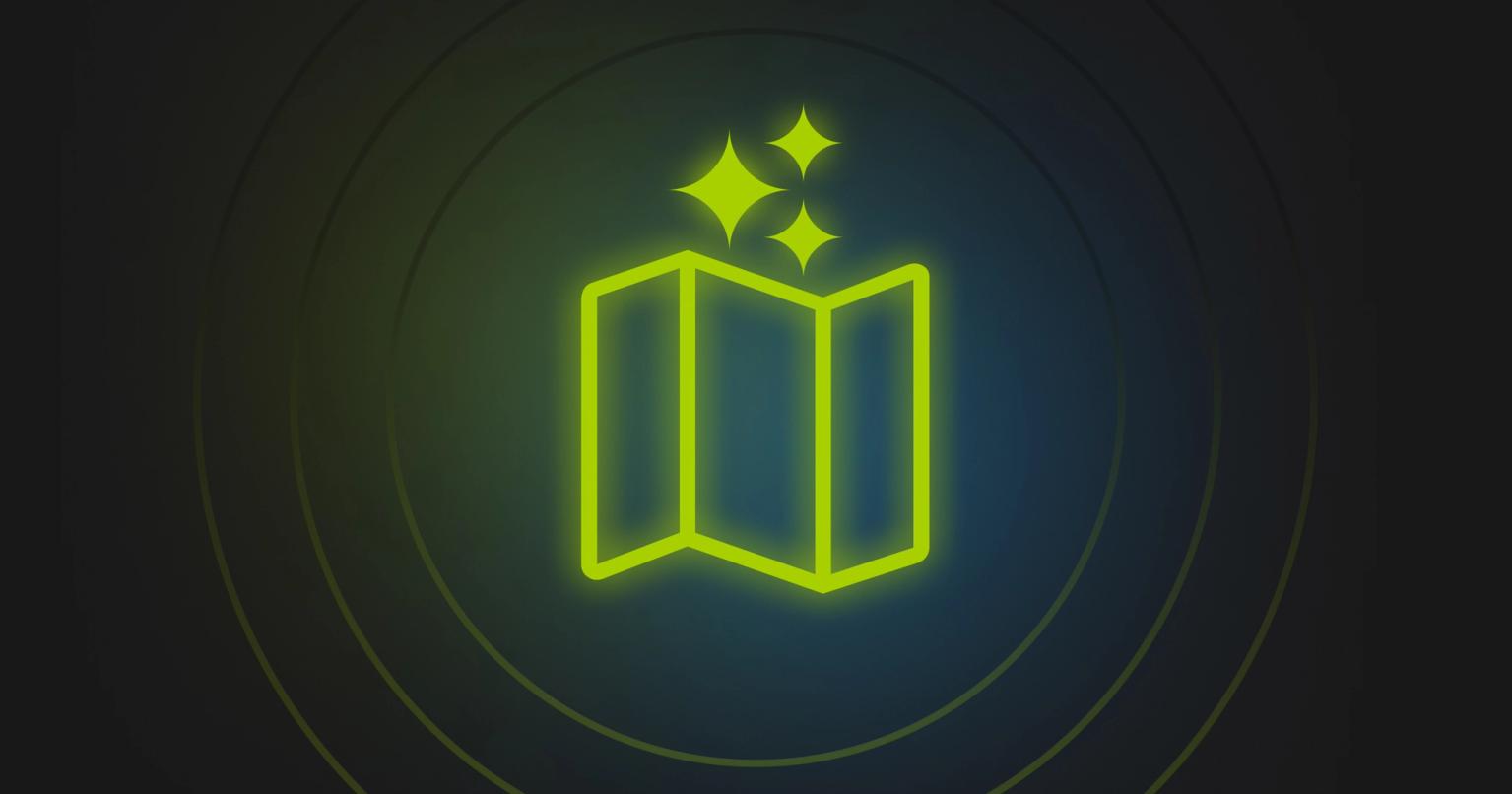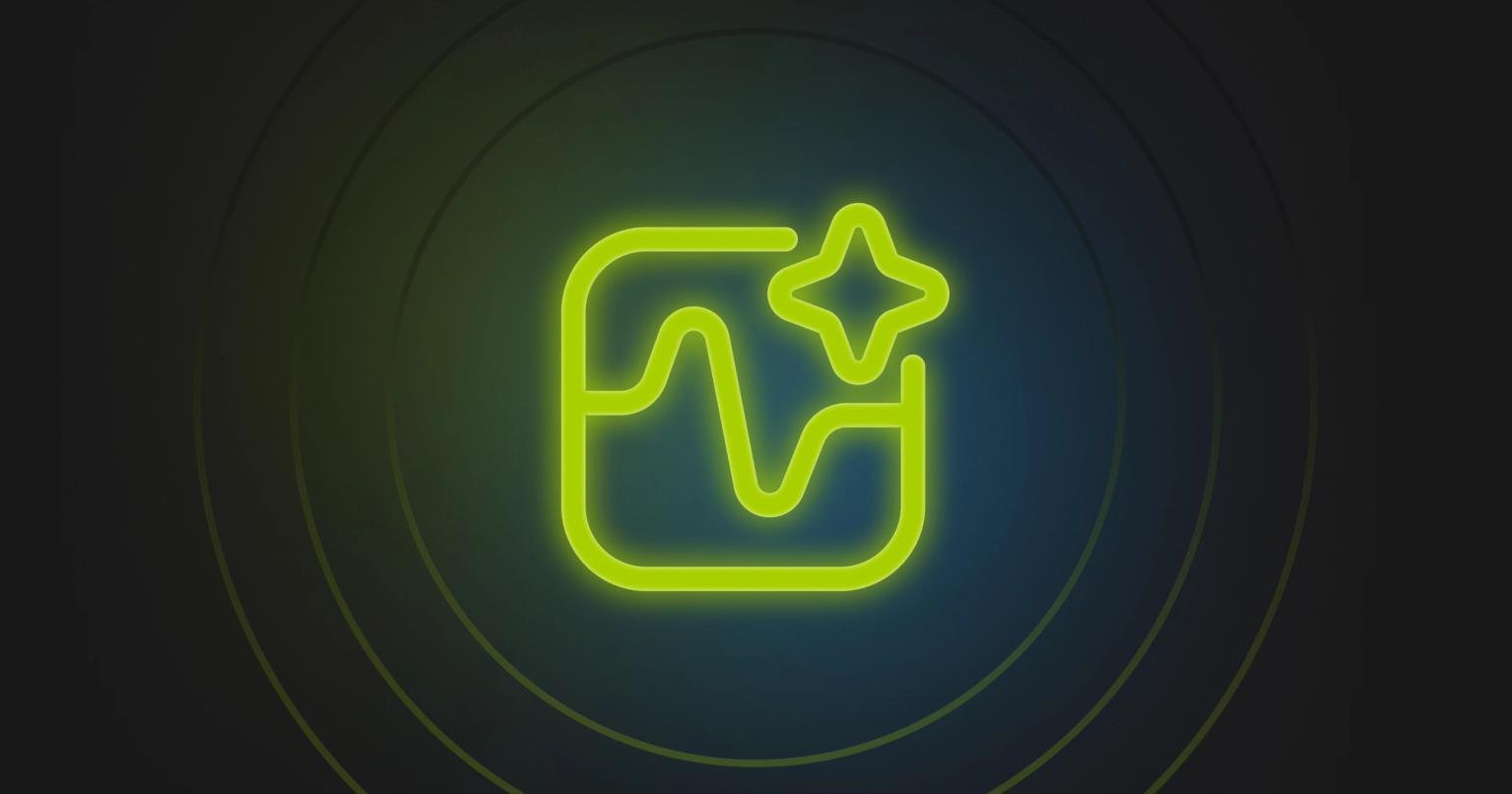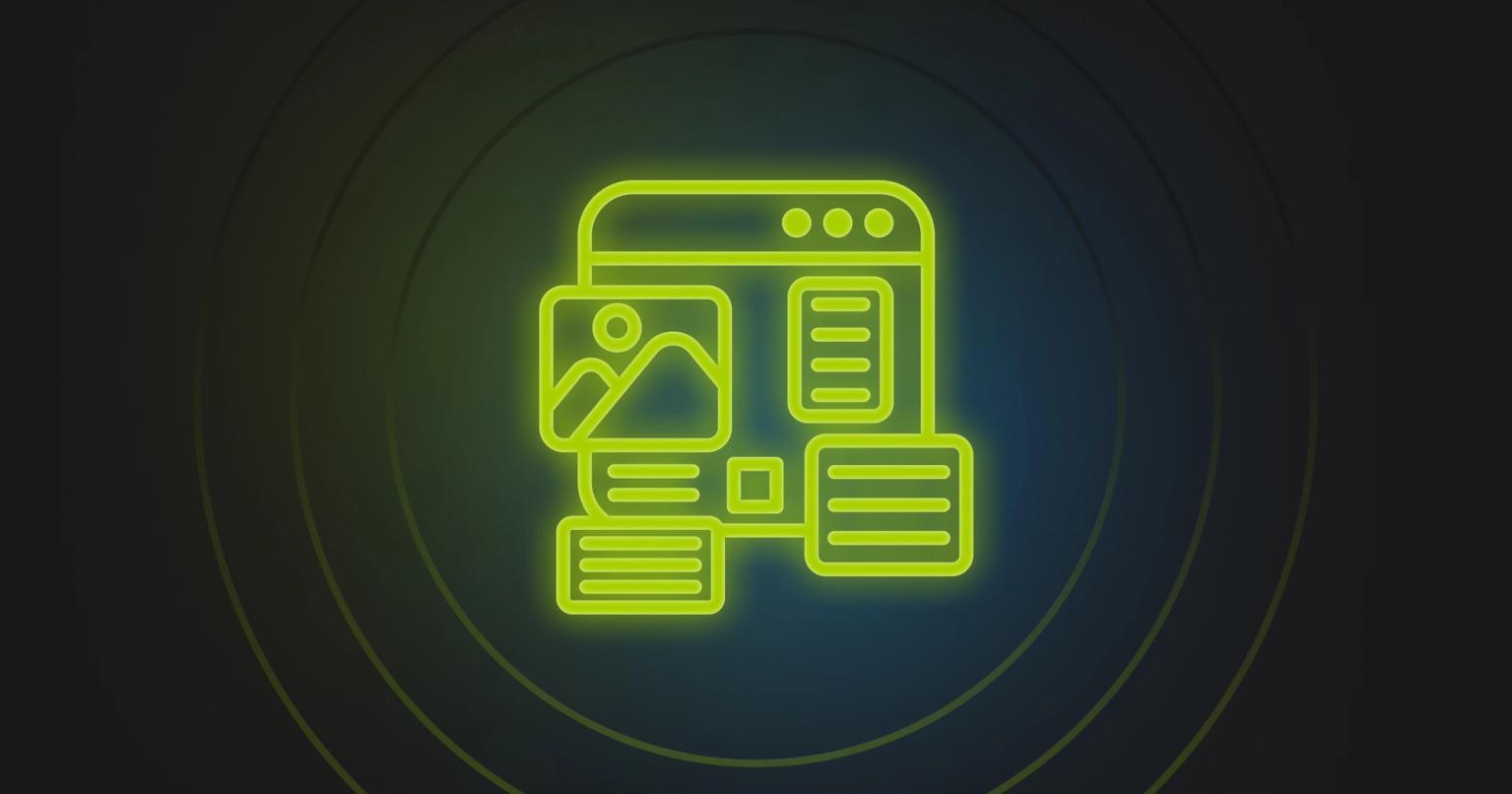An in-depth look at all the changes coming to email in iOS18 & macOS Sequoia
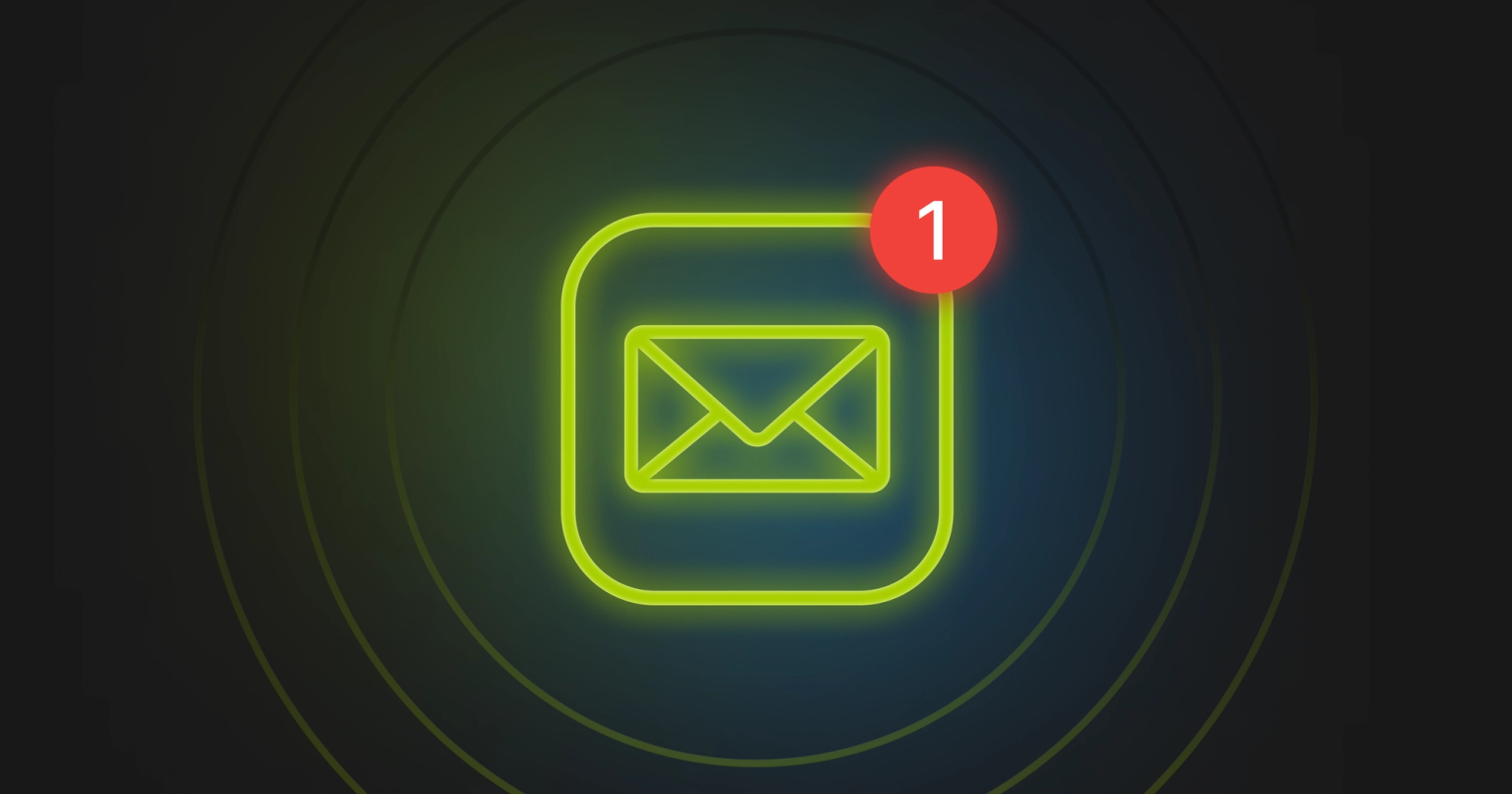
Big changes to email were announced at this year’s Apple Worldwide Developers Conference (WWDC) a few weeks ago.
We saw a host of new email features and advancements, along with the advent of Apple Intelligence, Apple’s new on-device AI infrastructure which is going to power a range of new experiences on macOS 15 (Sequoia), iOS 18 and iPadOS 18, all of which are launching in Fall 2024.
Email-related changes made by Apple are always big news. Apple’s mail apps consistently rank as the #1 most popular email clients for accessing email (with a combined total of 48.33% of opens as at May 2024) and Apple dominates the smartphone market in general (with 58.1% market share).
This means that changes made by Apple always have an outsize impact on email marketing.
With that in mind, let’s dive into the changes and what they’ll mean for the year ahead.
To watch the complete announcements for yourself, check out the Mail announcements here, and the Apple Intelligence AI announcements for Mail here.
AI-generated preview text
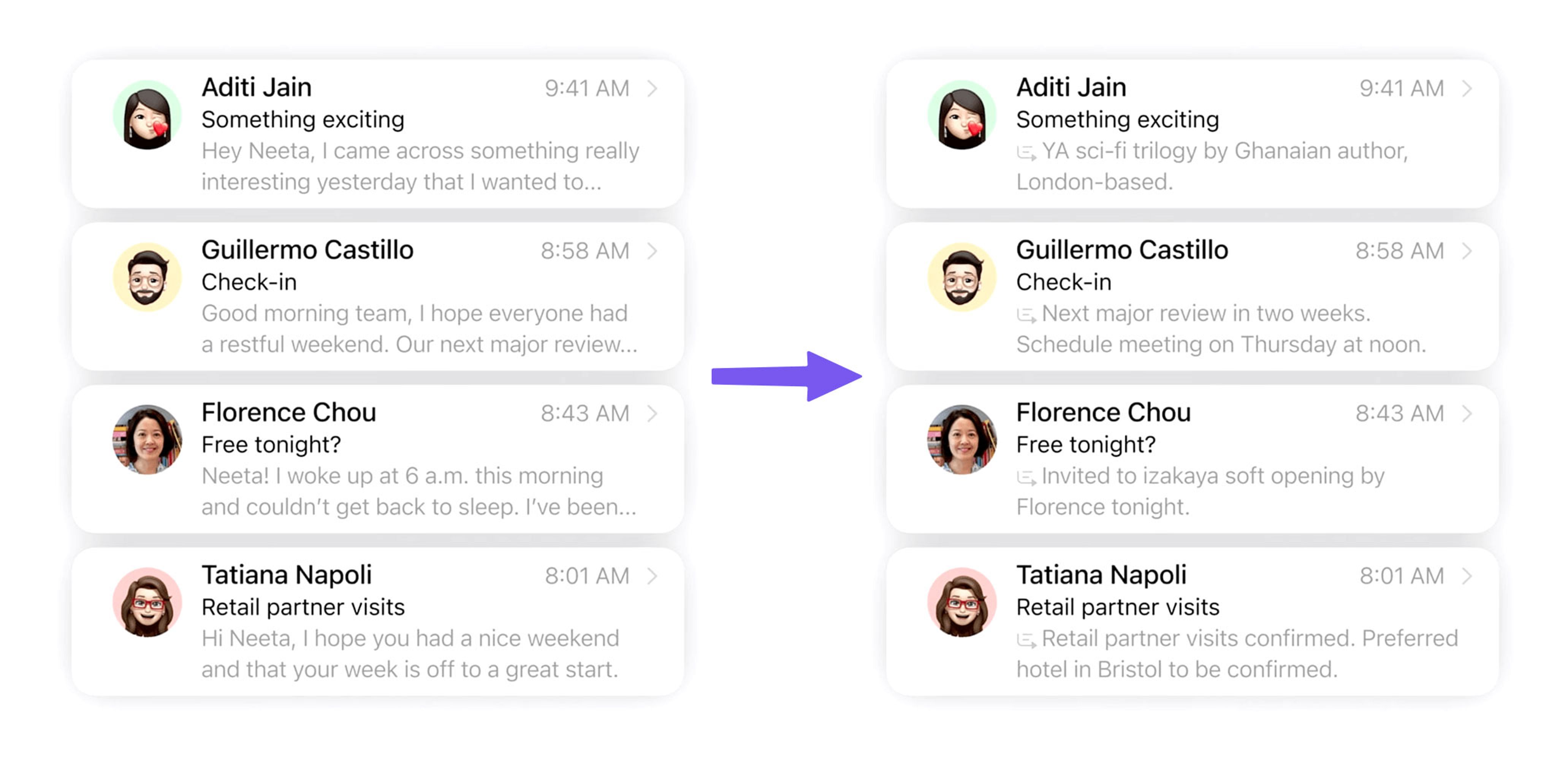
First up: big changes are coming to the very first glimpse of an email that users typically see, with the introduction of AI-generated preview text.
Instead of grabbing the first few lines of the email to display in the inbox, Apple Mail will now show an AI-generated summary of the email instead.
Until now, email marketers have made strategic use of these first few lines of text, using it to write a ‘preheader’: a finely-crafted sentence or two that will complement the subject line and entice subscribers to open an email. Sadly, it looks like this will spell the end of that practice on Mac and iOS.
I’ll be very sad to say goodbye to the classic preheader. After all, writing an effective one is truly an art form!
Additionally, Apple emphasized that all of their new Apple Intelligence features will run only on the user’s device and will not run in such a way that users’ data is shared with each other.
This means the summaries will be generated on each user’s device and are likely to differ quite significantly from person to person.
Watch: See the AI-generated Preview Text announcement here.
Notifications to show AI-generated summaries
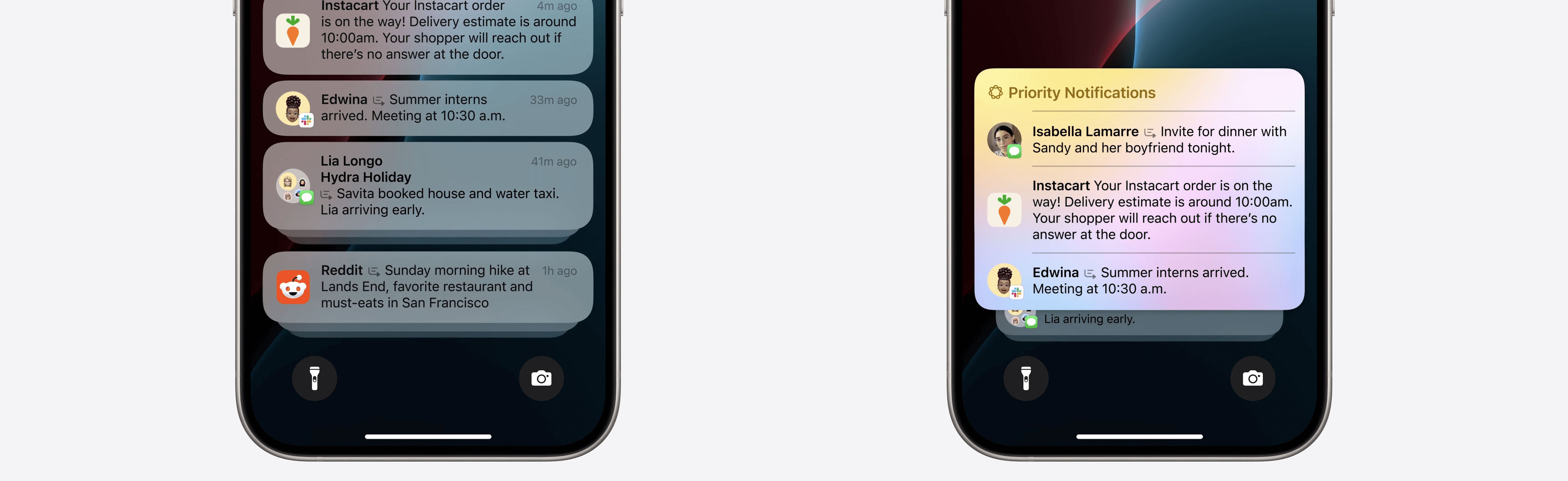
Mail, Messages, Slack and other messaging apps will all show the AI summaries when displayed as a notification on the lock screen as well.
Watch: See the Notifications announcement here.
AI-generated email summaries
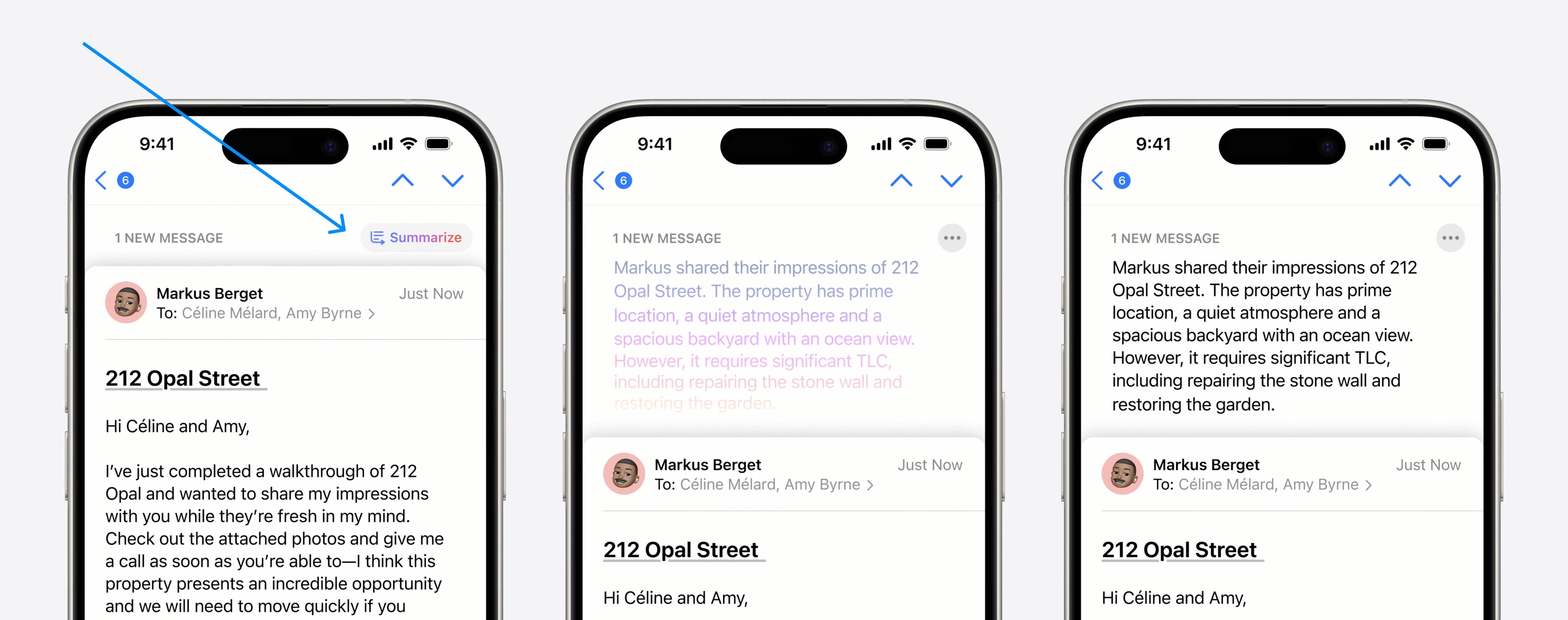
After opening an email, a ‘Summarize’ option will now be shown at the top of the message.
Tapping this will trigger an AI-generated summary to be displayed for that message.
Again, Apple stated that all AI processing occurs on the user’s device, which means that for two different people with the same email, tapping the ‘Summarize’ button will likely result in two completely different summaries.
Watch: See the Summarize announcement here.
Inbox Categorization (or Inbox Tabs)
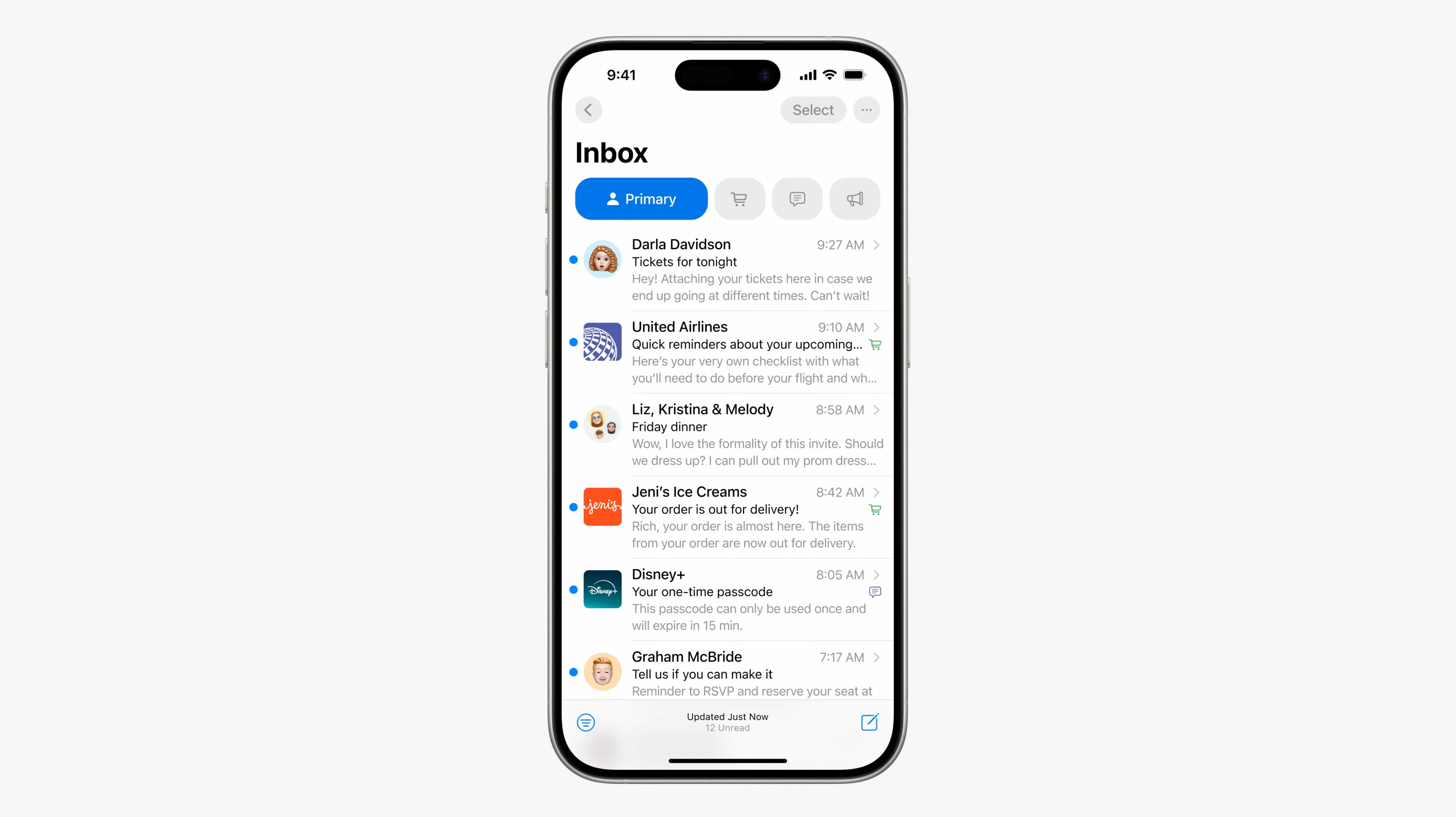
Gmail first introduced ‘tabs’ to the inbox back in 2013, and more than a decade later, Apple is following suit by adding them to the inbox in the Mail app. All incoming mail will be categorized into one of these tabs.
The four main tabs will be:
Primary
Emails from people you know and time-sensitive messages.
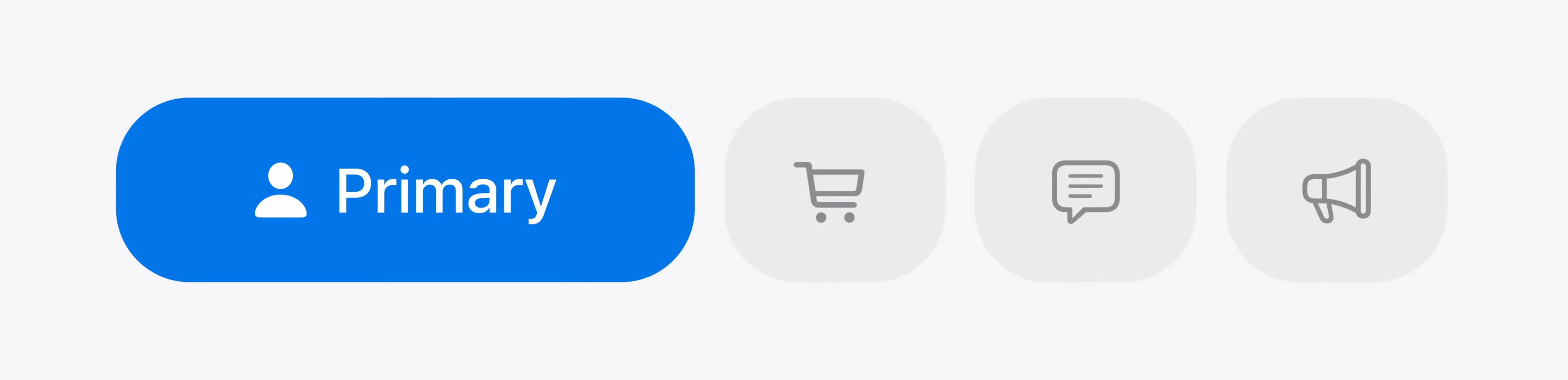
Transactions
Shopping receipts, invoices, order confirmation notices.
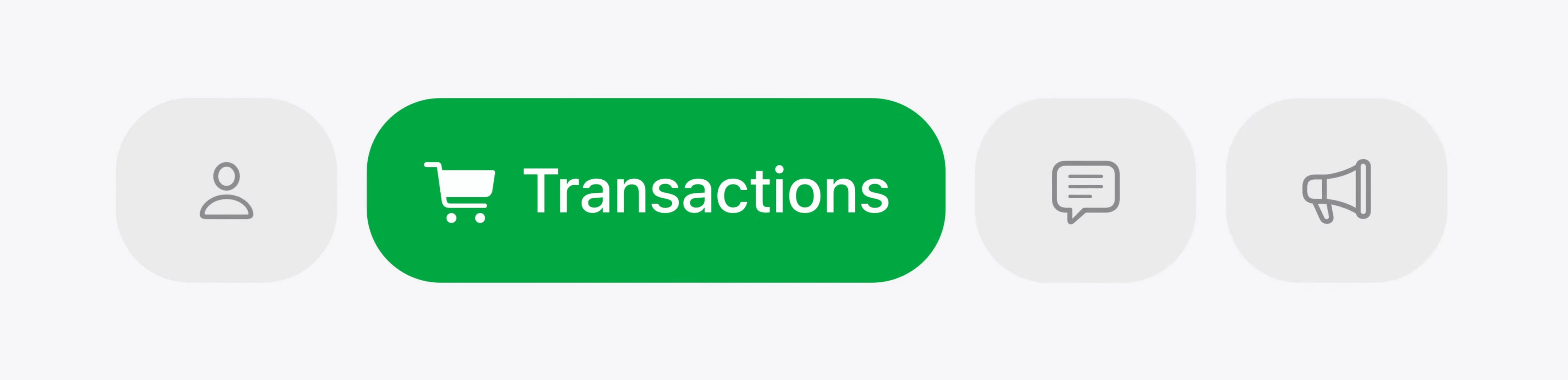
Updates
For newsletters and social network notifications.
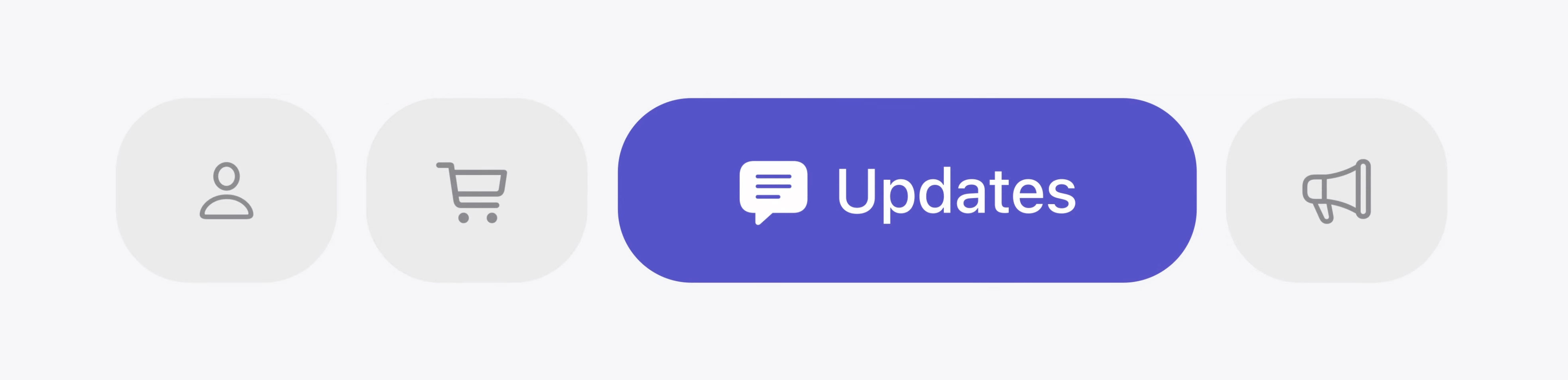
Promotions
For marketing and sales messages.
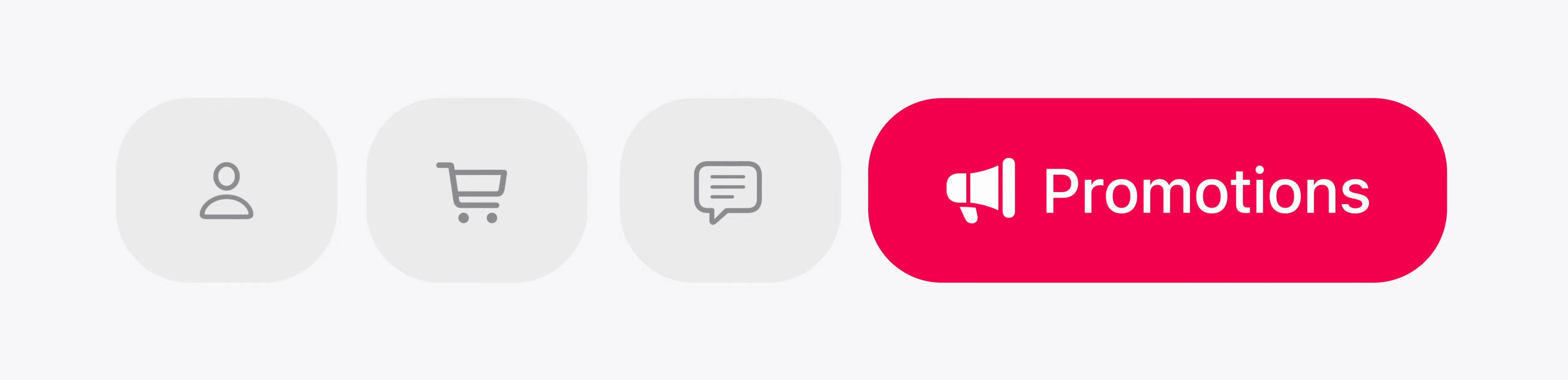
Annotations in the Promotions Tab?
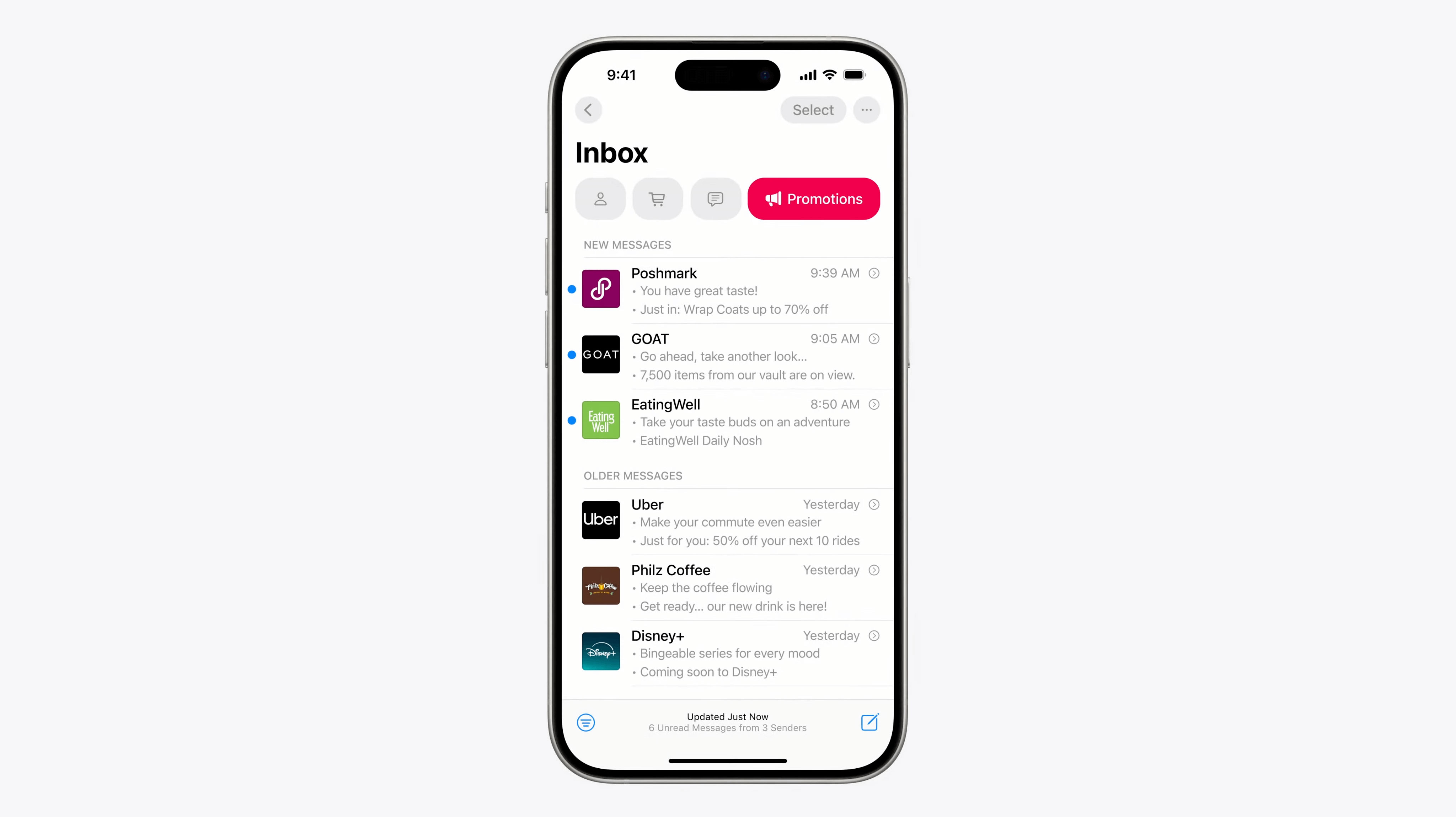
When viewing in a category, messages appear to be grouped by time, although the mockups look a little different to some of the others: instead of the preview text or an AI-generated summary, bullet point summaries display for each email.
Is this just a case of these mockups being a little rougher than the others? Or does it hint at some special display options which will only be possible in the Promotions tab, much like Google’s Annotations? Time will tell!
The additional ‘tab’: All Mail
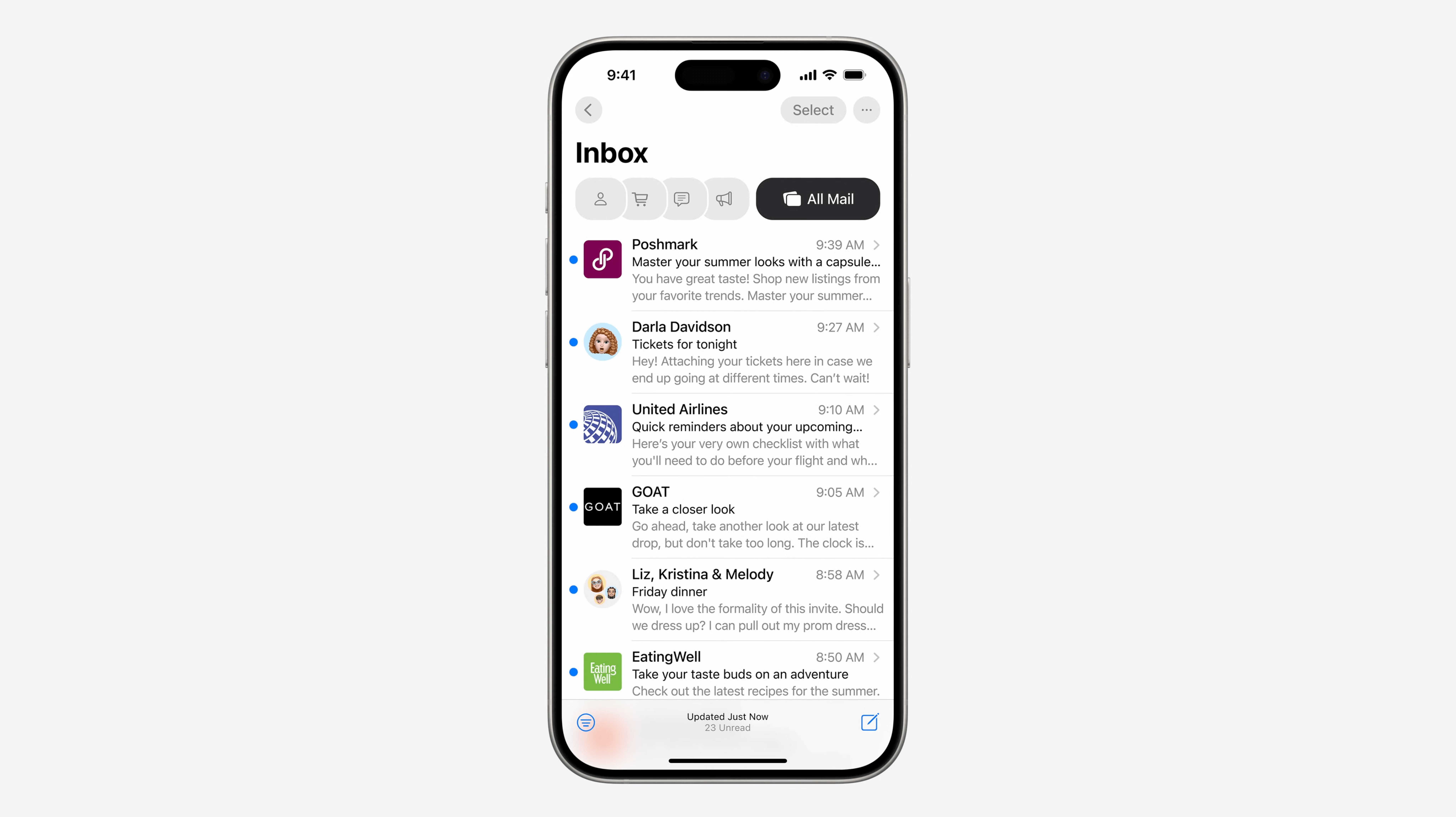
You’ll still have the ability to view everything at once in the ‘All Mail’ tab.
What will these categories mean for marketing emails?
Inbox tabs have been a contentious topic for many years, however in adding this feature both Gmail and Apple are seeking to make the user experience better for email, with a view to ensuring that people continue to enjoy using email, which can never be a bad thing.
And after all, we’ve had ten years of inbox tabs in Gmail, and the sky definitely hasn’t fallen in!
There is one difference to note between Apple and Google’s implementation: Apple will do all the categorization on the user’s device, whereas Google’s classification system uses data from all users to help determine how to categorize a message.
This will result in unique categorization for each individual, meaning it may be simply impossible to predict or try to control how this works for individual users.
Can tabs be disabled?
It wasn’t noted whether this will be possible or not, however I think it’s reasonable to expect that you’ll be able to turn it off when it’s finally released.
Can users recategorize where things end up?
Absolutely. This may be possible from a few places, however for now Apple only demonstrated doing this from the Digest View, which we dive into below.
Priority Messages
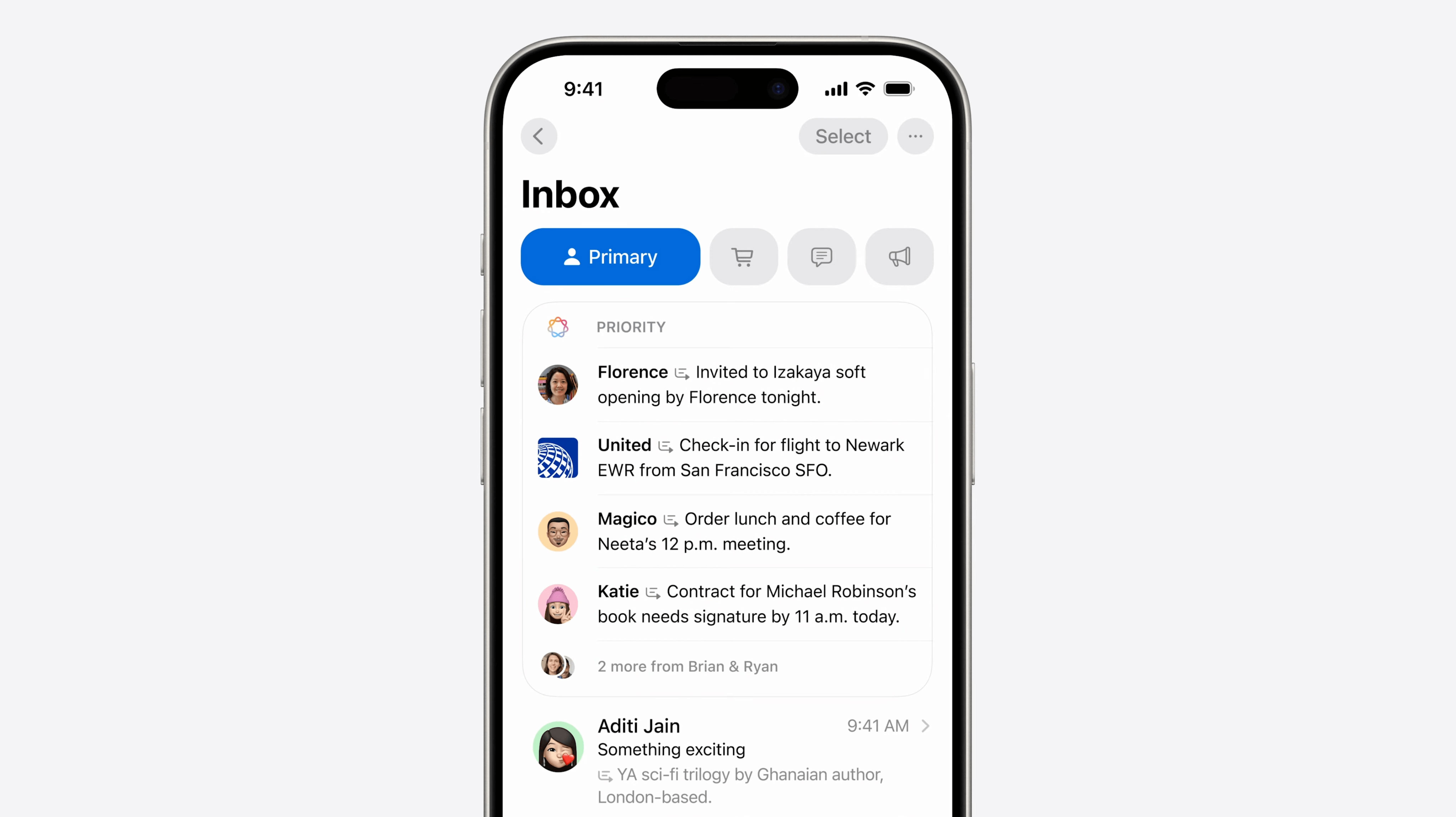
Priority Messages is another AI-powered feature and behaves as a sub-category at the top of the inbox.
It looks like this will only appear in the Primary tab (and maybe also the All Mail tab).
Watch: See the Priority Messages announcement here.
Digest View
The new Digest View groups messages from a single sender into a unified view to make them easier to locate and scan.
Each sender appears to have their own Digest view with a mode for viewing snippets of emails:
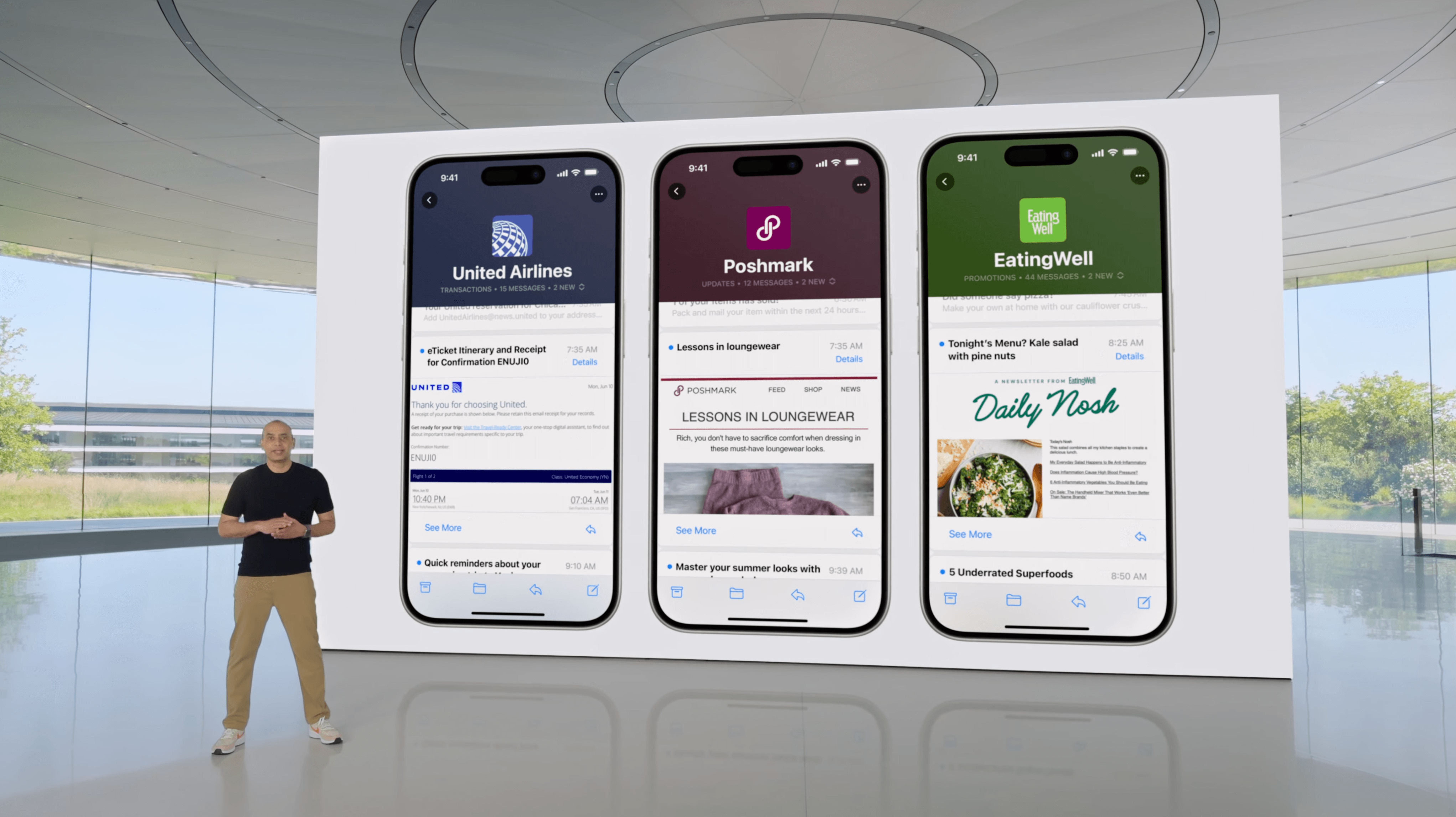
You can also view these in a preview mode where you just see a text preview of each message. In this image, the text preview does not appear to be AI-generated at this time.
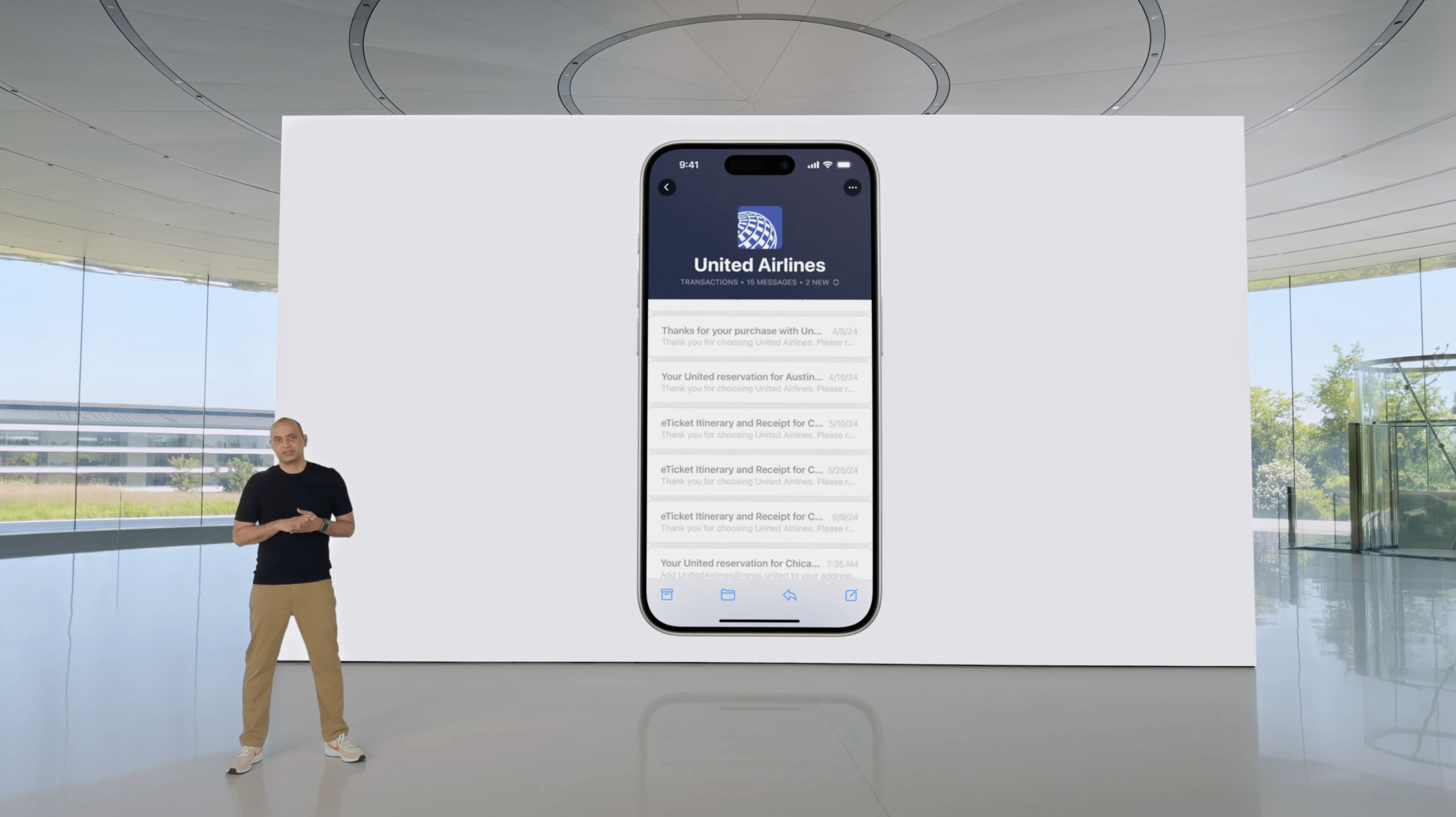
Watch: See the Digest View announcement here.
Editing a sender from the Digest View
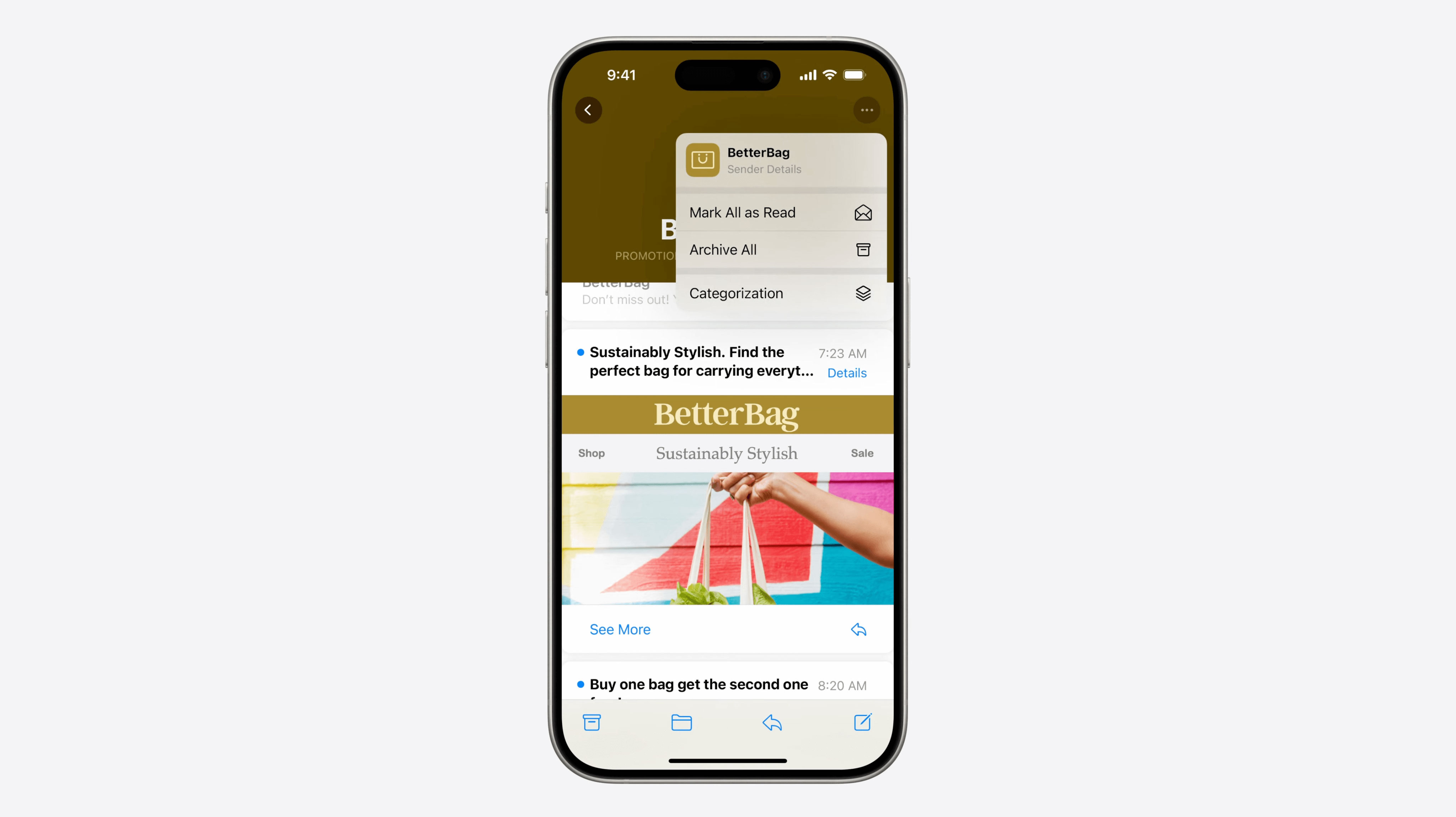
When you’re inside a digest by sender, you can head to the settings in the top-right corner to take actions such as:
- Mark All as Read
- Archive All
- Categorization
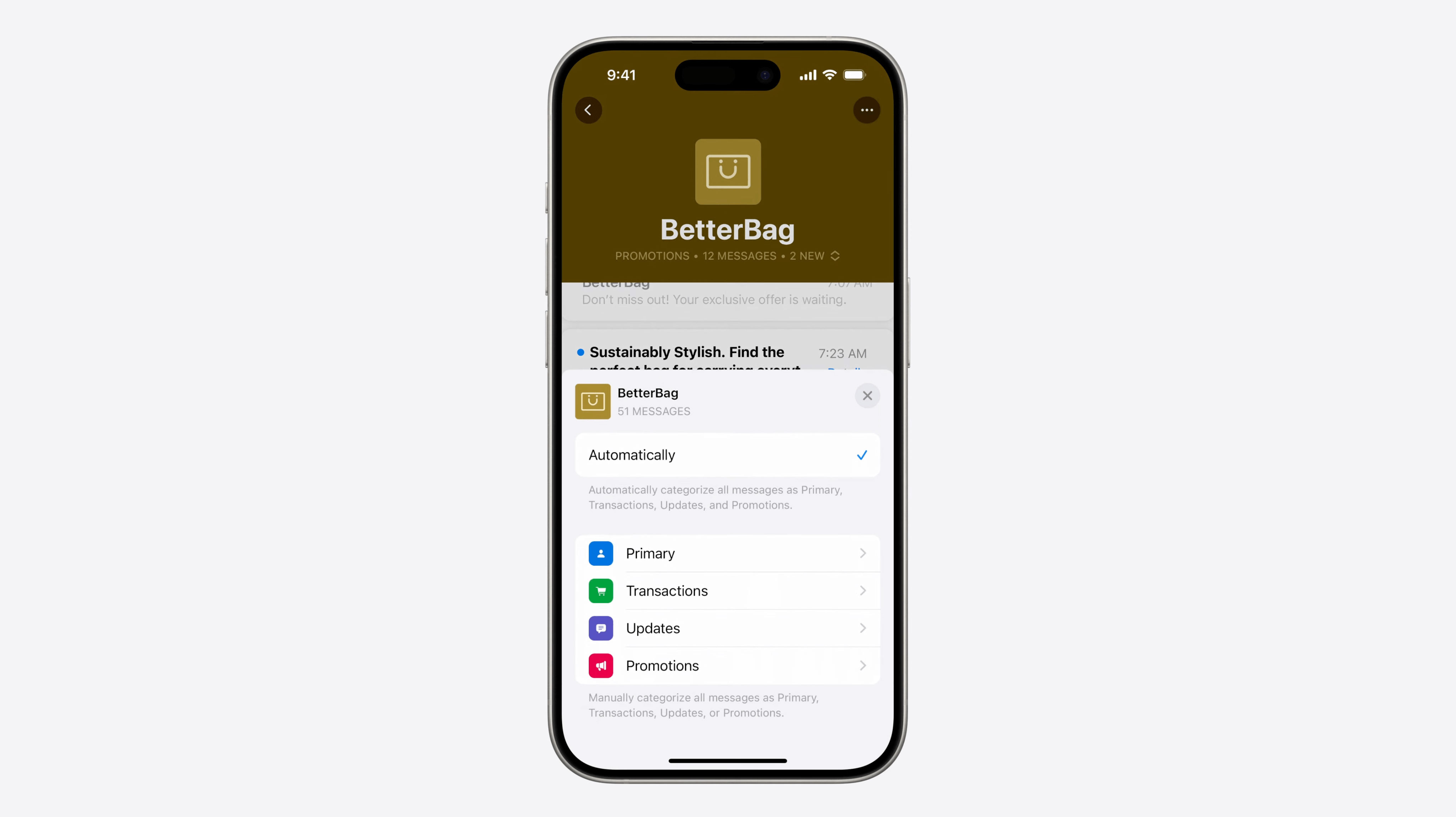
The Categorization menu allows you to adjust which category emails from this sender should go to. This categorization stays on the user’s device and is not shared with other users, so each individual’s categorization will be unique according to their preferences.
Digest View Snippets: is this the return of ‘above the fold’?
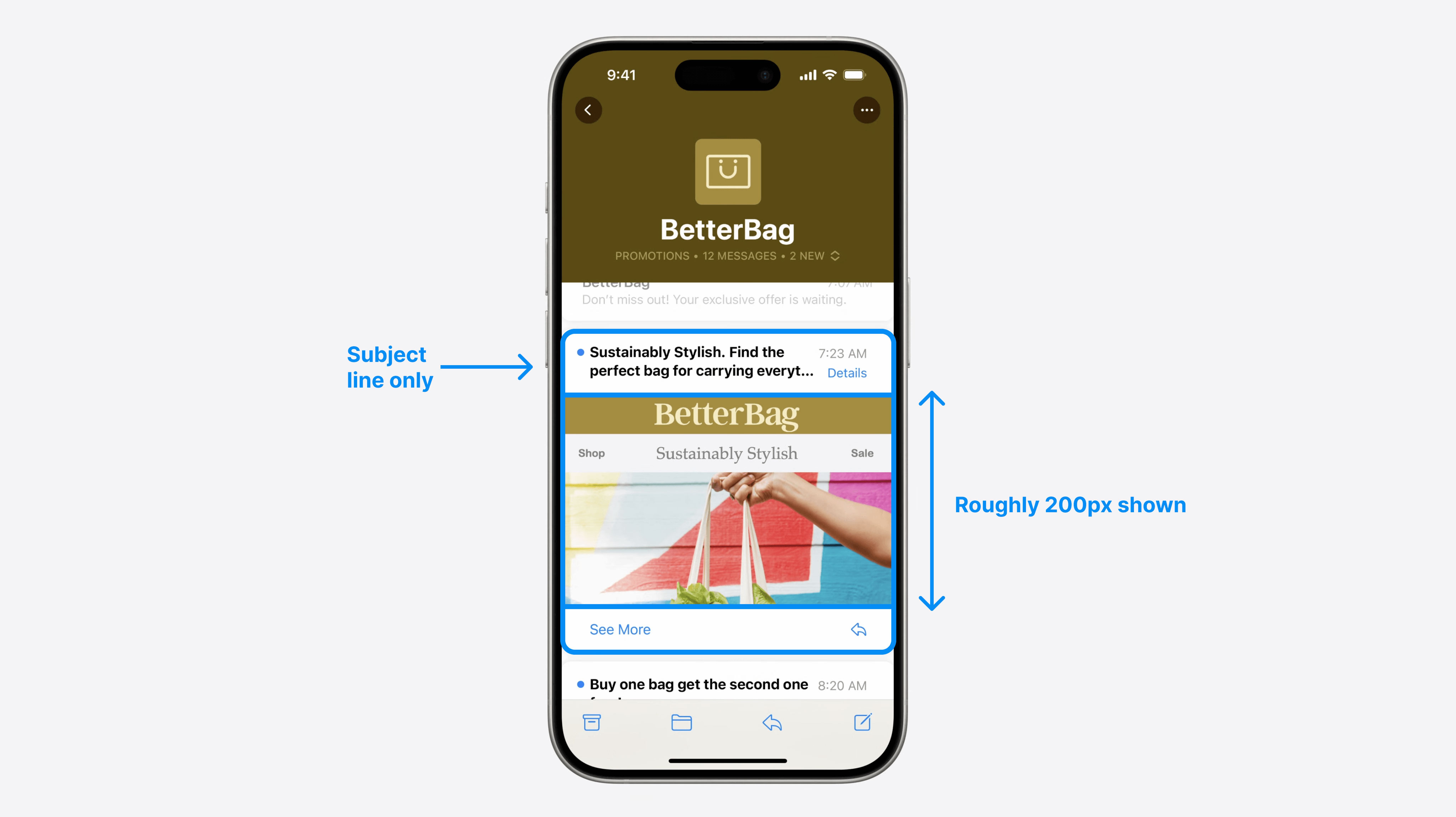
It may change drastically by the time it is actually released, but at the moment the snippet preview view is interesting for a few reasons.
Firstly, only the Subject Line is shown here, with no preheaders or AI summaries, so it really needs to hold its own.
Secondly, it appears that the preview shown is just the first 200 pixels of the message itself.
This may seriously reignite those heated design conversations from the not-so-distant past about what’s 'above the fold'! There will definitely be some increased pressure here to ensure the first 200 pixels of your email is as clear and impactful as possible.
One implication for this may be that it becomes less popular to include things like navigation menus at the top of an email, and perhaps more popular to move them to the bottom instead, so that the digest view for your brand doesn’t become repetitive and show an identical 200px header area over and over again.
BIMI is everywhere
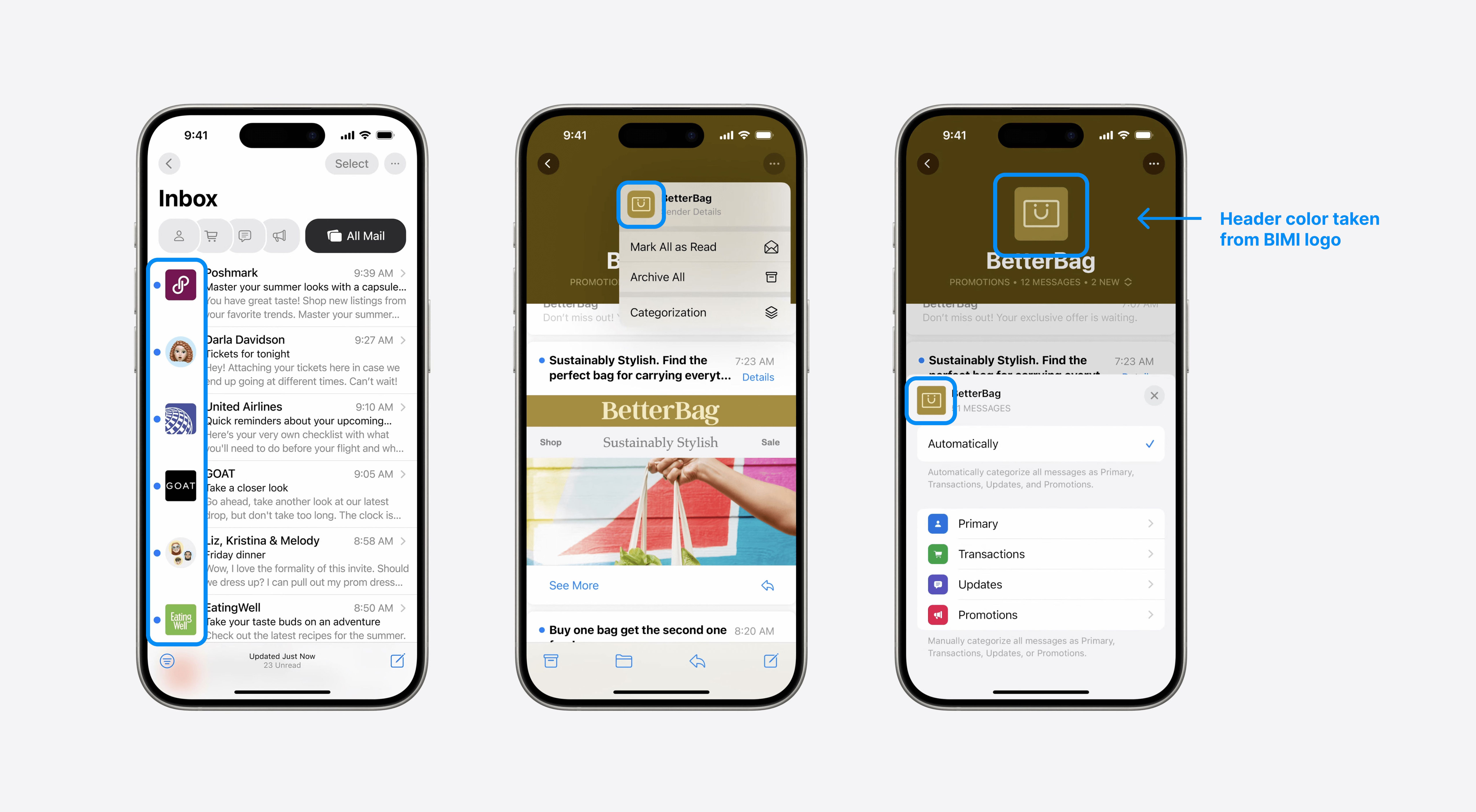
As wise observers have pointed out, one major thing that stood out in the announcements was the fact that the inbox view very conspicuously shows BIMI (Brand Indicators for Message Identification) logos in the message list.
BIMI is an email specification that enables the display of your brand logos next to your emails within supporting email clients, and currently BIMI logos only display in iOS when you actually open an individual email message, so this appears to be an exciting development.
But it’s more than that: from this demo we can see that your BIMI logo will be displayed in many more places than just the message list. In fact, if we look beyond the inbox view, BIMI logos permeate almost every aspect of the interface, and are shown in a huge range of places:
- In the inbox view
- In a large header at the top of the Digest View
- Informing the background color for the header at the top of the Digest View
- In the Options menu of the Digest View
This starts to make them a real keystone of this interface and experience.
The tricky thing about BIMI on Mac and iOS until now has been that BIMI logos only display when the email account is an Apple email address (@icloud.com, @me.com or @mac.com) or a Fastmail account (@fastmail.com).
This means that currently, if you read your Gmail email in Apple Mail for example, BIMI logos will not display on your emails, because some extra configuration is needed at Google’s end, and they are yet to undertake it. The same is true of Outlook and Yahoo email viewed in Apple Mail.
It will be interesting to see whether an increase in BIMI visibility in these Apple mail apps will encourage popular mail providers like Gmail, Yahoo and Outlook.com to make the necessary changes to ensure BIMI logos display for their accounts in these apps.
Failing that, many of the interface elements in Apple’s new Digest View are likely to be a sea of gray with a placeholder icon and some initials for the brand name, which will be disappointing to see!
Either way, for B2C senders with a lot of icloud.com users, this is an exciting opportunity to see your BIMI logo displayed in a much more central way on the most popular mail client.
Siri and Apple Intelligence: some implications for email marketing
Apple Intelligence is bringing AI to many different areas of macOS and iOS, and Siri will gain new AI capabilities too.
Apple Intelligence will be aware of your ‘personal context’, meaning it will be able to know more about—and surface more information from—your messages, emails, contacts, phone calls and more.
This will provide some very interesting opportunities for marketing content to be resurfaced from past emails, and I can see it being very useful if it works well (for example: “Siri, how many Qantas frequent flyer points did I have in that last email they sent?”).
We typically do not think about emails being repeatedly re-accessed after a long period of time, however these new features may make the resurfacing of older content much more likely. If that’s the case, this has some interesting implications around the longevity of content, particularly if it leads to emails being reopened on screen, for example if images in the email have expired, or personalized design elements are no longer meaningful.
At the very least however, this new AI-powered method of utilising email content should be taken as yet another reason to stop sending image-only emails.
Siri and Apple Intelligence will no doubt be the most effective when processing text-based information, so you should ensure all the key information in your emails is presented as live text.
You may be thinking, “but surely if it’s AI, it can read text in images now?” But this is definitely not guaranteed to be the case.
It’s true that ‘Live Text’ recognition has been possible inside images in the Mail App since iOS 15 and macOS 12, but in both cases it simply allows you to copy and paste that text: neither will read out the text in the image using the native text-to-speech functionality, and crucially neither will return any text found in images as a search result when searching your inbox. This suggests that it is not made available to as many system processes as truly live text is.
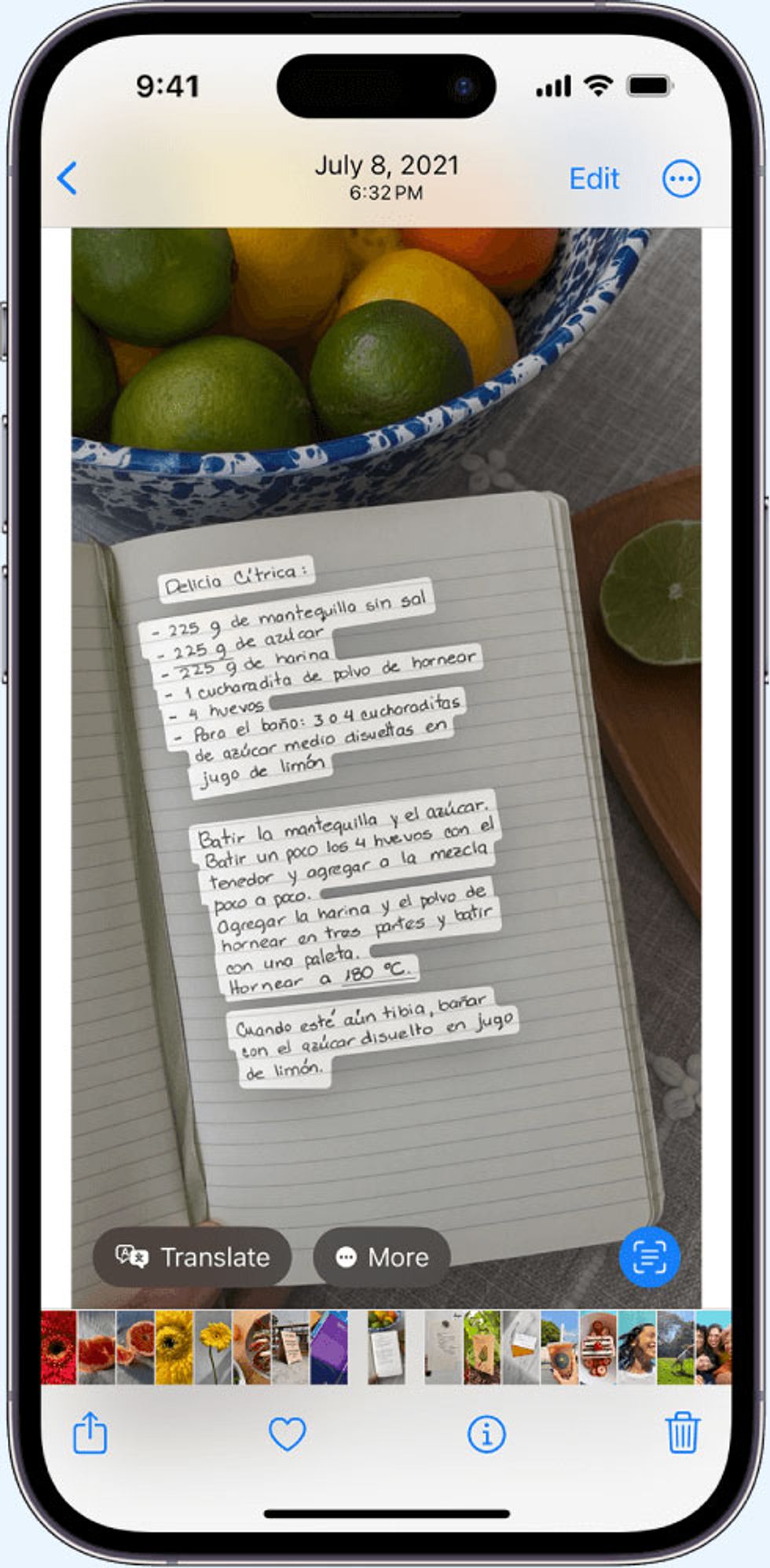
While there’s no doubt Siri is going to be able to read text inside an image when it’s on-screen, it’s less certain whether Siri and Apple Intelligence will be able to easily search text within images when finding content in response to a request or query. The wisest course of action is not to leave this open to chance.
Plus, it’s just one of many compelling reasons to start ensuring you always use live text in all your emails.
Watch: See Personal Context in action here.
Conclusion
It’s heartening to see how much love Apple’s Mail apps are getting this year!
It highlights the central part that email plays in our lives and solidifies its position as a key medium. This can only mean good things for email marketing.
There shouldn’t be any reason to panic about any of these announcements, as they are all geared towards improving the email experience.
But to make the most of the coming changes, now is a good time to start preparing by:
- Ensuring that, as always, you’re sending clear, valuable and actionable emails to people who want to receive them
- Ensuring that BIMI is working exactly as you want it
- Considering how your content may look in these new views: in the Priority Inbox, with AI summaries and in the Digest View
- Being ready to reassess your email designs in the context of the Digest View, and starting to think about how you can better convey the content of your message in the first 200px on mobile
- Reviewing any image-only emails that you are currently sending, and developing a strategy to transition these over to designs that only use live text
- Keeping an eye on future announcements about iOS18, iPadOS18 and macOS Sequoia.