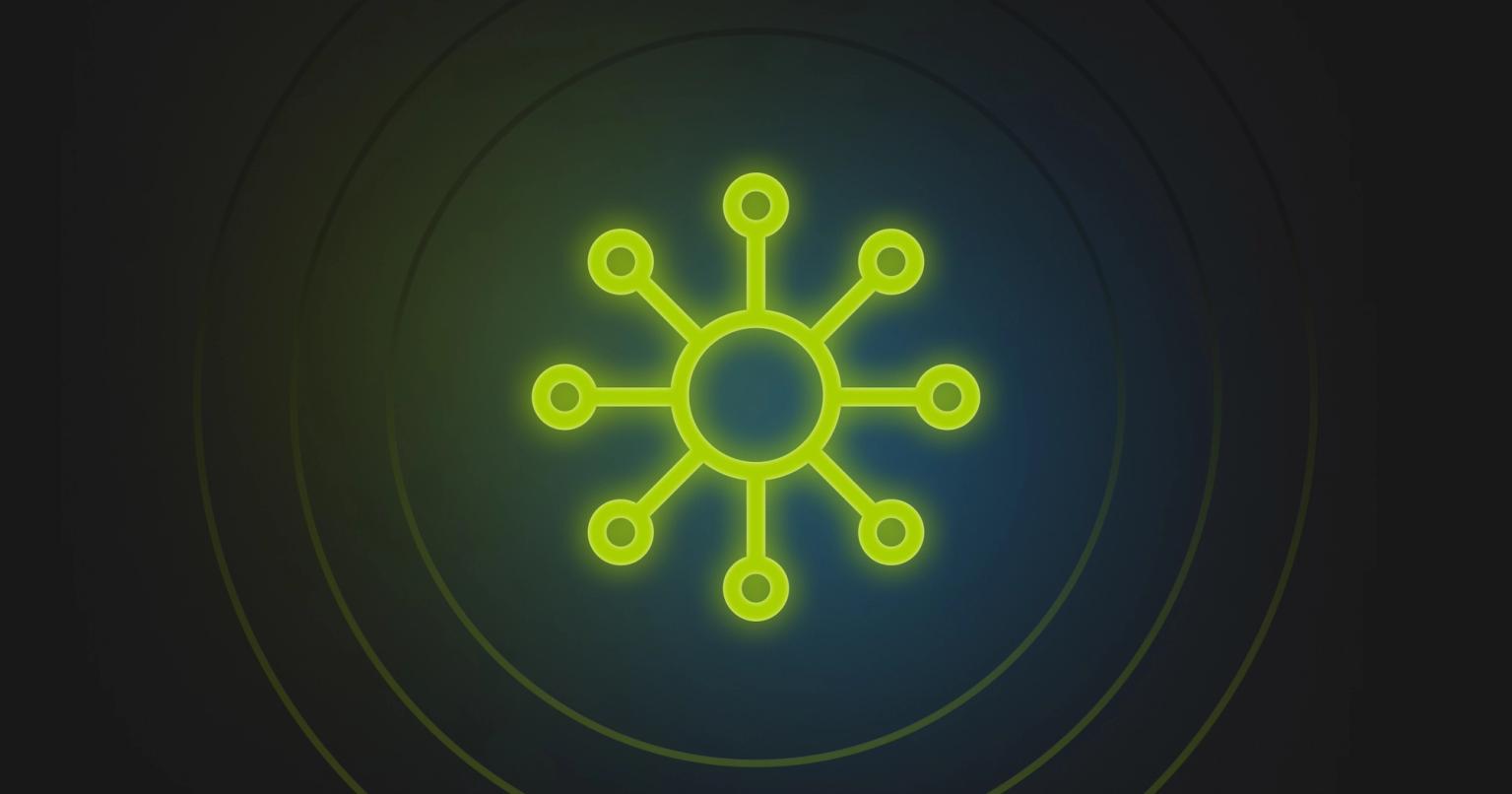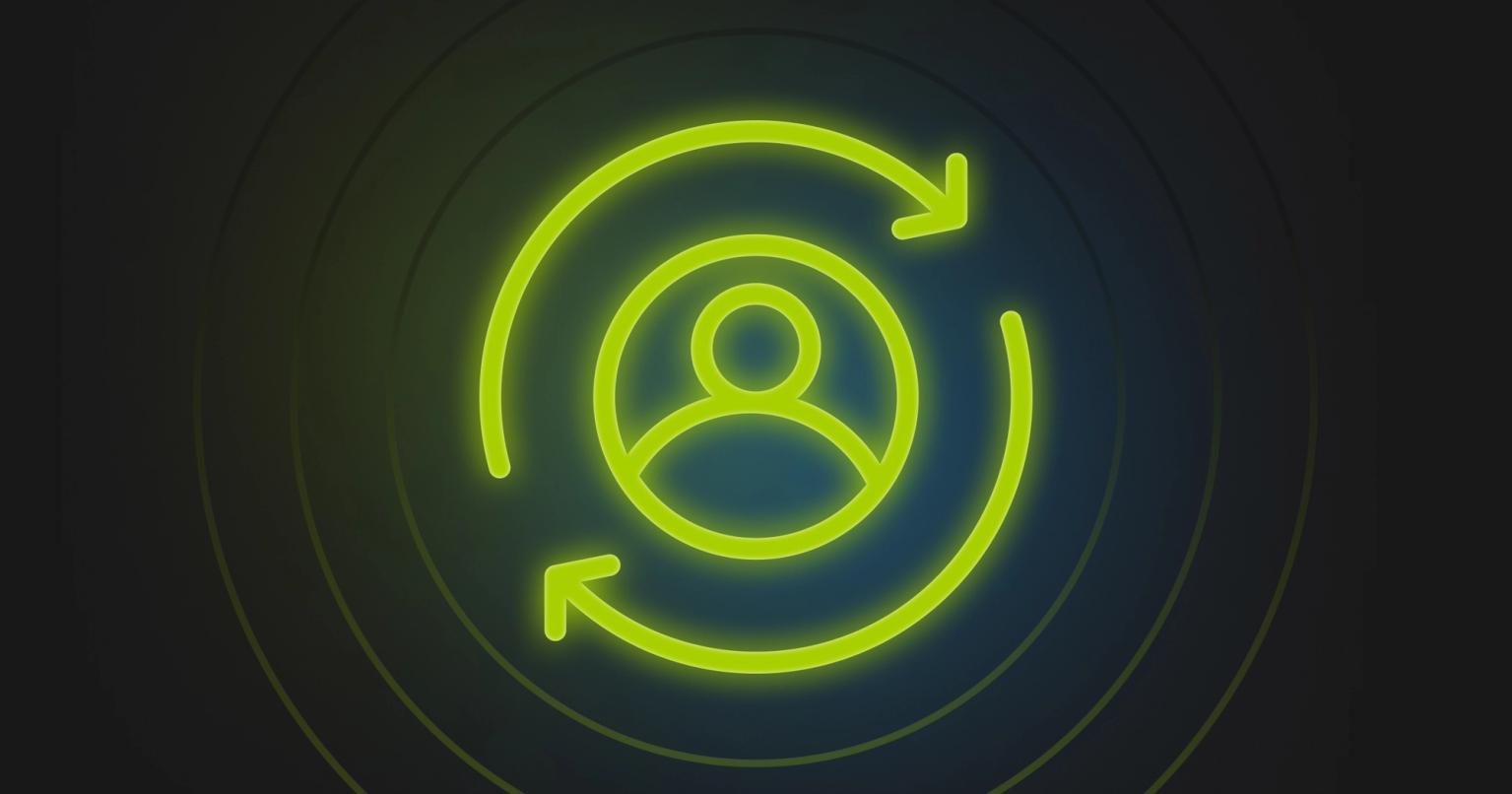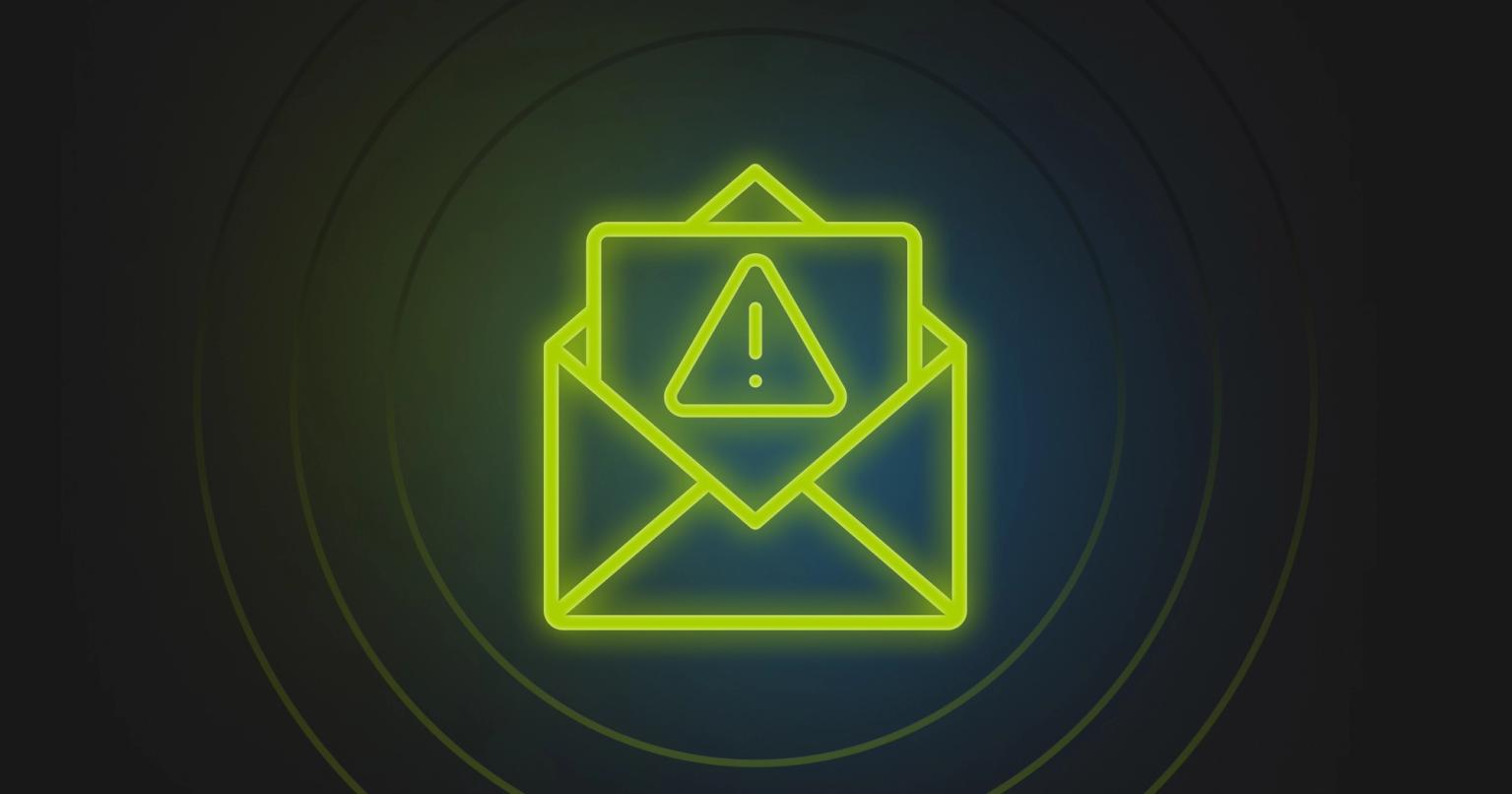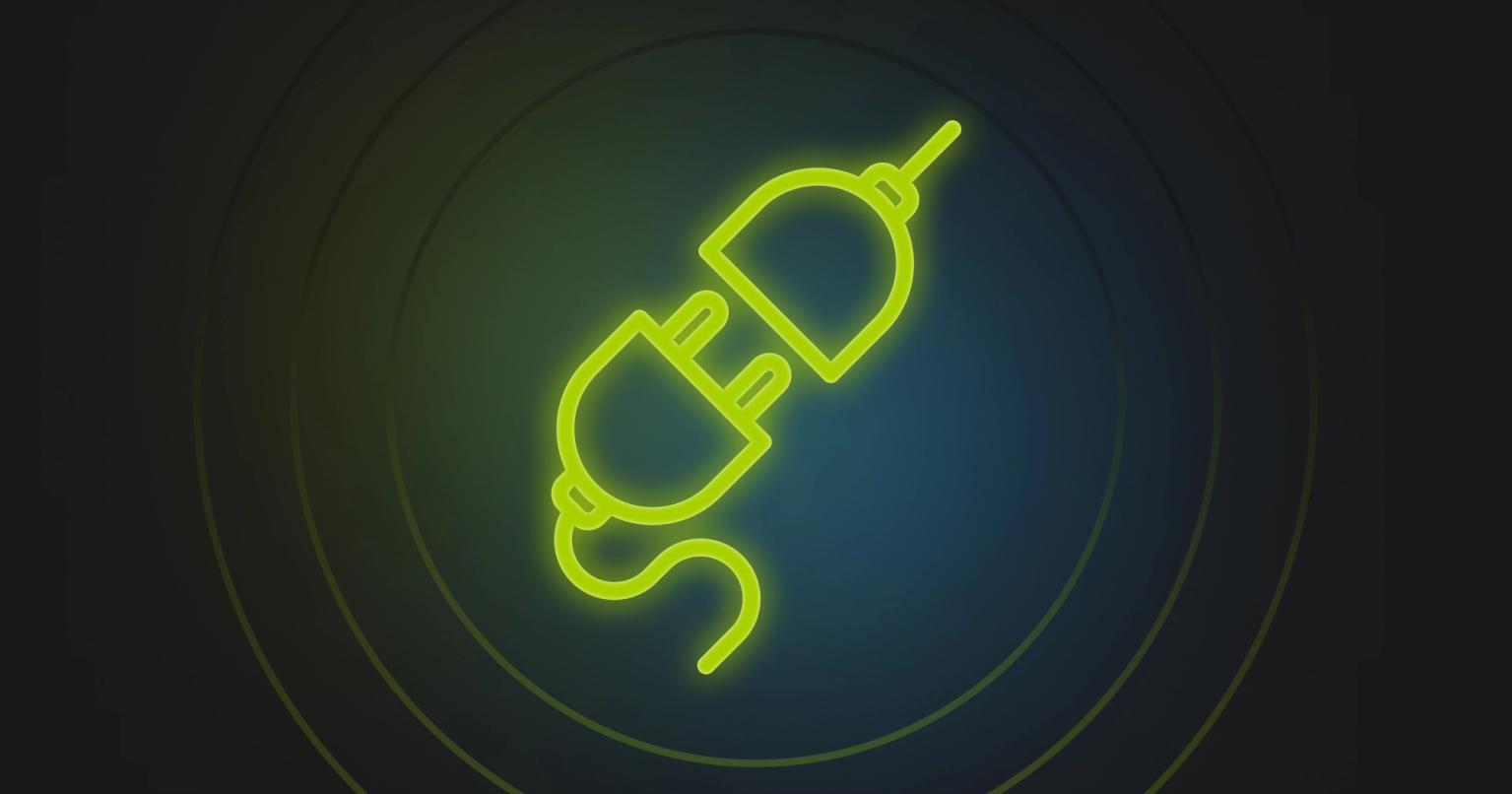Pardot Pro Tips for Successful (and Scalable) B2B Email Marketing in Salesforce

Sara McNamara
Marketing, Knak
Published May 27, 2020

Summary
Master B2B email marketing in Salesforce with Pardot Pro Tips: from email compliance to dynamic content, elevate your marketing strategy.
So, you or your company has purchased Salesforce Pardot, the B2B marketing automation platform. You’ve watched videos online, taken training classes…or, maybe you haven’t. Maybe you’ve taught yourself everything you know about Pardot.
But you have this nagging sense that you’re not quite using Pardot to its full potential, especially when it comes to email marketing. You or your boss are thinking, “Oh no, I didn’t just pay more money for something that’s essentially the same as Mailchimp, did I?”
It’s ok — you didn’t. That’s where I come in. I’ve been working deep in Pardot for over 5 years, in countless instances. I’ve picked up the ins and outs, and I’m here to tell you tips and tricks that will ensure your success with email marketing in Pardot.
First things first: Is your email compliance set up correctly?
Ok, so we’re going to check some basics off your list, and we’re going to start with some of the more boring items. But stay with me — these items are the crucial foundation upon which you can execute on the exciting stuff.
When I explain email authentication to my clients, I ask them to imagine sitting at a coffee shop, enjoying their daily cup of coffee. Suddenly, someone runs up, throws a bunch of mail at them, and says, “Hurry up and deliver these for me!!!”
Would that go over well? No. You don’t know who the person is, and their behavior is abrupt and suspicious.
I then have my clients imagine how much better the scenario would go if the person walked up, introduced themselves as the client’s mother’s friend (showing a picture of them together), and said that their mother asked the client to help deliver those messages. The stranger is no longer a stranger, as they have demonstrated credibility.
It’s the same with email authentication. When your email authentication records are set up to prove that you are who you say you are, you’re building credibility with the email service providers (ESPs), creating a better chance that your marketing emails will land in inboxes (instead of getting blocked or going to a spam folder).
Check out the links for each of the email authentication pieces for a setup “how-to.”
SPF + DKIM – These let the ESPs know that your business is associated with the domain you’re sending from. This way, if others try to spoof you and say they are you, the ESPs will mark their emails as spam. It also helps the ESPs view you in a more favorable light: as long as you keep your content and lists clean of spammy attributes, you are seen as a reputable sender.
CNAME – When you purchase Pardot, all of your URLs (to landing pages, email links, files) appear with go.pardot.com as the root domain. You’ll want to change this so that your URLs are branded for your company — for example, many folks use go.(yourcompanyname).com or info.(yourcompanyname).com.
On this same topic, be sure to ask your IT department/person to set up a subdomain of your regular domain (say if you work at Facebook.com — you don’t want to send from sara@facebook.com, you want to send from something like sara@info.facebook.com or sara@go.facebook.com).
Why? Because recipient companies generally block senders based on domain or IP address, and you don’t want your employees’ emails to a customer to be blocked based on marketing or sales emails (best to use a separate subdomain for sales tools like Outreach and Salesloft, too). When you have your own subdomain, you hold the power of your own deliverability reputation and don’t have to worry about affecting others as much.
DEDICATED IP ADDRESS – Although there is often an additional cost associated with having a dedicated IP address in Pardot, I cannot recommend it enough. If you use a shared IP address, that means that you’re sharing it with countless other Pardot customers. If they start sending spam and tank the reputation of that IP address, it will affect you greatly. Better to have full control over your email sending reputation!
Okay, enough dry stuff! Now we can focus on the more exciting opportunities and tricks.

Create better processes around branding and approval, and enable your marketers to build emails
Once you’ve gotten your email compliance in order, it’s time to define and document your processes for sending marketing emails. If you set it up correctly, you’ll ensure that brand standards are followed, mistakes are minimized, and your marketers can succeed with minimal intervention from marketing operations.
Knak is a great add-on to Pardot’s existing capabilities. Why?
1. Knak allows your marketing team to implement guidelines and rules within emails around logo usage, colors, fonts, and content placement. It’s much simpler than asking folks to constantly refer to brand booklets.
2. You can be as strict or flexible as you want, which helps you loosen the reins on your email builders, who most often just want to edit some text and/or images without having to open a ticket and wait on someone else to do it. If they want to get fancier than that, and it is okay with you, they can.
3. Knak allows you to quickly and easily build emails without having to know HTML using a simple drag & drop email builder.
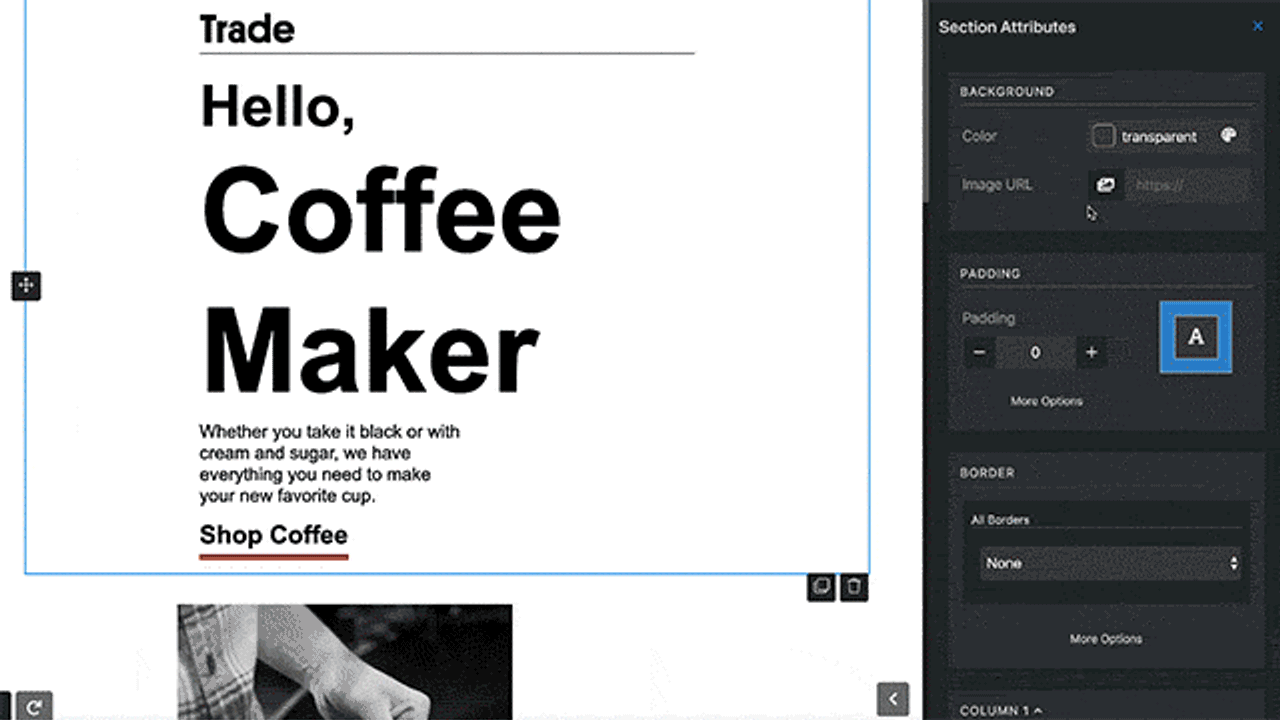
4. In addition to freeing up some marketing operations time and budget (since they don’t have to spend so much time building emails), it allows MOPs and other teams like Legal sleep well at night, knowing that marketers cannot mess up the GDPR/CCPA/CAN-SPAM verbiage in the footer. 😄
5. On top of all of this, you can define approval groups and workflows within Knak, so you can be sure that all stakeholders have taken a look and given feedback on each email before it deploys — without the external emails or Google Doc comments back and forth!!! (This is a huge deal for folks like those on my production team 😅)
If you’re buried under a never-ending mountain of tasks, it’s worth a good look at tools like Knak to see how they can enable your marketers to work more independently with less input from the MOPs team until the final steps/send.
How you send test emails matters
Yes, you read that right. In Pardot, you have 3 ways to send test emails to yourself.
You can:
- Send a test to an individual address that you enter in the “Testing” tab of the email builder
- Send a test to a predefined email test list
- Send a real email to yourself/your approval group as a test
The choice you make matters. If you use option 1, links like your email preference center will not work, as it is not considered a live email.
But if you choose option 2 or 3, you can test your links and see dynamic content, HML, variable tags, etc, so I suggest setting up email testing lists in Pardot so you can show approvers what the real email will look like.
To do this, just check the “Email Test List” box when you create the list in Pardot, as seen below.
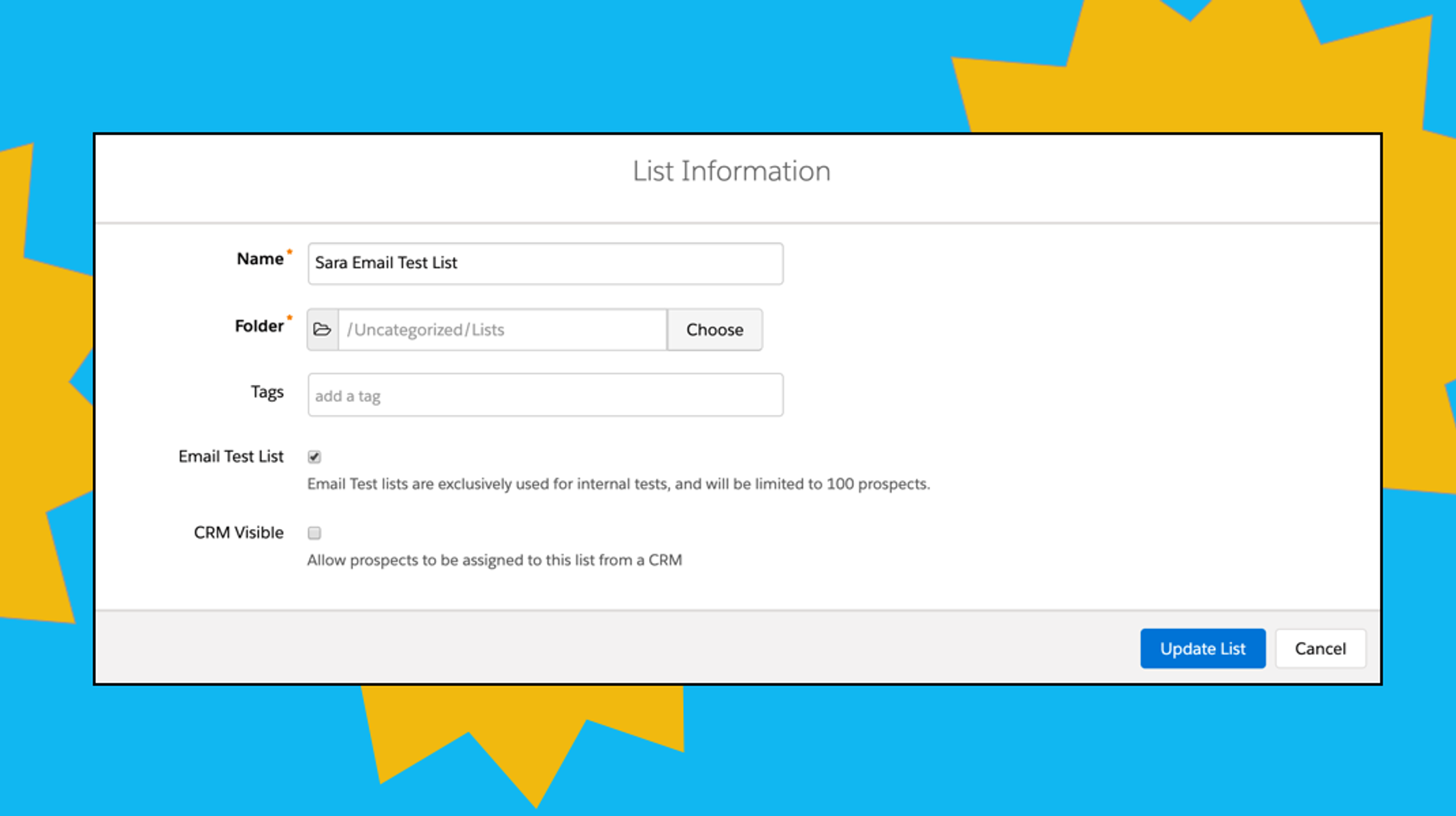
Then, in the “Testing” tab on your email builder, select the email test list you’ve created in the drop-down and click “Send to test lists.”
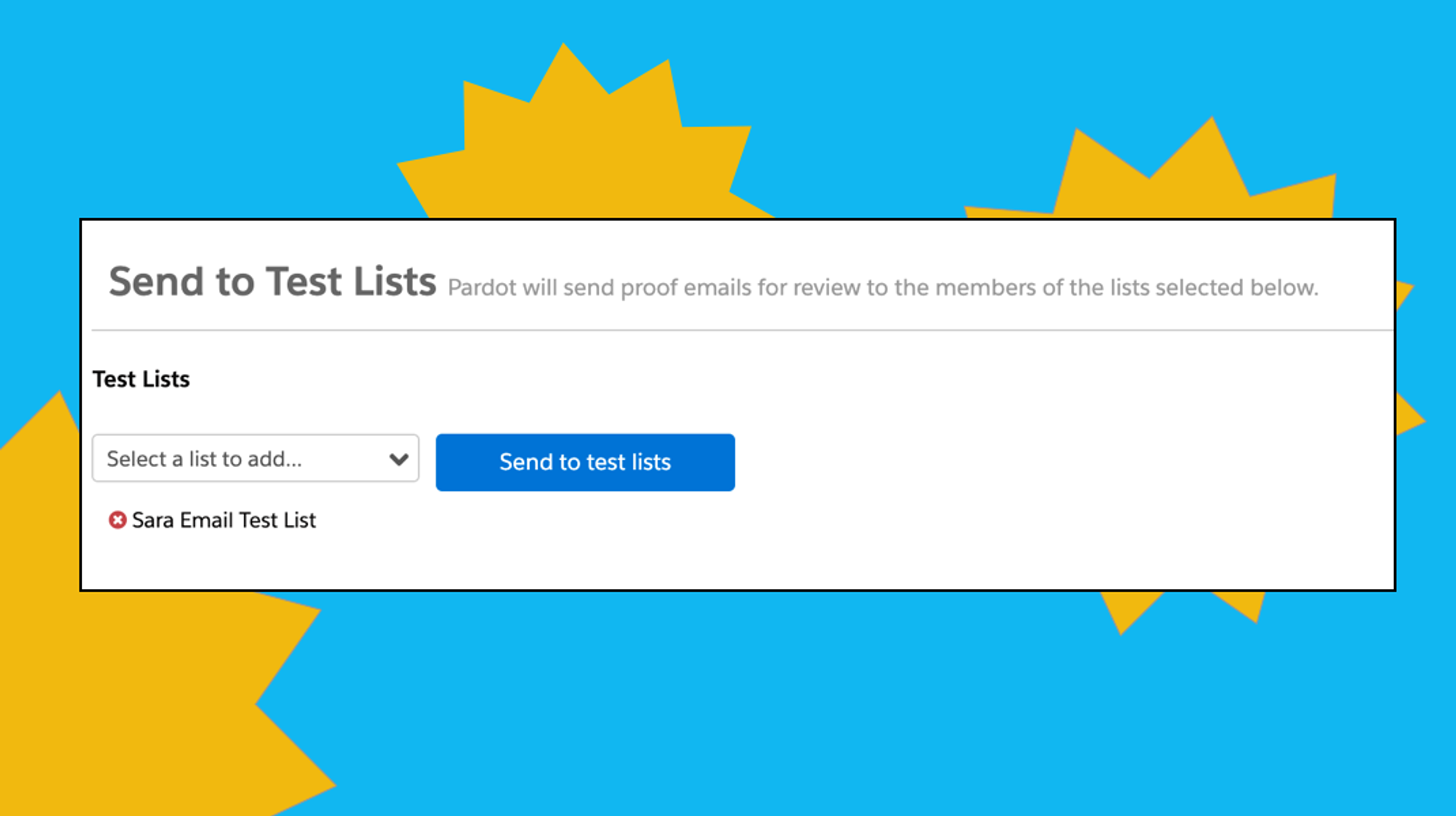
This is a great way to give everyone one last look before you activate the email.
Test your emails for responsiveness and spam triggers
Ever had an email look great on your desktop computer, only to find that it looks messy on an iPhone? This is because the email was not coded to be responsive. Avoid these unexpected surprises by using Pardot’s email testing offering. It’ll show you how your emails will look across different email clients and run your content through the main spam filters to make sure it won’t end up in the spam folder.
Here’s an example spam test — you can hover over the different spam names and get more detail on how your score was determined!
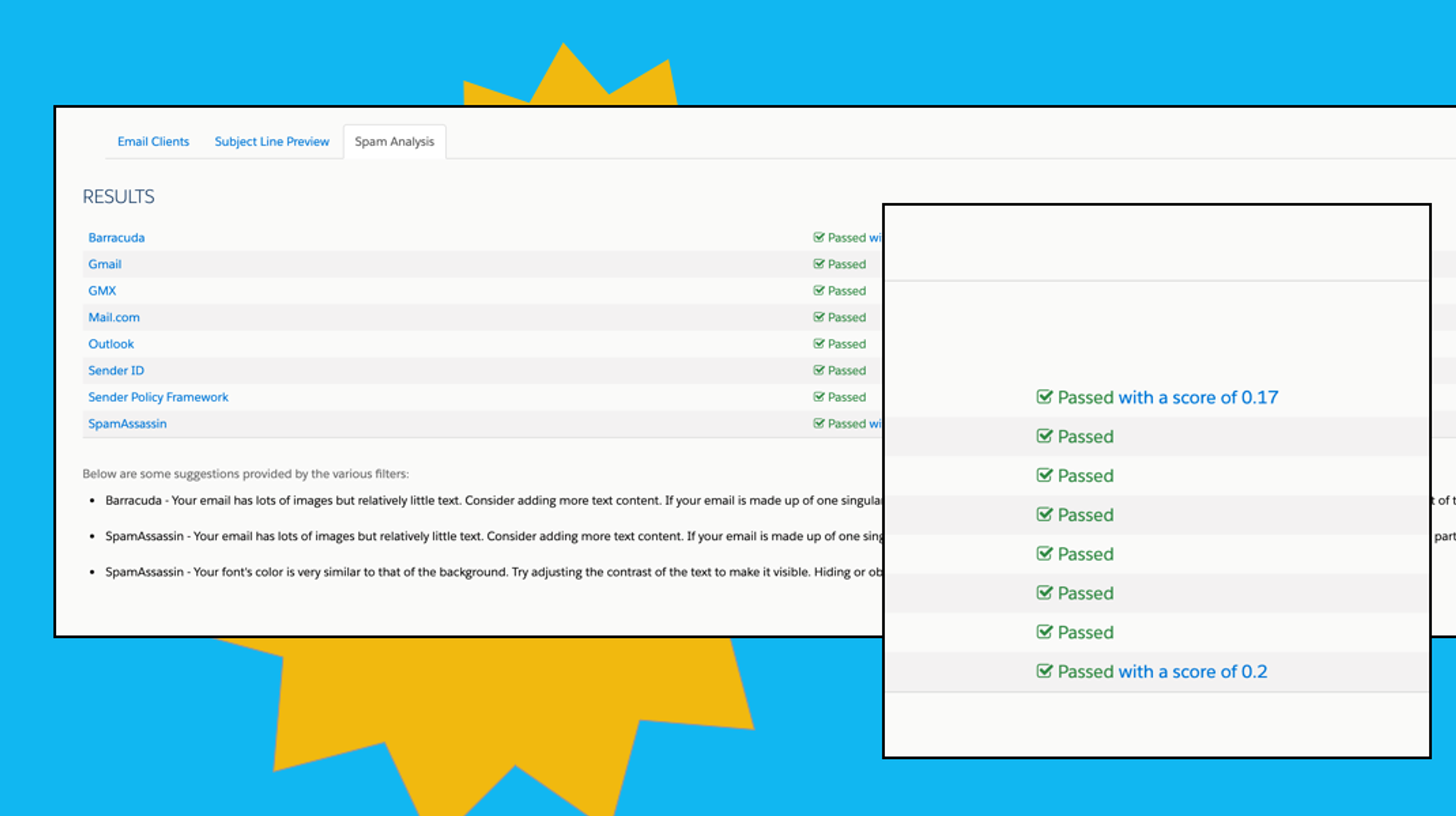
I do this before sending every email. It’s a great practice to get into to make sure you didn’t accidentally add a word that will hurt deliverability or that you don’t have too many images (another common spam trigger). Just go to the “Testing” tab in the Pardot email editor before hitting send!
Want to view reports quickly? Use Pardot Tags
Pardot has some great out-of-the-box email reports, but it can be tricky to view exactly what you want in the overall email report table. That’s where Pardot Tags comes in. Using Tags, you can create “sticky” views that will stay put, even if you navigate to another page and then back. You also can switch between Tags in the same view.
This is very helpful if you are a marketer who wants to see email stats about your product or a global marketer who wants to see stats from a certain geography. Create a guide of common Tags you want to use so others can use them too.
Once it’s established, you can go into the email marketing report in Pardot and select that Tag to only see sent emails that contain that Tag.
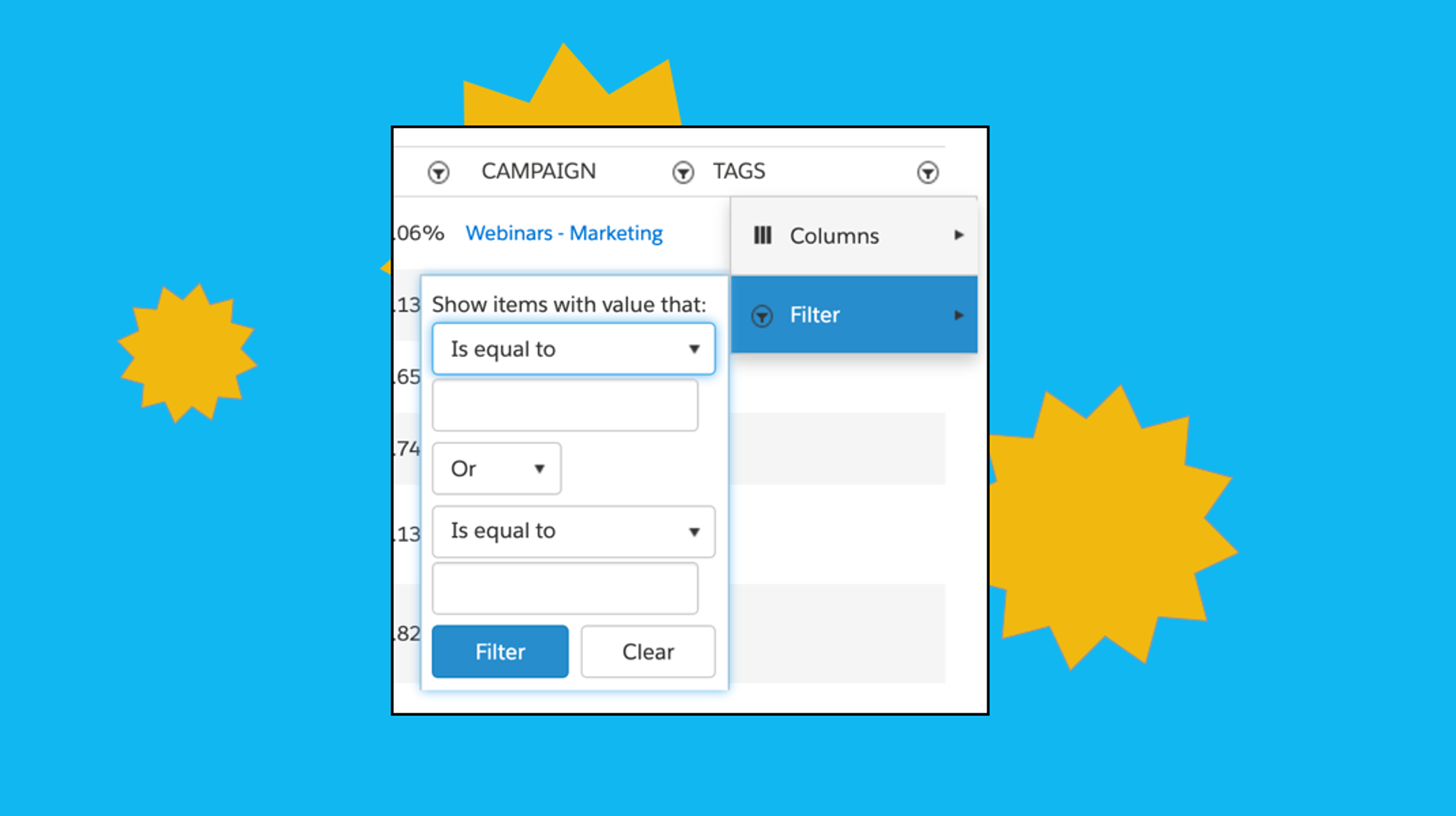
By the way, this also works for pretty much any other Pardot asset — forms, form handlers, lists, etc, so go to town!
Don’t oversaturate – create email frequency suppression lists
With emails being deployed left and right and so many urgent tasks and projects, it can be hard to keep tabs on how many emails the recipients in your Pardot database are receiving. This is where tech can help you.
You can use Pardot to set up dynamic lists that include rules like “Prospect has been emailed at least 1 time(s) in the last 1 day(s)” to use as suppression lists for your emails. I also recommend the “Prospect has been emailed at least 3 time(s) in the last 7 day(s)” filter. This will keep you from sending too many emails to a recipient who may be in many segments.
The more you suppress prospects who are being over-emailed, the better. In email service providers like Gmail, if a prospect doesn’t open enough of these emails, it will start prompting the recipient to unsubscribe or block you. Gmail also keeps an eye out for brands that send bulk email all of the time and are more likely to mark their emails as spam. We want to keep our ESP’s trust and our audiences happy and subscribed!
Dynamic content – catch attention with personalized messaging
Do you want to show dynamic content based upon a company’s industry? Or perhaps based on feedback a prospect has submitted on a form (specific product interest, specific pain point)? Do you want to show consistent personalized content in marketing emails, landing pages, and on your website?
Dynamic content is your superpower in Pardot. Let’s go over the fundamentals:
- Base dynamic content on a field — for example, if you want to target based on industry, you use an industry field.
- Select default content, just in case a prospect is missing a value for the field that the dynamic content is based on. If you don’t put any content in the dynamic content box, Pardot will leave a blank space where the dynamic content should appear.
- Create a variation for each possible value for the field (or, if you don’t want to make one for each value, specify only those values you have dynamic content for, and let the rest of your audience see the default content).
- Dynamic content isn’t only for images — you can use images, text, HML, gifs — it’s pretty flexible.
Dynamic content isn’t only for marketing content, by the way — I’ve also used Pardot’s Dynamic Content tool to create dynamic footers in emails. This makes scalability much easier — if you have a few standard footers, you can use dynamic content as the footer for every email and then only make changes in one place (the Dynamic Content builder) rather than in every email template that’s in play. Just use “Email” as your dependent field and “contains @” as your rule, as seen below! sadas
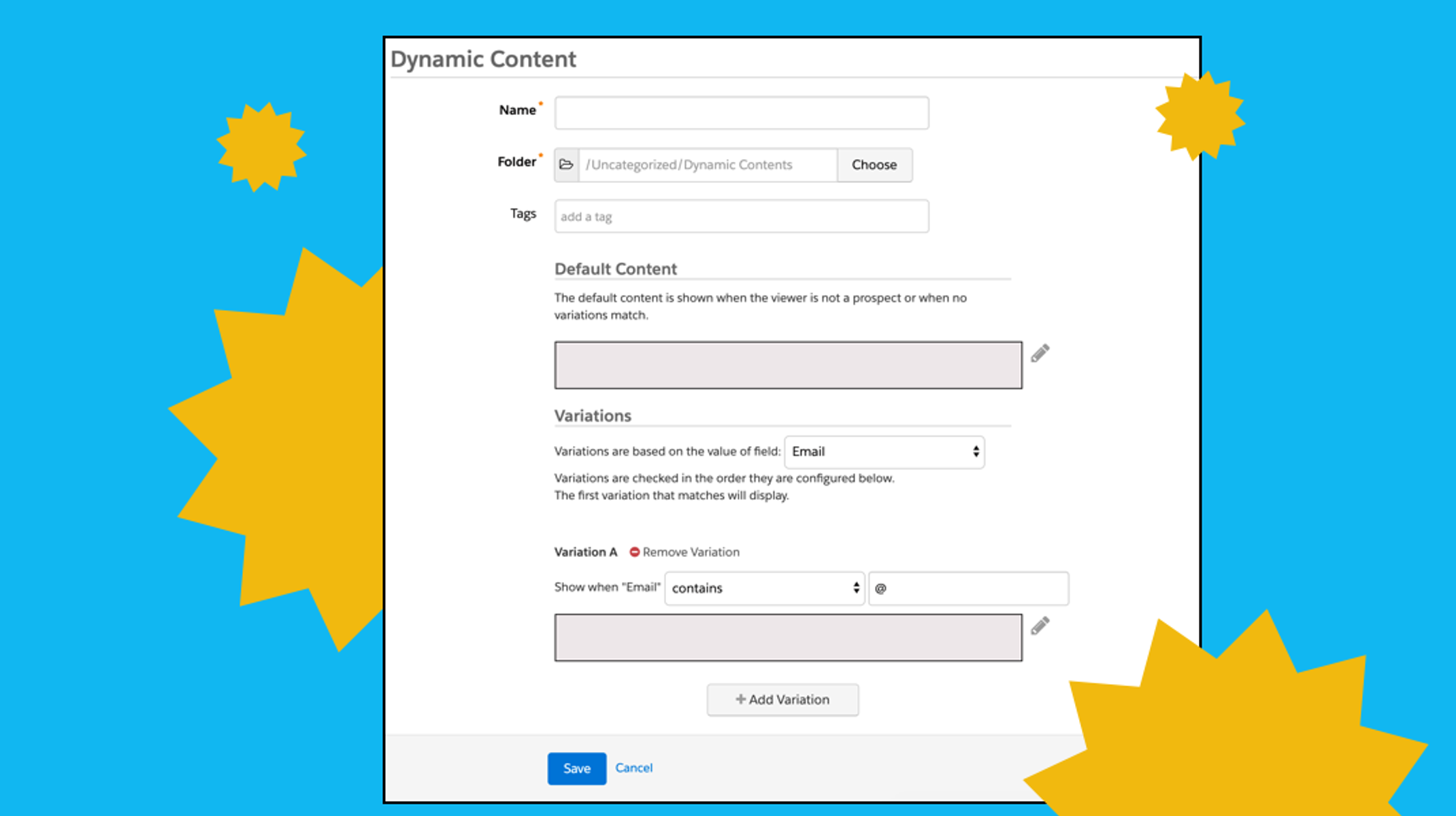
Once you’ve saved your Dynamic Content, simply click “View Embed Code” and copy and paste the javascript code onto your website or wherever you want to use the content. If you’re in Pardot, look for the lightning bolt symbol in the email and landing page builders to easily add Dynamic Content.
HML – seamlessly personalize email messaging
In mid-2019, Salesforce introduced HML, or Handlebars Merge Language, to replace Variable Tags. Although Variable Tags were useful, they were like Dynamic Content in the sense that they were dependent on an expected value in a specific field — if they couldn’t locate a value for the field, they would just show a blank or a defined default value. This led to a lot of awkward “Hello ,” and “Hello Friend,” instead of content that wasn’t so forced and weird.
HML lets you tell Pardot exactly what to do if it doesn’t find the value it’s looking for. Here is a great example from Heather Stables at Salesforce:
{{#if Recipient.FirstName}}! // First we’ll check for the first name
We’ve got good news for you, {{Recipient.FirstName}}! // Here’s the content if we have a First Name
{{else}} // What to do if there is no first name?
We’ve got good news for you!
{{/if}} // End the #if statement
This code is telling Pardot to change the structure of the message altogether if there is no value for First Name. So instead of saying “We’ve got good news for you, !” or “We’ve got good news for you, Friend!” it will say “We’ve got good news for you!”
You can also use HML to display contact information in email signatures and more.
Continue to study benchmarks and check your email marketing best practices periodically
These are just a few tips that can help make your life in Pardot more successful and streamlined, but there are many more. Subscribe to the Knak newsletter and stay tuned for more Pardot tricks, or reach out to the email pros at Knak if you’re ready to enable your marketers to build their own emails, while maintaining your compliance and QA sanity.
And if you’re still trying to wrap your head around how you stack up, check out Knak’s 2019 Email Benchmark Report, chock full of great stats to compare your current email marketing practices to!